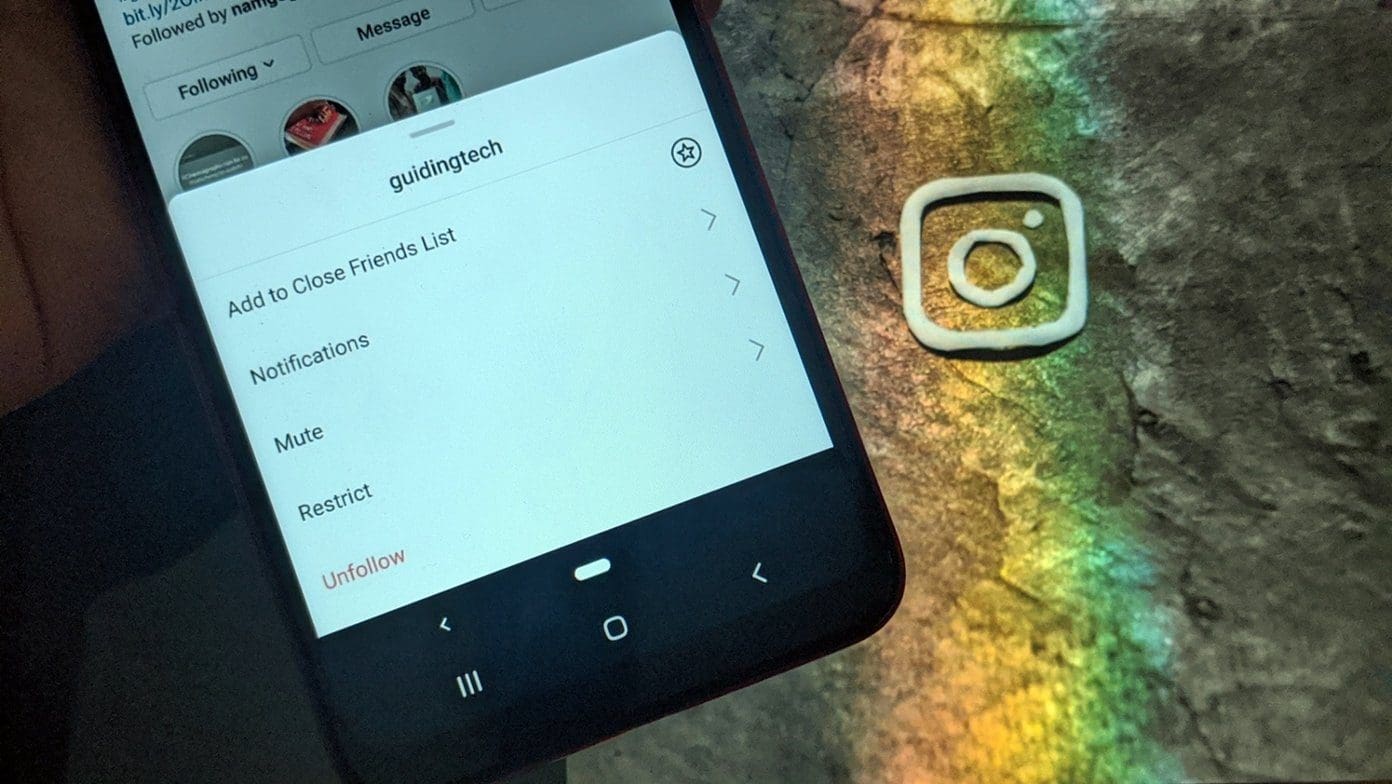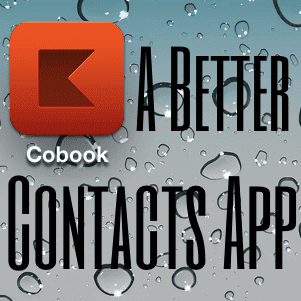Thanks to a feature-rich watchOS and support for third-party apps, there’s a lot that you can do on your Apple Watch. However, most of us take pictures from an iPhone to capture the screen of an Apple Watch. If you’ve been doing that, too, there is a more efficient way. Here’s how you can take a screenshot on your Apple Watch.

We all love posting our workout details from an Apple Watch on an Instagram story. Screenshots are a much better way to do that. More importantly, Apple Watch provides you with a range of health-related information you’d probably want to note down and save – screenshots are the best way to do that.
Before we show you how to capture a screenshot, we must enable the feature in the Apple Watch settings. Let’s start with that.
How to Enable the Screenshot Feature on Apple Watch
If the title of this article excited you, and you tried clicking the two buttons on your watch to capture a screenshot, and it didn’t work – don’t worry. You first need to enable the feature within the Settings app on your Apple Watch or the Watch app on your iPhone. Here’s how.
Enable Screenshot Using Apple Watch Settings
Step 1: Open the app library by clicking the Digital Crown of your Apple Watch.
Step 2: Go to Settings and tap on General.

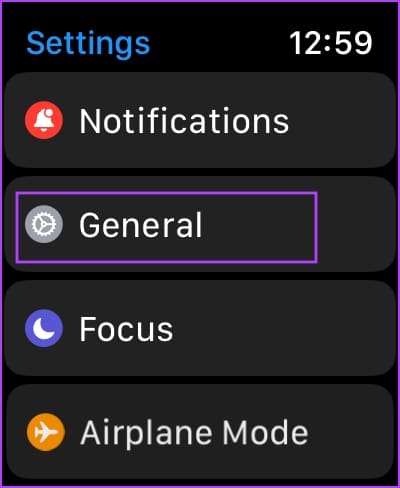
Step 3: Scroll down and tap on Screenshots.
Step 4: Turn on the toggle for Enable Screenshots.


Enable Screenshots Using the Watch App on iPhone
Step 1: Open the Watch app on your iPhone.
Step 2: Tap on General.
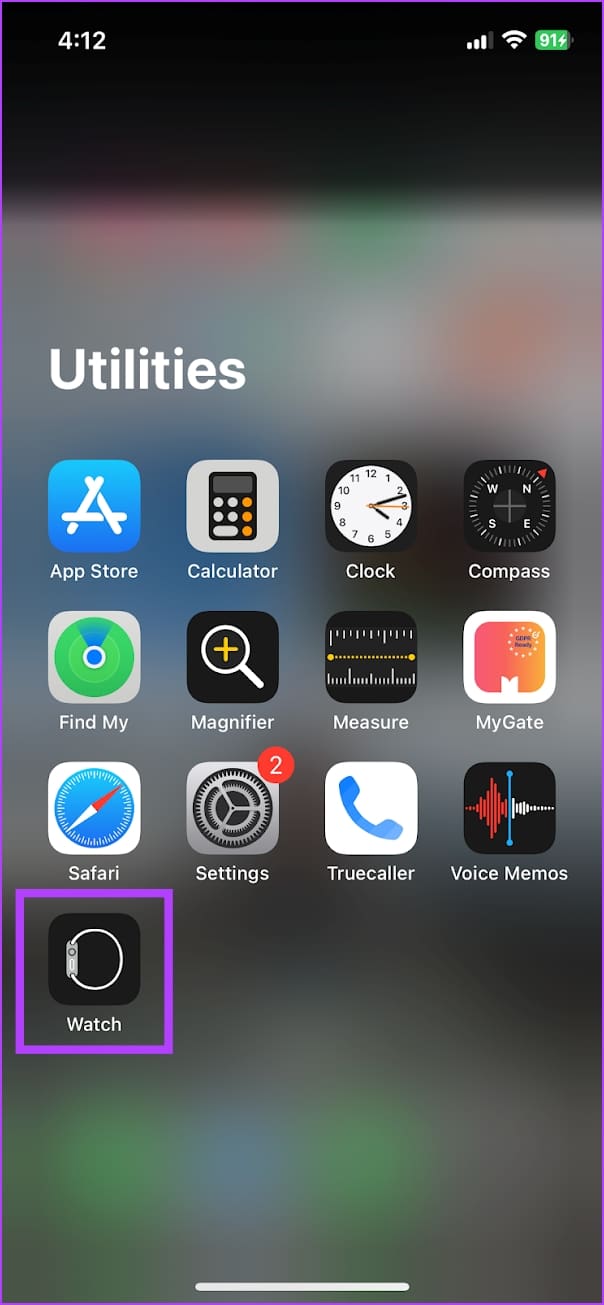

Step 3: Scroll down and turn on the toggle for Enable Screenshots.

There you go; you are now ready to take screenshots on your Apple Watch.
How to Capture a Screenshot on Apple Watch
Here’s how you can capture a screenshot on your Apple Watch. All you need to do is click the side button and the crown simultaneously. The screen will flash once, indicating that the screenshot has been captured.

How to View Saved Screenshots on Apple Watch
Since there is no gallery app on Apple Watch that shows all the captured screenshots, the photos will sync to your iPhone. Once you open the Photos app on your iPhone, after you capture the screenshot, you can see the images in the Recents section.
However, make sure your iPhone is connected to your Apple Watch to sync the captured screenshots.

Additionally, if you set up an Apple Watch for your family member using your iPhone, the screenshots they take on their Apple Watch will also be sent to your iPhone.
Also Read: How to ping Apple Watch from iPhone and vice-versa
That is everything you need to know about taking Screenshots on Apple Watch. If you have any further questions, look at the FAQ section below.
FAQs on Saved Screenshots on Apple Watch
You can remove the case of your Apple Watch if it restricts any buttons. If you find that you are unable to click buttons and observe physical damage, contact Apple Support.
You need to make sure your Apple Watch is connected to your iPhone. Further, make sure that your Apple Watch is connected to the internet.
No, you cannot annotate screenshots on your Apple Watch. However, you can annotate your Apple Watch screenshots once they are transferred to your iPhone.
No, Apple Watch does not support screen recording.
Screenshots will sync from your Apple Watch to your iPhone almost instantly.
Store Information Efficiently
We hope this article helps you quickly take screenshots on your Apple Watch. One way we use screenshots is to share our workout goals with our friends to stay accountable to each other. However, we hope Apple adds a screenshot folder in the Photos app on Apple Watch to view screenshots directly. That’s a feature that Apple can add in the next software update for Apple Watch!
Last updated on 09 August, 2023
The above article may contain affiliate links which help support Guiding Tech. However, it does not affect our editorial integrity. The content remains unbiased and authentic.