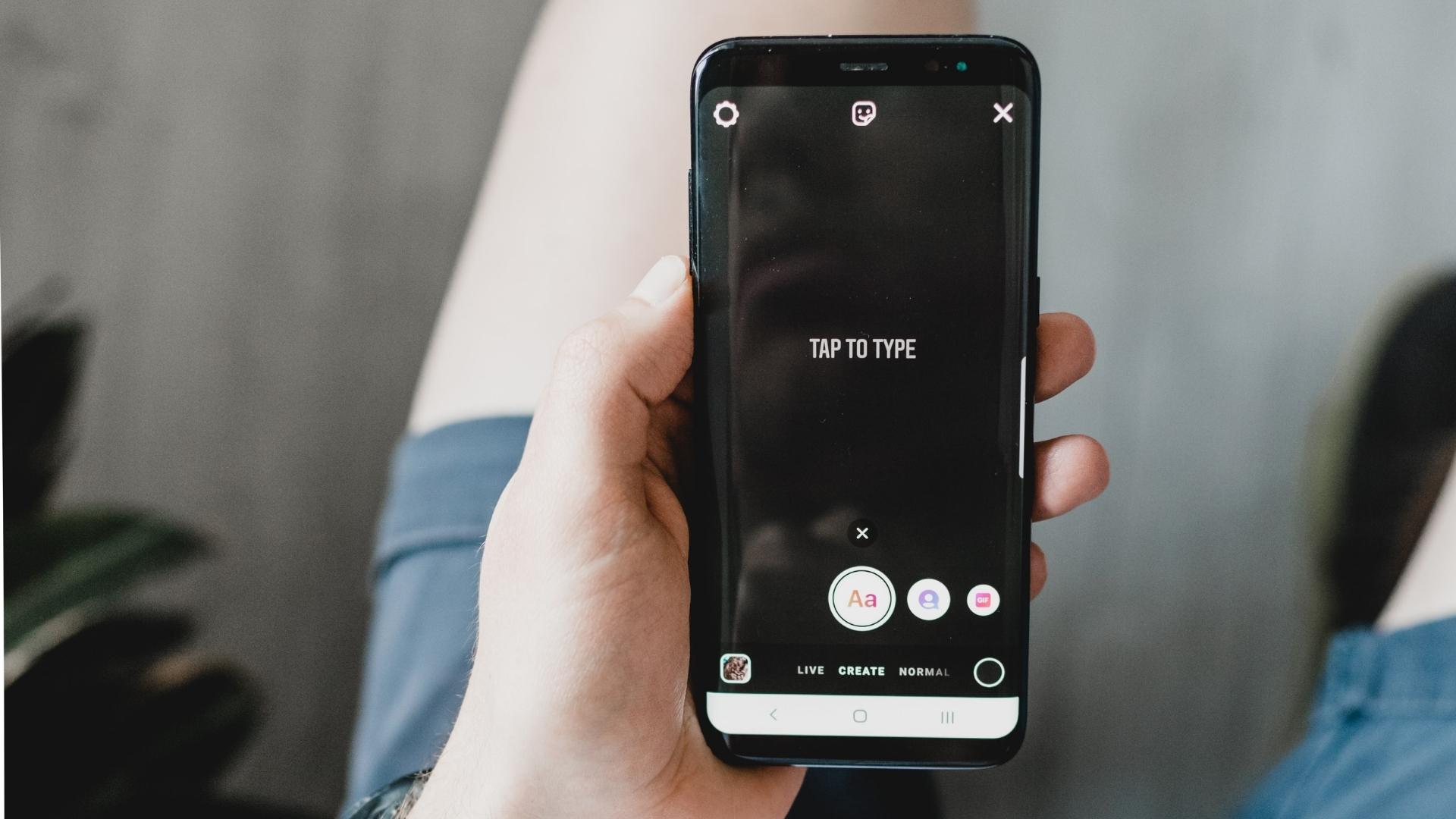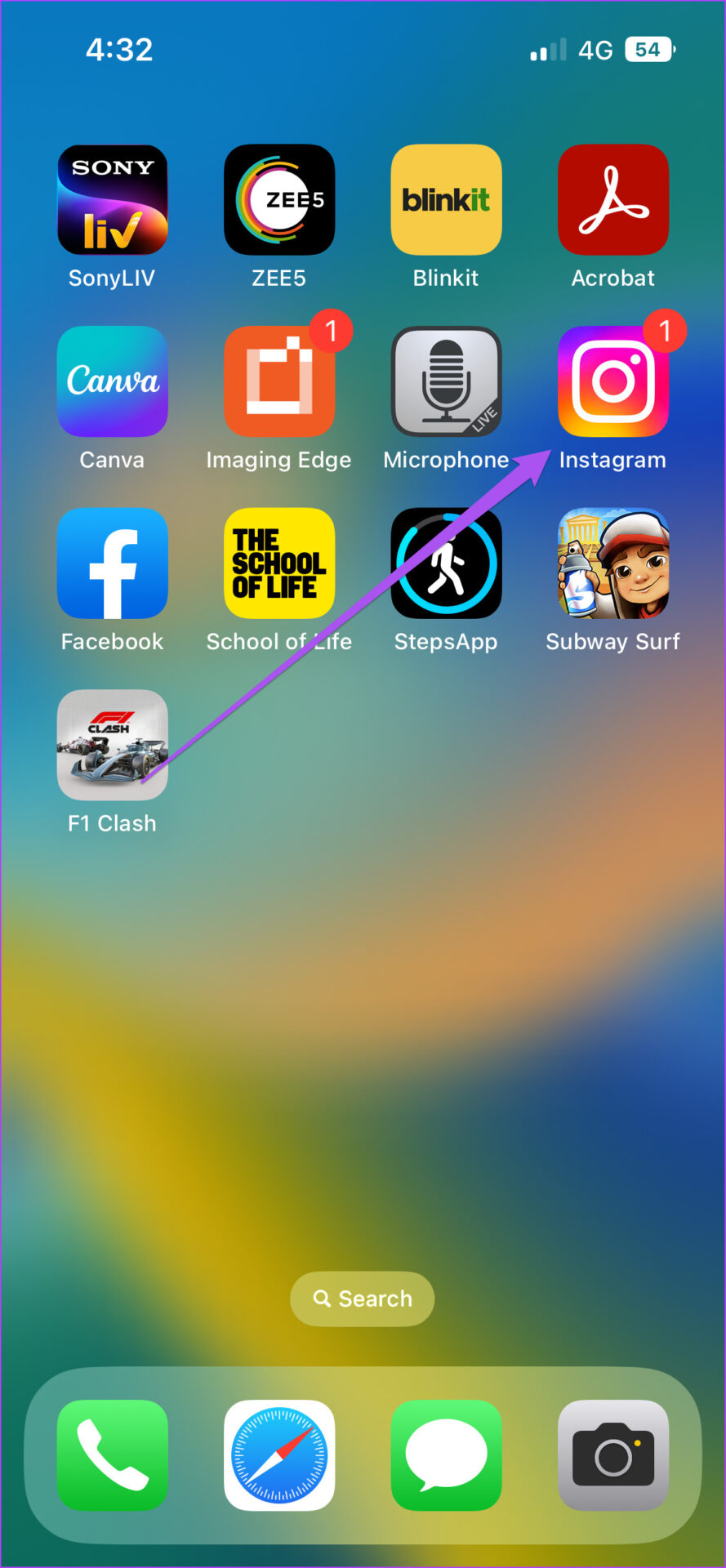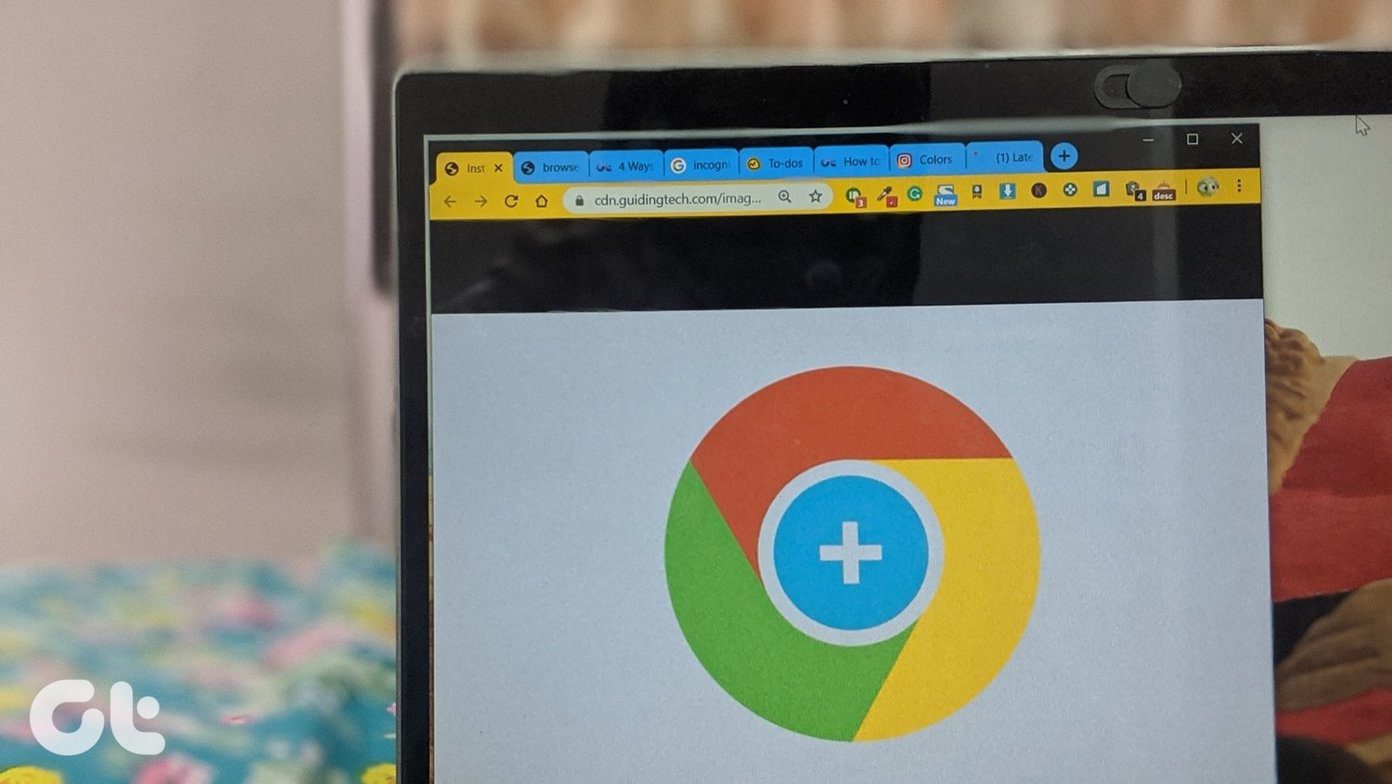Instagram Stories allow us to capture and share our best moments in many fun ways. For example, you can use stickers in your Instagram Story to add a poll, share your current location, or add cool hashtags. You can even add your Stories as Highlights on your profile to make them last forever.
With every update, Instagram keeps introducing new features, especially for Stories. In this post, we will cover the top four Instagram Story features you must try on Android and iPhone.
Before starting with the features, we recommend updating the Instagram app on your Android or iPhone to its latest version.
The solutions and steps mentioned below are applicable for Android and iPhone users.
1. Move and Pin Text in Instagram Story
You can record and shoot bite-sized clips on your Instagram Story. If you want to add text to your video clip but don’t want it to appear from start to finish, you can move and pin your text on Instagram Story and make it appear in a particular frame of your video clip. Here’s how to do it.
Step 1: Open the Instagram app on your Android or iPhone.
Step 2: Swipe left from your feed to add a Story. Shoot a video clip to add to your Story.
Step 3: After capturing the video clip, tap the Text (Aa) icon to add your text.
Step 5: After you add text, long-press on it to reveal a slider at the bottom.
Step 6: Tap and swipe the slider to select the entry frame on which the text will appear in your Story.
Step 7: After selecting a spot, tap on Pin at the bottom-right corner.
Wait a few seconds till your text gets pinned at the selected video frame.
You will notice that your text is pinned to the selected frame in your Instagram Story video.
You can also check out the best Instagram Story Text tips and tricks that you should know.
2. Use Dual Video Mode in Instagram Story
Dual Video Mode allows you to capture you with your subject. You can share your experience of visiting a new place or trying out a new cuisine using Dual Video Mode. It’s an interactive way of sharing your favorite moments. Here’s how.
Step 1: Open the Instagram app on your Android or iPhone.
Step 2: Slide right from your feed to enter the Story mode.
Step 3: Tap the downward arrow icon on the right side to reveal more options.
Step 4: Tap on Dual.
You will notice a Dual Video Mode getting activated on your screen. That’ll turn on your phone’s the front and rear cameras to capture you and your subject simultaneously.
Step 5: Press and hold the Capture icon at the bottom to start recording the Dual Mode video.
Step 6: After recording your Dual Video, tap the white arrow to post it as your Instagram Story.
3. Use Animated Selfie Sticker in Instagram Story
Another cool way to share your reaction to something on Instagram Story is by using an Animated Selfie Sticker. It is similar to creating an animated digital avatar of yourself. Here’s how to make one.
Step 1: Open the Instagram app.
Step 2: Slide right from your feed to enter the Story mode.
Step 3: Click a picture or capture a video for your Story.
Step 4: Tap the Sticker icon at the top.
Step 5: Scroll down from the list of options and tap on Selfie.
The Selfie Sticker menu will open on your screen. The Instagram app will create a Black and White image of your face for the Selfie Sticker.
Step 6: Swipe right to select the animated emoji you want to add to your Selfie Sticker.
You will see the emoji animation appearing on your screen.
Step 7: After making the selection, press and hold the Infinity icon to capture your animated Selfie Sticker.
Step 8: After you capture your Selfie Sticker, tap the white arrow icon to add it to your Story.
You can tap on Save Sticker to save the animated Selfie Sticker on Instagram.
Step 9: Instagram will add your animated Selfie Sticker to your Story. Tap the white arrow icon at the bottom-right corner to post it.
4. Share Instagram Story as a Post
You can share your Instagram Story as a post on your profile to make it more memorable and keep it alive for the longest time. Do note that this does not apply to your Highlights. Here’s how to do it on your Android or iPhone.
Step 1: Open the Instagram app.
Step 2: Tap to open the Instagram Story you posted on your profile.
Step 3: Once your story opens on screen, tap the three dots at the bottom-right corner.
Step 4: Select Share As Post from the list of options.
Step 5: Edit the photo as per your preference and tap on Share in the top-right corner to post it on your profile.
We have also suggested some solutions to fix Instagram Story Highlights not loading issue.
Improve Your Instagram Story Game
These cool Instagram Story features will allow you to stand out amongst your friends on the social platform. You can check out our posts suggesting solutions for Instagram Story Camera not working and Instagram Story Sound not working if you have faced any such issues while using the app on your Android or iPhone.
Last updated on 11 August, 2022
The above article may contain affiliate links which help support Guiding Tech. However, it does not affect our editorial integrity. The content remains unbiased and authentic.