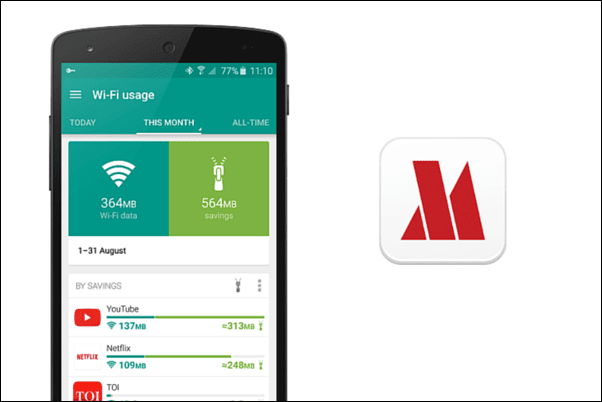Samsung’s Galaxy Watch is generally regarded as the Apple Watch of the Android world. The Galaxy Watch 4 series brought about several new features with Google’s new and improved Wear OS interface last year. This time, the Galaxy Watch 5 series is more of an incremental update with a few cosmetic changes. One of those changes is the introduction of new watch faces.
These watch faces give the watch a fresh and updated look. If you’re a fan of how the new watch faces on the Galaxy Watch 5 series look, the good news is that you don’t have to shell out money on a new timepiece. If you already have a Galaxy Watch 4, you can now download and install the new watch faces on it.
Read on to find out how to get the Samsung Galaxy Watch 5 watch faces on the Galaxy Watch 4 in a few simple steps!
What Are the New Galaxy Watch 5 Watch Faces
While the Galaxy Watch 5 series gets 5 new watch faces, 4 of them work flawlessly on the Galaxy Watch 4. Two of them are analog watch faces while two of them are digital. One of the digital watch faces focuses on displaying elaborate weather information while the other has big, bold digits to easily tell the time.
Out of the two analog watch faces, one of them has an abstract background while the other looks quite classy with a battery graph, weather, and workout information.
How to Install Galaxy Watch 5 Faces on Your Galaxy Watch 4
The watch faces from the Galaxy Watch 5 are available to download as APK files, courtesy of XDA Forums member niff2005. These APK files can be sideloaded onto your Galaxy Watch 4 for installation. We will detail the entire process so just follow it step-by-step and you should be good to go.
Step 1: Download the ZIP file consisting of all the individual APK files of the watch faces using the link below.
Step 2: Extract the ZIP file on your computer. You will get a folder consisting of 5 APK files of the Galaxy Watch 5 watch faces.
Note: The HealthModular watch face will not install on the Galaxy Watch 4 since its older version is already present on the watch. So, you can delete this APK file.
Step 3: Now, transfer and install these APK files onto your Galaxy Watch 4.
If you’re not aware of how this is done, you can refer to our comprehensive guide on how to install APKs on Wear OS smartwatches. It’s lengthy, but it’s simple if you follow the instructions carefully.
Step 4: Open the Galaxy Wearable app on your smartphone and select the Watch faces option.
You should now see the newly installed watch faces under the Most recent section.
Step 5: Tap on the watch face you want to apply on your Galaxy Watch 4.
That’s it! You now have the new Galaxy Watch 5 faces on your Galaxy Watch 4.
How to Change and Customize the Watch Face on the Galaxy Watch 4
You can switch between multiple watch faces on your Galaxy Watch 4 with just the swipe of a finger! Here’s how you can cycle through all your watch faces before settling on the final one and then customize it to your heart’s content.
Step 1: On your current watch face, press and hold the center of the screen.
Step 2: Now, swipe from right to left to switch between the available watch faces.
Step 3: Tap the watch face you like to set it if you don’t wish to customize it.
To customize a particular watch face before setting it, follow the steps below.
Step 5: Tap on the Customize button at the bottom of a watch face.
Step 6: Now, swipe to choose between multiple different styles, colors, and complications for the watch face.
Step 7: Once done, press the back button to set it on your Galaxy Watch 4.
Show Off Your Brand New Watch (Face)
You don’t necessarily need to splurge on new gadgets every year. Give your existing devices a fresh coat of paint as you did by using the Galaxy Watch 5 watch faces on the Galaxy Watch 4. And then, enjoy the new and updated look!
Last updated on 24 August, 2022
The above article may contain affiliate links which help support Guiding Tech. However, it does not affect our editorial integrity. The content remains unbiased and authentic.