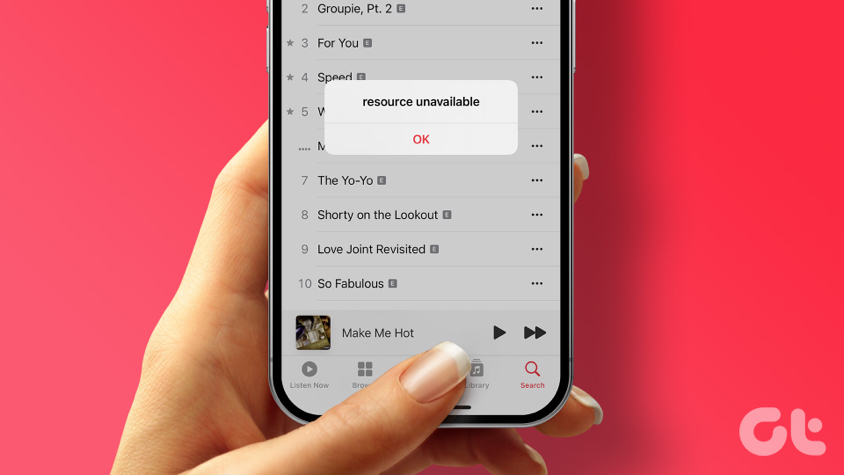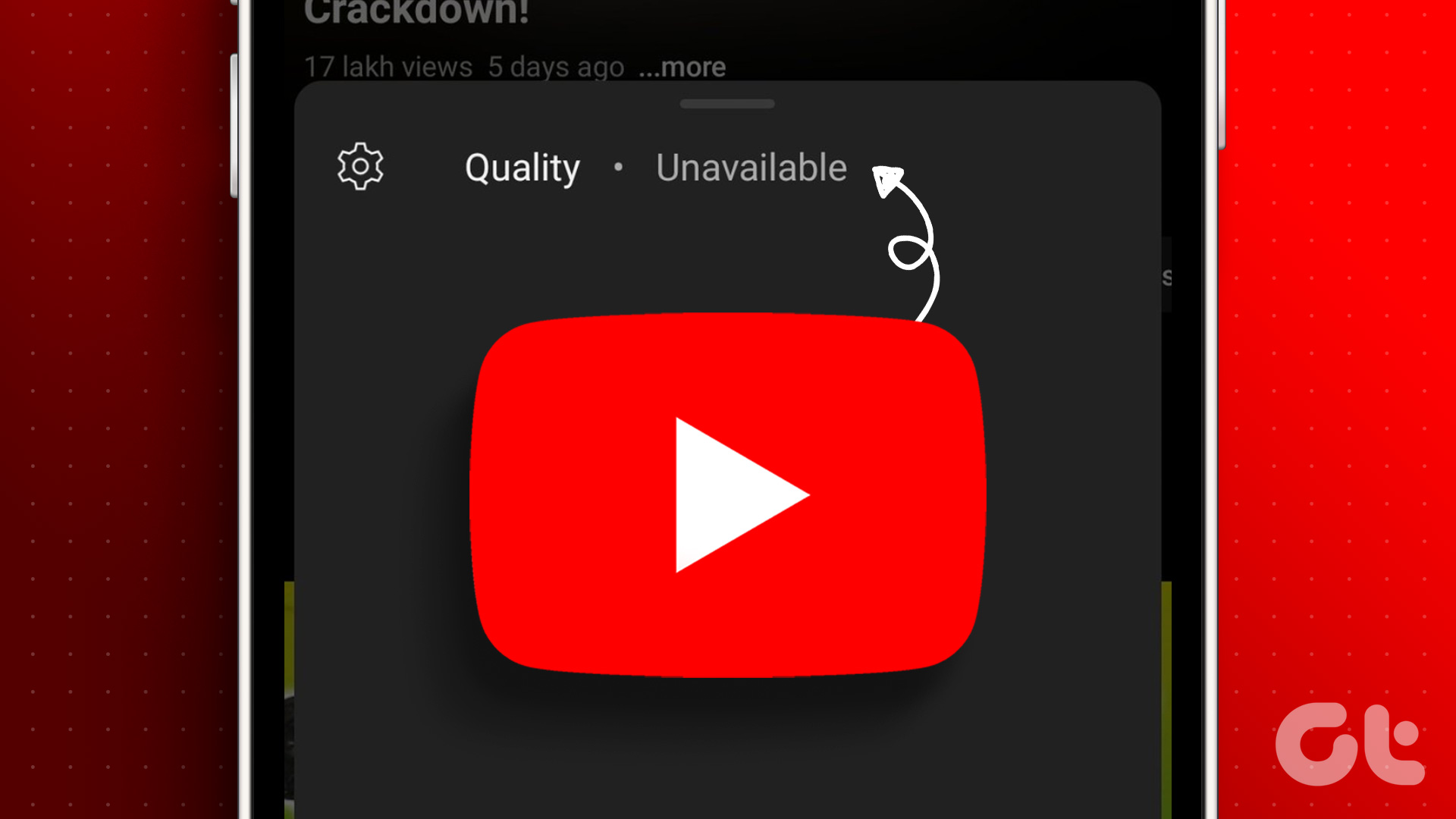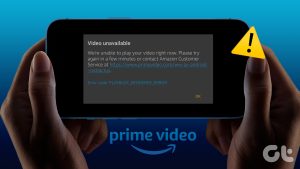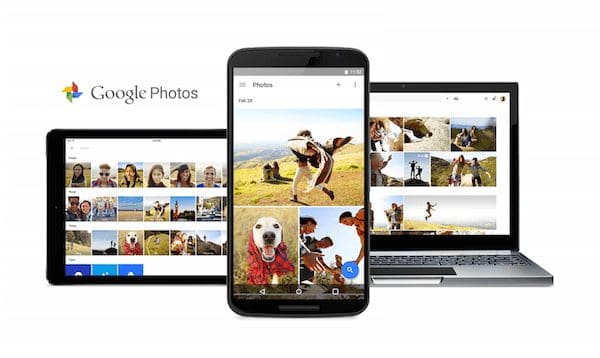When you’re enjoying your favorite songs on YouTube Music, the last thing you’d want is an error like ‘Song is unavailable’ to interrupt your jamming session. When this happens, the app usually shows an exclamation mark and grays out the song. If you are baffled by a similar problem, this guide can help.

While the ‘Song is unavailable’ error in YouTube Music may not affect every song, you’d want to fix it if it renders some of your favorite songs inaccessible. To help you do the same, we have listed a few quick and easy troubleshooting tips in this guide. So, let’s take a look.
1. The Song May Not Be Available in Your Region
The availability of songs on YouTube Music can vary depending on your geographical location and YouTube’s agreements has with music copyright owners. The song you want to play may not available on YouTube Music because of licensing restrictions.
So, if you get the ‘Song is unavailable’ error for a few songs, it’s likely that YouTube Music does not have the rights to stream them in your region.
2. Rule Out Issues With Your Internet
While this may seem obvious, it’s important to make sure your internet connection isn’t at fault. You can run a quick internet speed test to verify the strength or reliability of your network connection. Another thing you can do is switch to a different network connection and see if that solves the problem.

3. Turn Off Restricted Mode
Enabling Restricted Mode in YouTube Music is a great way to prevent the app from playing explicit songs or content that may be unsuitable for younger audiences. This feature can be particularly useful when playing music on speakers rather than headphones. However, this can result in the YouTube Music app displaying the ‘Song is unavailable’ message when you attempt to play any inappropriate song manually.
If you don’t want this, use these steps to turn off restricted mode in the YouTube Music app.
Step 1: Open the YouTube Music app on your phone, tap the profile icon in the top right corner, and select Settings.
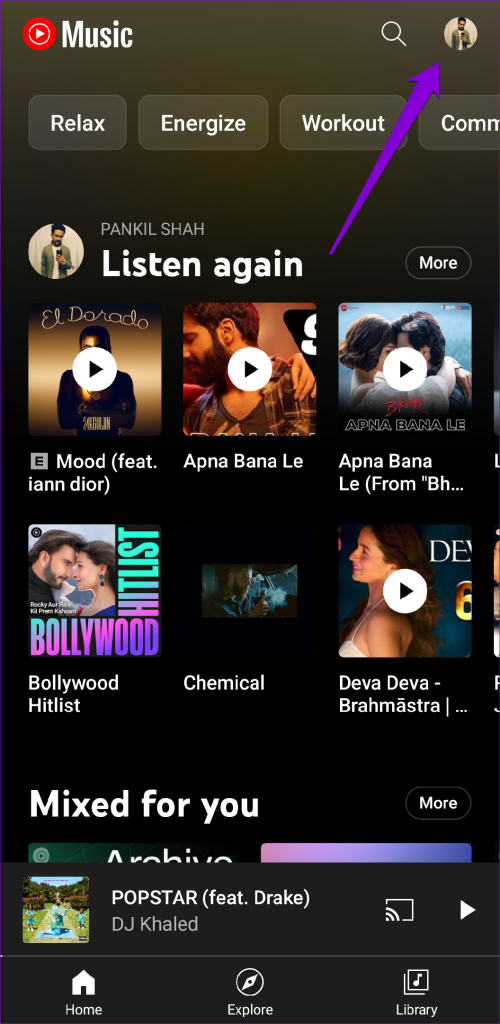
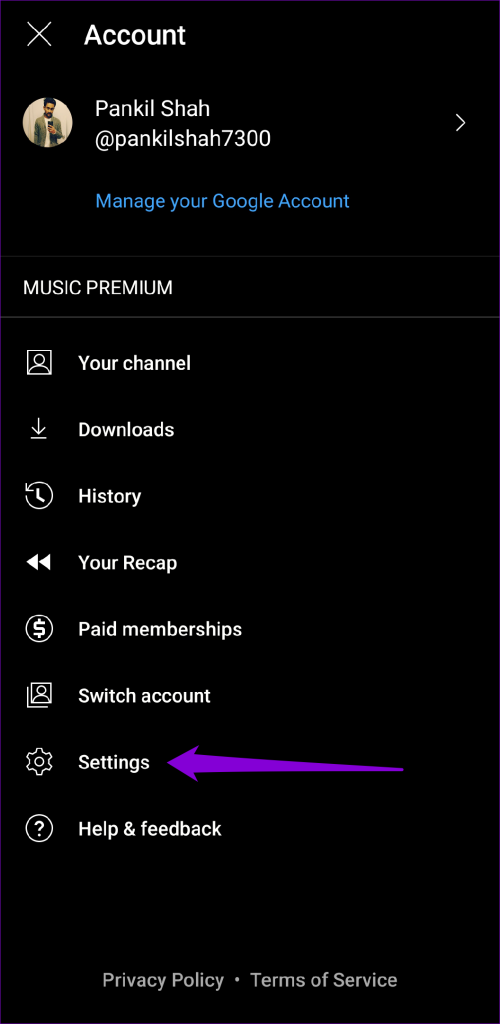
Step 2: Tap on General and turn off the toggle next to Restricted mode.
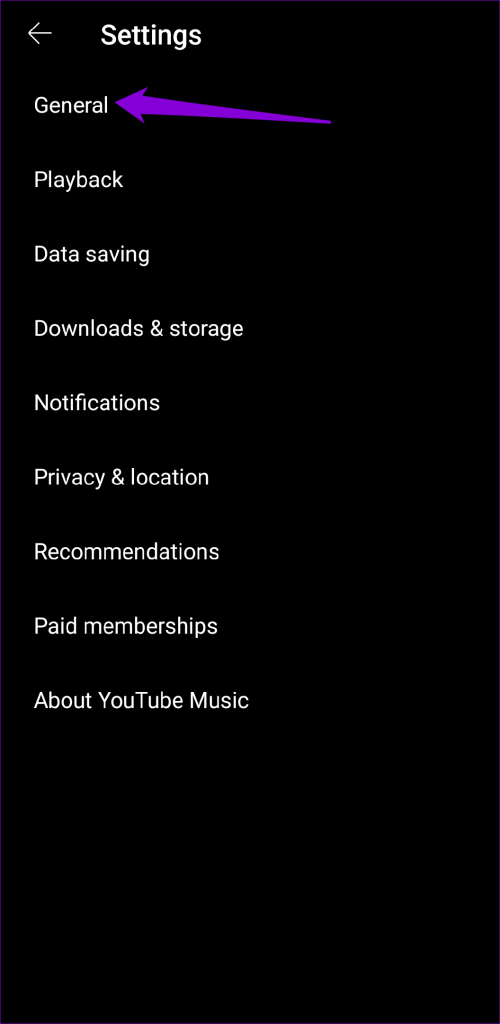
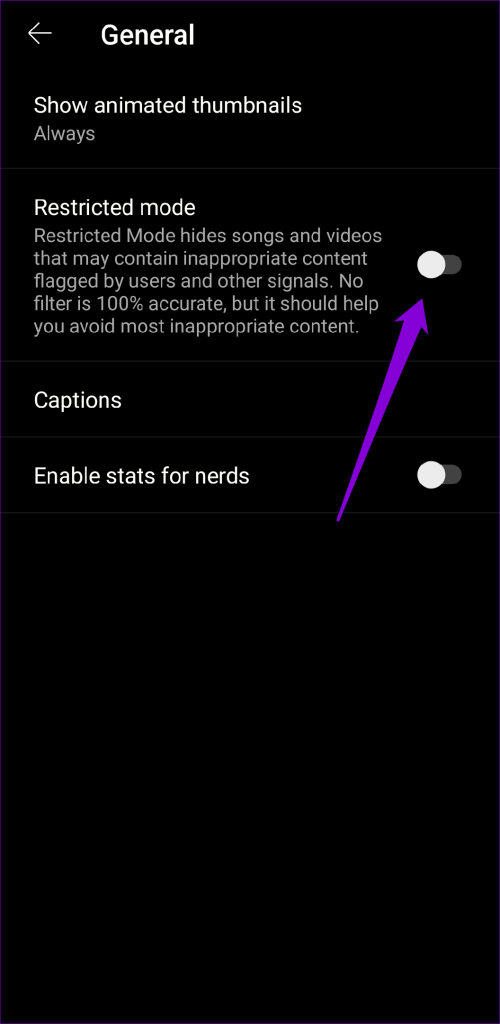
4. Remove and Re-Add Song to Your Playlist
Are you encountering the ‘Song is unavailable’ error while playing songs from your YouTube Music playlist? If so, try removing the problematic songs from your playlist and re-adding them. Here are the steps for the same.
Step 1: Open the YouTube Music app and tap the Library tab at the bottom-right corner.
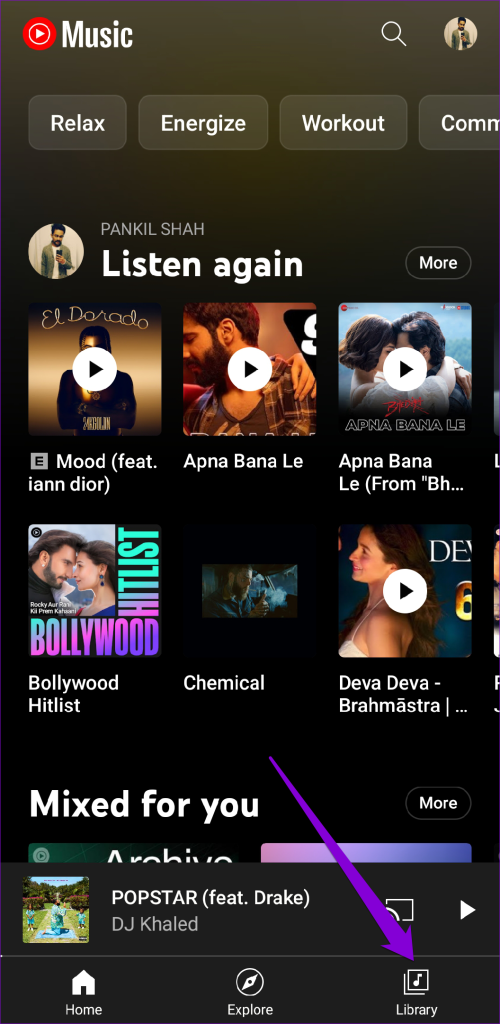
Step 2: Tap on Playlists at the top and select your playlist from the list.
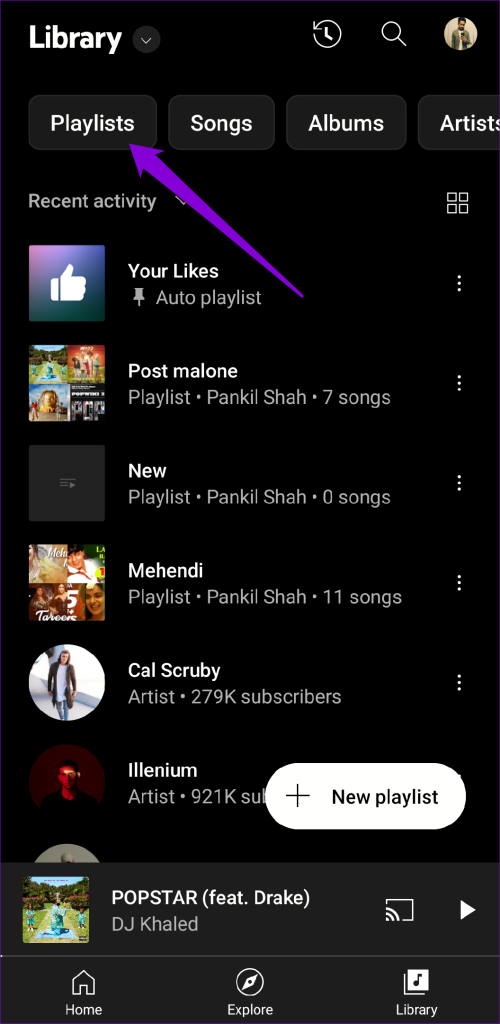

Step 3: Locate the song that is not playing, tap the three vertical dots icon next to it, and select Remove from playlist.

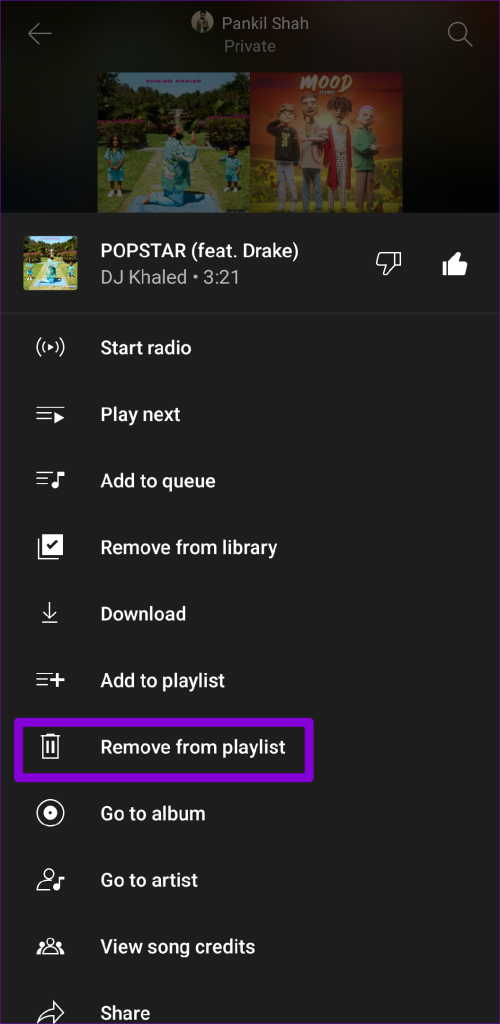
Step 4: Search for the song again, tap the three vertical dots icon next to the song, and select Add to playlist.
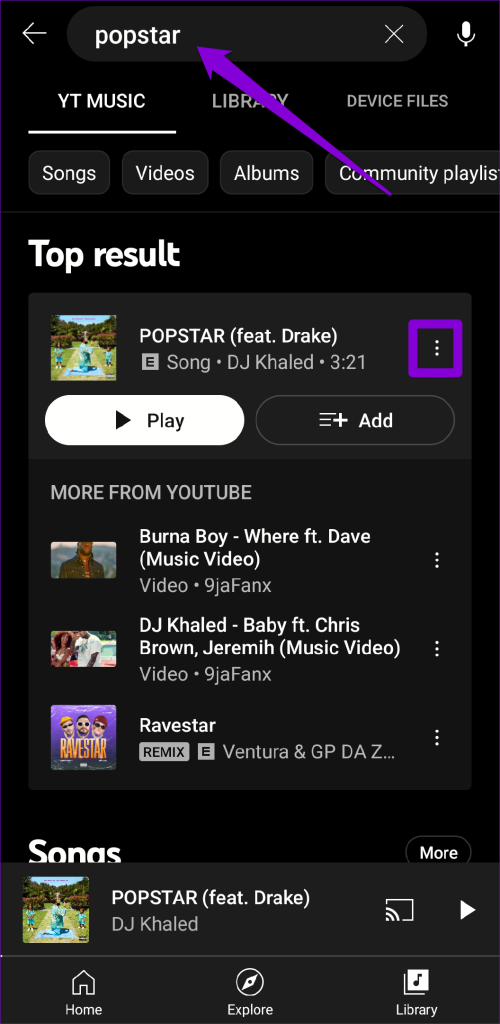
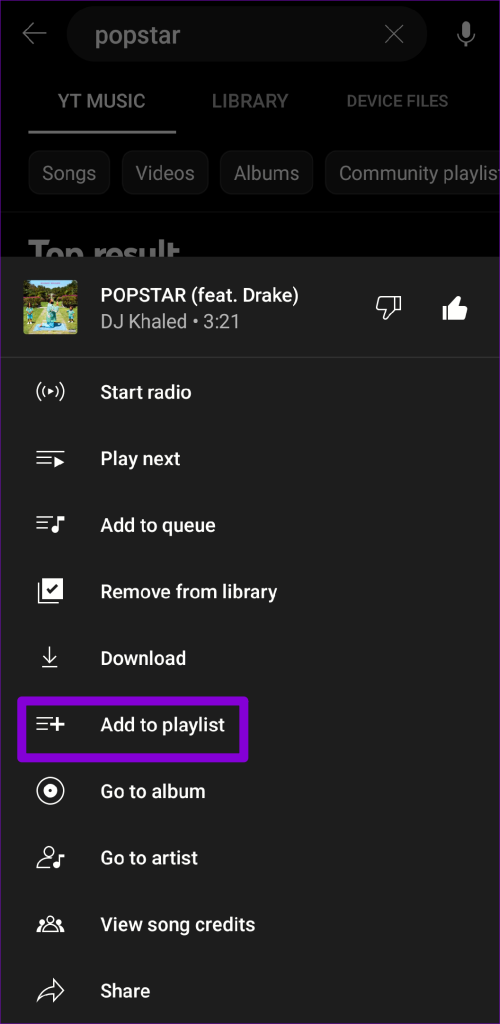
Step 5: Select your playlist from the list.
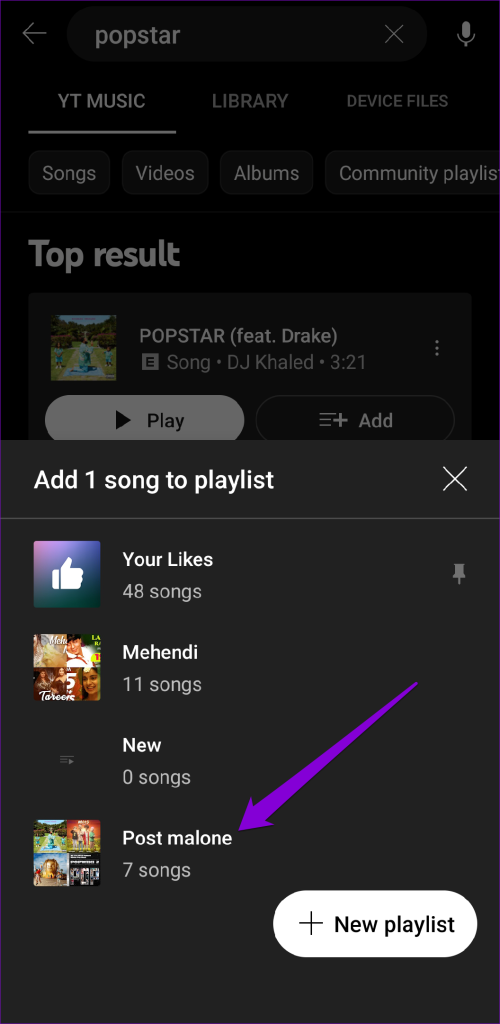
5. Turn Off Wi-Fi Only in Data Saving Menu
The data-saving options within the YouTube Music app can occasionally result in playback problems. You need to review these options and make sure they are configured correctly.
Step 1: Open the YouTube Music app, tap the profile icon at the top-right corner, and select Settings.
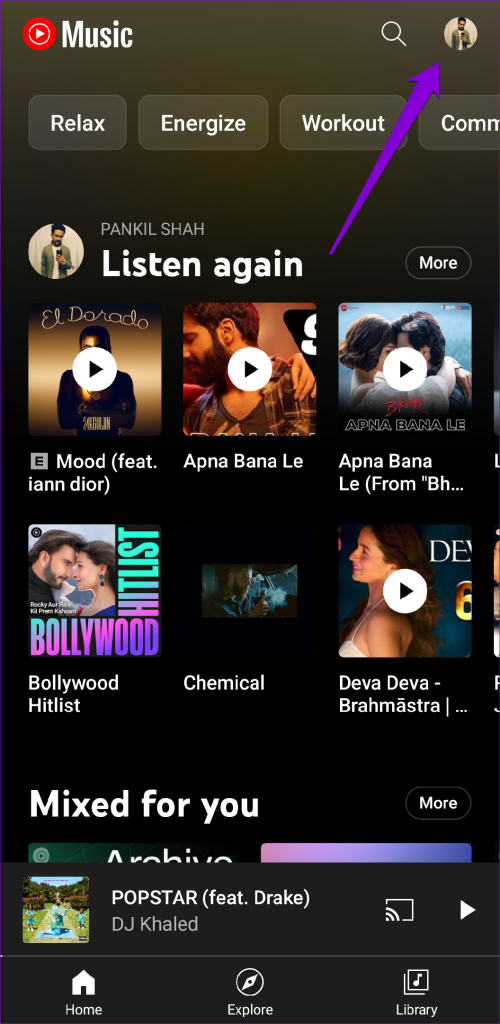
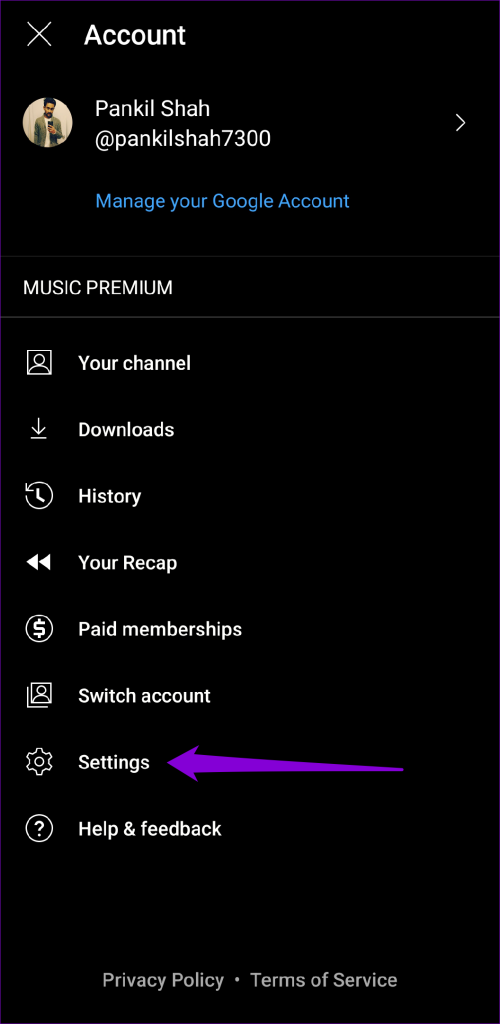
Step 2: Tap on Data saving and turn off the toggle next to ‘Stream via Wi-Fi only.’


6. Check YouTube Music Server Status
It is not unusual for streaming services such as YouTube Music to occasionally face server-side issues. When this happens, you could encounter errors like ‘Song is unavailable’ in the YouTube Music app. You can visit Downdetector to check if it’s a widespread issue.

If YouTube’s servers are experiencing issues, sit back and wait for the company to resolve the issue on its end.
7. Clear App Cache (Android)
As you continue to stream and download content in the YouTube Music app, it creates cache files on your Android to reduce data consumption and perform certain tasks faster. If this data has become corrupted, YouTube Music may fail to play songs and display unusual errors. Here’s what you can do to fix it.
Step 1: Long press on the YouTube Music app icon and tap the ‘i’ icon from the menu that appears.
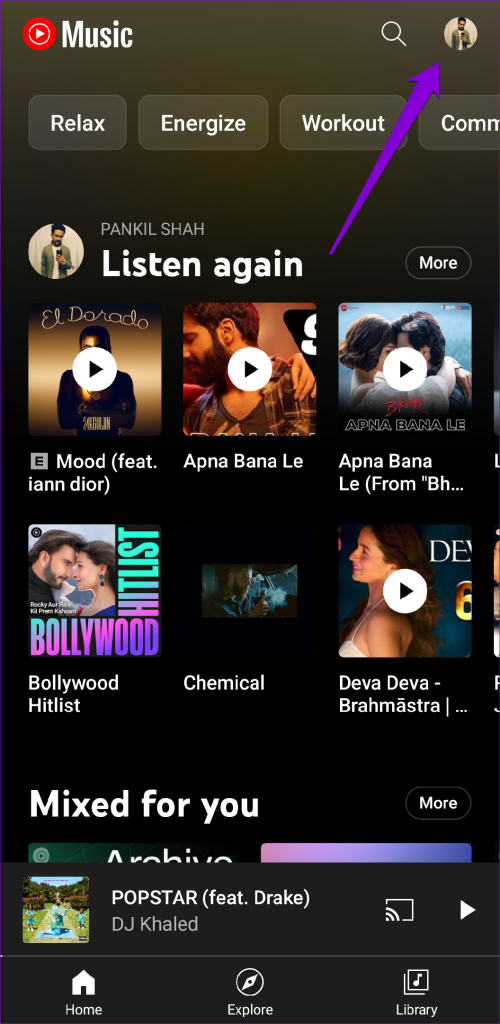
Step 2: Go to Storage and tap the Clear cache option at the bottom.
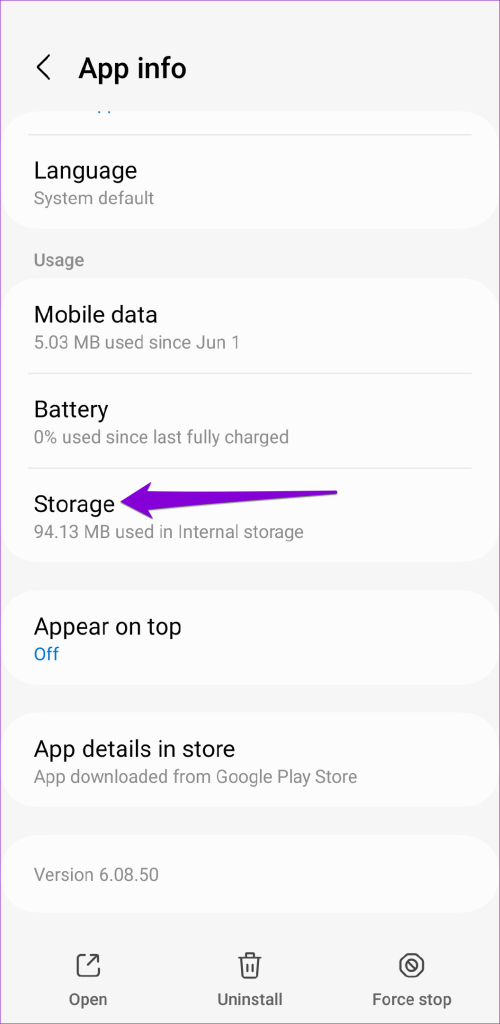

8. Update the App
Your YouTube Music app may be outdated if you have disabled automatic app updates on your Android or iPhone. You need to head over to Play Store (Android) or App Store (iPhone) to ensure that you are running the most recent version of the app. If a newer version is available, tap the Update button to install it.
Don’t Let the Music Stop
Your music streaming session can quickly turn into a frustrating experience if YouTube Music keeps interrupting you with the ‘Song is unavailable’ error on your Android or iPhone. Before you consider switching to another streaming service, try out the methods above to resolve the error.
Last updated on 11 July, 2023
The above article may contain affiliate links which help support Guiding Tech. However, it does not affect our editorial integrity. The content remains unbiased and authentic.