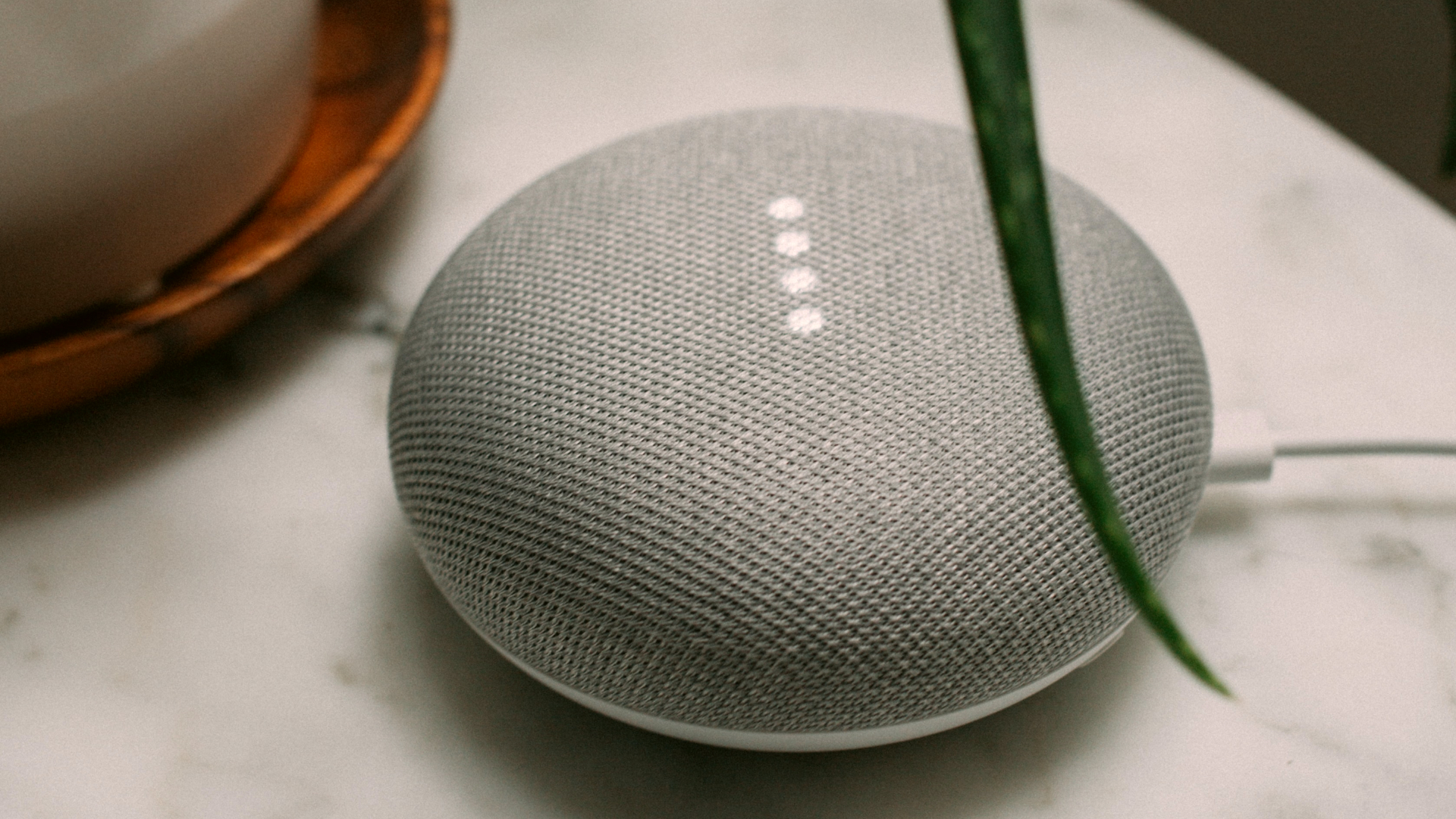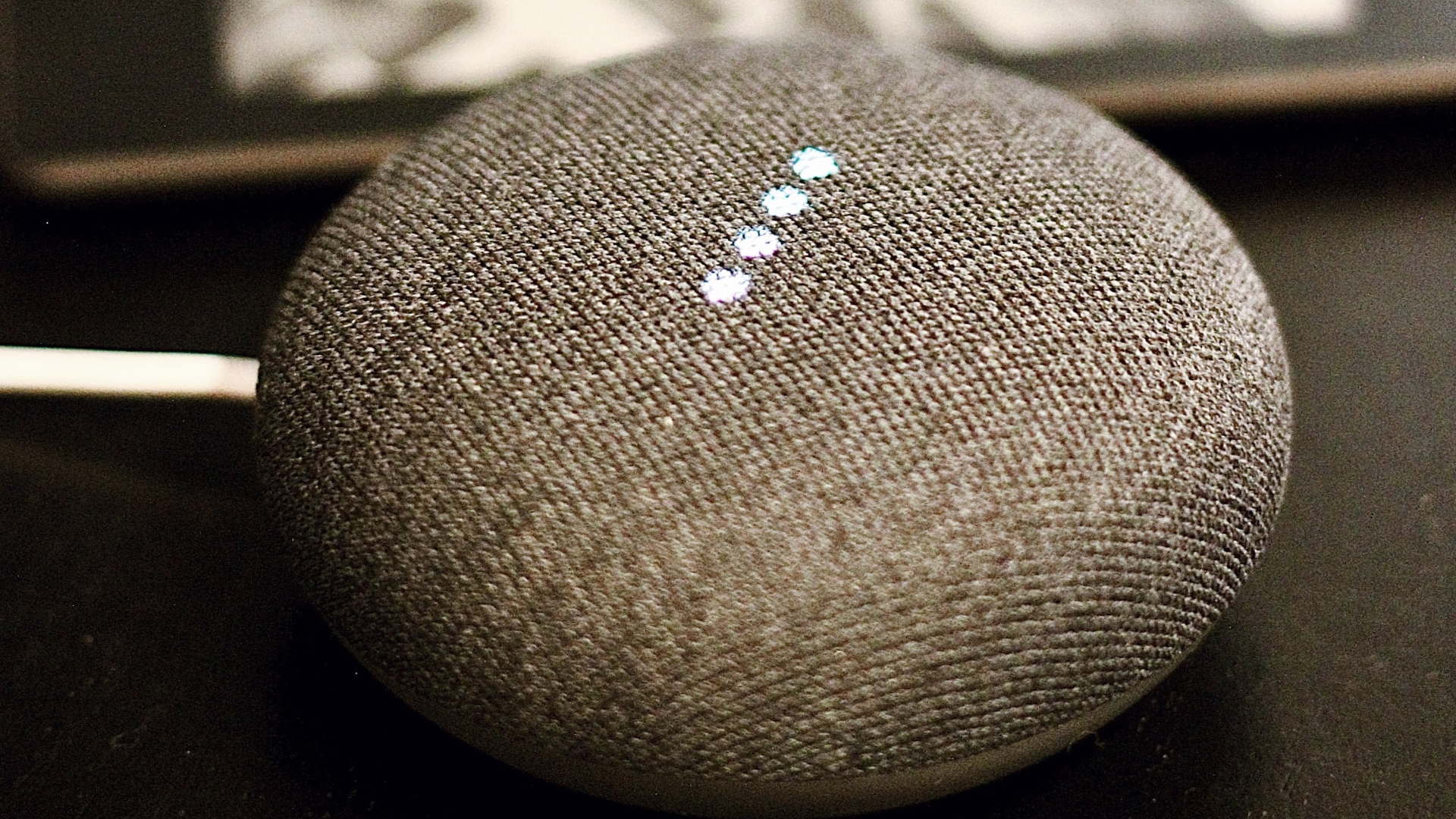The primary function of your Android phone is to facilitate smooth and uninterrupted phone calls. But what if the ear speaker of your Android stops working, and you can’t hear anything during calls? More often than not, the software is to blame rather than the hardware for such issues.

There’s no need to put your phone on speaker or connect your headphones every time you want to connect over a phone call. This guide contains some quick and easy tips to get the ear speaker to work again on your phone.
1. Check the Volume Levels
To start, you need to double-check the volume level on your phone and ensure it isn’t turned down. Press the volume up button on the side of your phone and set the volume to your desired level. After that, check if you can hear audio through the ear speaker.

2. Clean the Ear Speaker
Over time, your Android phone’s ear speaker can accumulate dust and debris, potentially impacting the audio quality during phone calls. Hence, it’s a good idea to clean the ear speaker of your phone with a soft-bristled brush. Be gentle and not apply too much pressure while cleaning it.

3. Remove Your Screen Protector and Case
A poorly designed or improperly applied screen protector can also block your Android phone’s ear speaker and cause it to stop working. The same applies to your phone’s protective case. To check for this possibility, try removing any screen protector as well as the case and see if that improves the situation.
4. Check the Accessibility Settings
Your Android phone includes several accessibility settings to aid users with hearing disabilities. If you have unintentionally muted your phone through these accessibility settings or enabled hearing aid compatibility, the earpiece may stop working during calls. Here’s what you can do to fix it.
Step 1: Open the Settings app, scroll down to tap on Accessibility, and select Hearing enhancements from the following menu.


Step 2: Turn off the toggle next to Mute all sounds.

Step 3: Tap on Hearing aid support and disable the toggle next to Hearing aid compatibility.


5. Turn Off Bluetooth
Is your phone connected to any Bluetooth headphones or earbuds? If it is, your phone might redirect the in-call audio to the connected device rather than the ear speaker. To avoid any unwanted connections, turn off Bluetooth on your phone.
Swipe down from the top of the screen twice to access the Quick Settings panel and tap the Bluetooth tile to turn it off.

6. Check if the Phone Is Stuck in Headphone Mode
Your Android phone may be stuck in headphone mode, which could be why it is not emitting any sound through the ear speaker. This issue is particularly common among older Android devices. When this happens, it can create the false impression that the ear speaker is not working on Android. In most cases, you can fix this problem by connecting and disconnecting your headphones. If that doesn’t work, you can restart your Android phone.

7. Clear App Cache
If the ear speaker is not working problem only occurs with a particular app, like WhatsApp or Facebook Messenger, there may be an issue with the app itself. In that case, you can try clearing the cache data associated with the problematic app and see if that restores normalcy.
Step 1: Long-press on the problematic app and tap the info icon from the resulting menu.
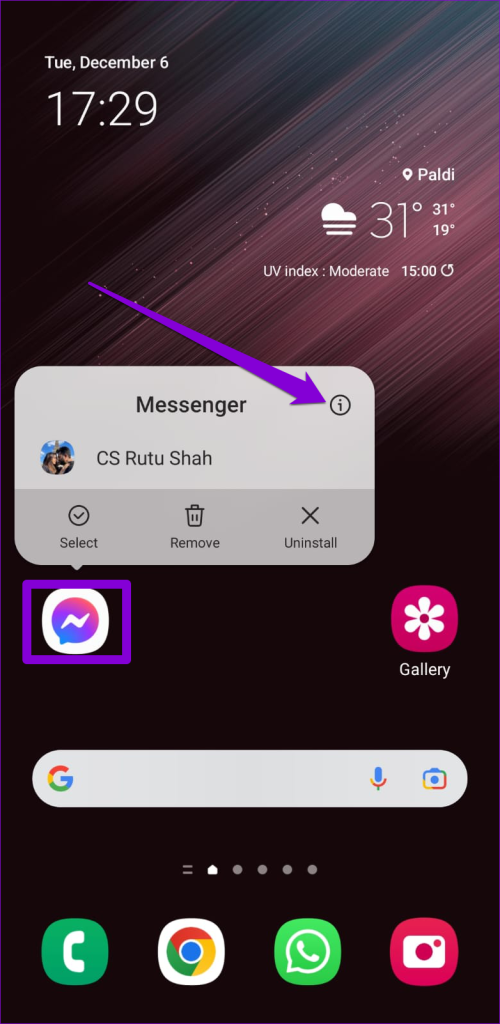
Step 2: Go to Storage and tap the Clear cache option at the bottom.
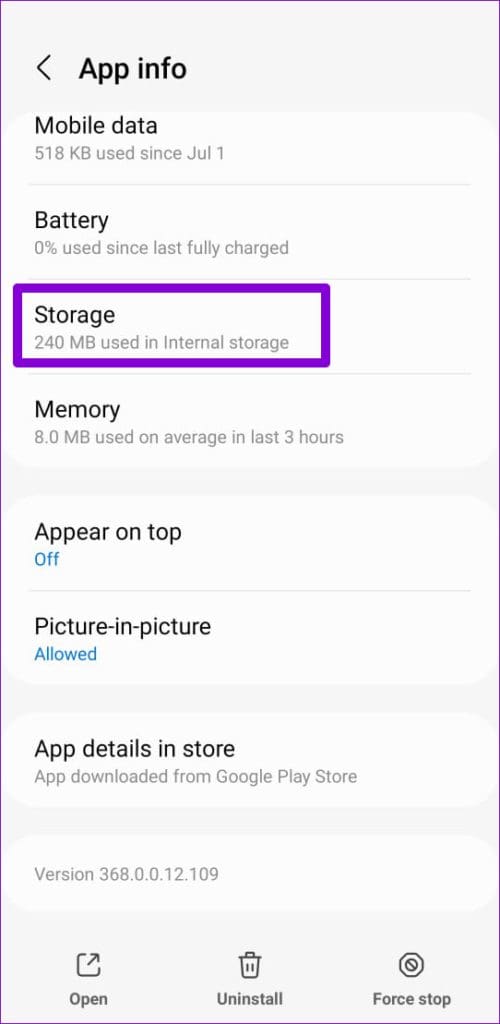

If clearing the cache doesn’t work, head to Play Store and try updating the app to its most recent version.
8. Install Software Updates
It’s always a good idea to update your Android phone with the latest software version available. If the issue is due to a bug within Android, installing newer updates will help.
Open the Settings app and scroll down to tap on Software update. Tap on Download and install to check for and apply any pending updates. Following that, the ear speaker will start working on your Android.


9. Reset All Settings on Your Phone
If you still can’t hear through your phone’s ear speaker at this point, your best option is to reset all the settings and start over. Don’t worry, this process will not remove your personal data or files.
Step 1: Open the Settings app, navigate to General management, and select Reset from the following menu.
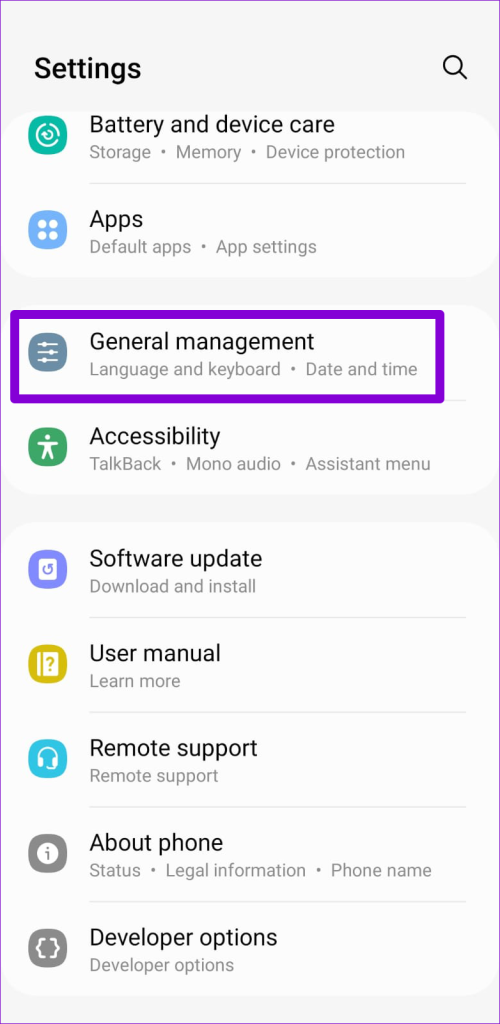

Step 2: Select Reset all settings and tap the Reset settings button to confirm.
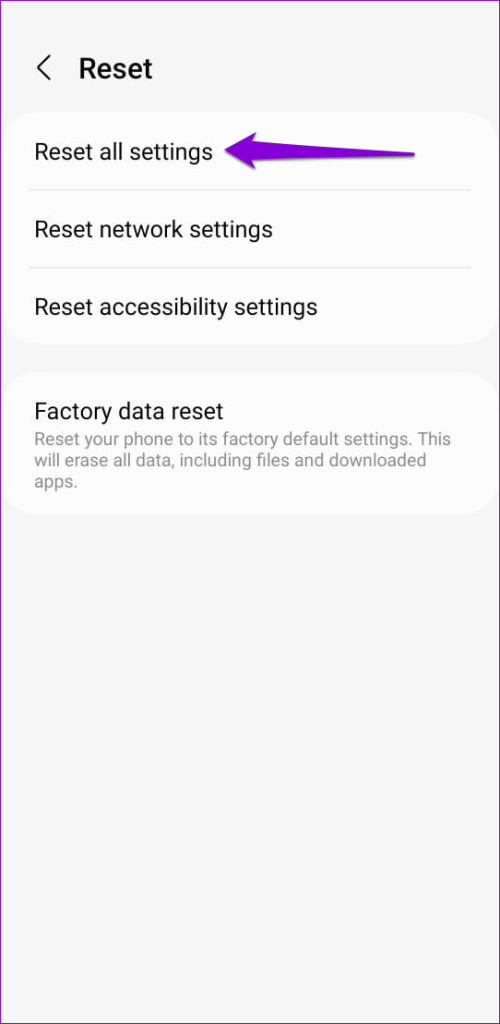
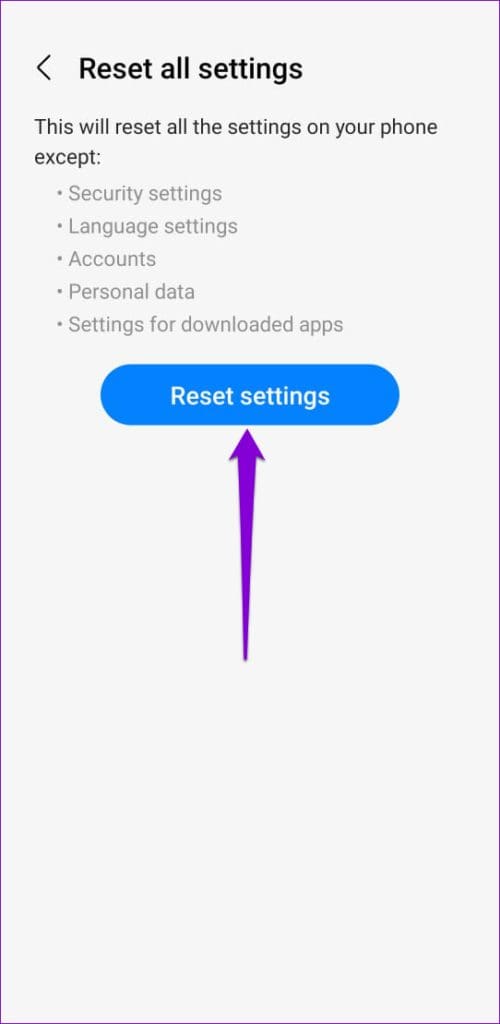
Unmute the Line
Experiencing issues with the ear speaker during calls can be a major inconvenience. Applying the solutions mentioned above will get the ear speaker to work again on your Android. However, if nothing works, the issue could be hardware-related. In that case, you can consider visiting the nearest service center to have your phone checked.
Last updated on 07 July, 2023
The above article may contain affiliate links which help support Guiding Tech. However, it does not affect our editorial integrity. The content remains unbiased and authentic.