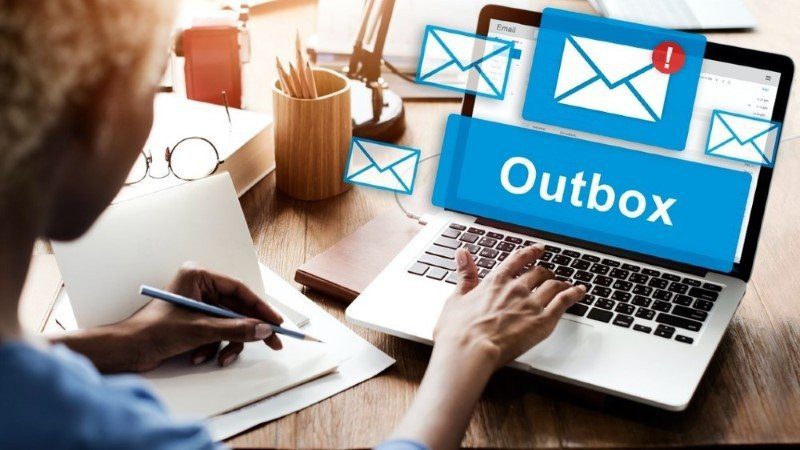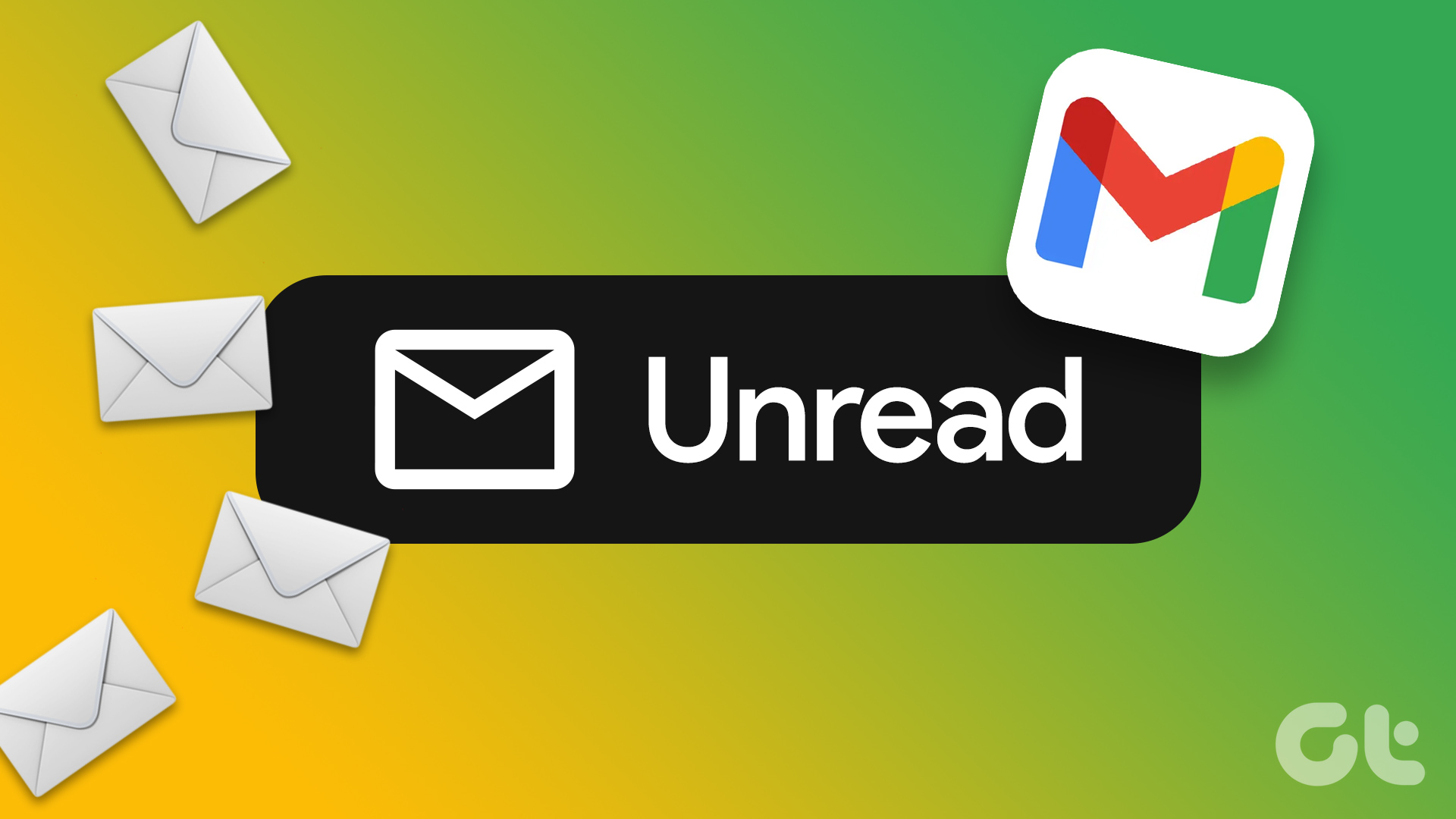Gmail is often preferred as the primary email service of choice, for casual and business purposes. While the spam gets filtered, what if you miss an important email? That has happened to many and they still check the Spam folder before purging all those emails. It’s even worse when you don’t even know if the important emails are missing from Gmail.

There could be many reasons behind this issue as we will discuss below. A lot depends on the platform you use Gmail on or an app to access those emails. I will mention them where required.
Let’s begin.
1. Windows Mail Client Issue
All versions of Windows 10 comes with a built-in email client. A few months ago, several users discovered that Windows Mail clients were automatically deleting their emails or sending them to the spam folder. The issue was widely covered and was later faced by Outlook users too. Events like these are rare but could be happening to you. Media and social media cover major issues like these, so a simple search should throw some light on the matter. When in doubt, use the official Gmail app.
2. Check Updates and Promotions Tab in Gmail
Gmail is pretty good at filtering emails into different tabs based on its content. However, every once in a while, it makes a mistake. Have you checked for the email under the Updates or Promotions tab in Gmail? You can do so using both official Gmail mobile or web app.

It is easy to manage Gmail tabs should you feel the need to do so. There could be more tabs like Social based on your settings. Do check them.
3. Use Gmail Search Bar
Search is Google’s bread and butter, and they are exceedingly good at it. The Gmail search is a powerful one. You can search for recent or even long lost emails using keywords, email IDs, subject, and more.

Then, Gmail search operators can help narrow down search results, making it easier to find those missing Gmail emails in a sea of text. Spend some time learning how to use the search feature. It will come in handy later too.
4. Check Gmail Filters
Are you using a Gmail filter? Filters are a great way to make sense of the incoming landslide of emails that some of us have to face daily. Sometimes, depending on the filter settings, the wrong emails could have been filtered to a label, for instance.

Check your existing filters and see if you can figure out some relation between missing Gmail emails and the criteria you have set. You can then tweak settings or add a rule to prevent this from happening in the future again.
5. Check Deleted/Archived/Spam folders
All deleted emails are sent to the Bin folder, where they remain for up to 30 days before being purged. You can recover deleted Gmail emails if that’s what happened. You can find Archived emails under the All Mail folder. Archiving was designed to hide emails from your primary inbox in Gmail.
This means the emails are not missing in Gmail but simply hidden. A simple swipe on Gmail mobile app could have archived an email, for example. Do check for missing emails in the All Mail folder. You can easily un-archive emails too. Check out the link shared above for that.

The Spam folder is where Gmail will send all those suspicious-looking emails. Most email service providers have gotten increasingly good at identifying spam, but even Gmail’s spam filters slip once in a while.
6. Forwarded Emails
Are you using the forwarding feature in Gmail to route emails to a different email ID? That could be another reason why emails are missing in your Gmail account.

You or someone else with access to your Gmail account could have created a filter to forward emails, and now it is filtering all the wrong emails. You can check for forwarding rules under Settings > All Settings > Forwarding and POP/IMAP tab.
7. Third-Party Email App Settings
Some of you might be using a third-party email client to access and manage Gmail emails. Majority of them have different settings, so we shall tell you what exactly to look for.

You should also check whether there’s a temporary downtime or glitch from your email service provider and if it is functioning properly.
8. New Inactive or Storage Limit Rules
This is more of a disclaimer, something you should know. Google has made some changes to its storage policies that will come into effect from June 1, 2021. If you do not use Gmail for 2 years or more or above your storage limit for 2 years or more, the system will delete some or all emails. You will receive a notice before that happens, so make sure you are active and have enough space.
Never Miss an Important Mail
With those solutions, you shouldn’t miss any important email unless you’ve goofed up in setting one of the filters. That said, most of these solutions should get your regular flow of emails going unless something is out of your control – a system outage.
If you’ve found another way to fix the issue, share it in the comments section below.
Last updated on 02 February, 2022
The above article may contain affiliate links which help support Guiding Tech. However, it does not affect our editorial integrity. The content remains unbiased and authentic.