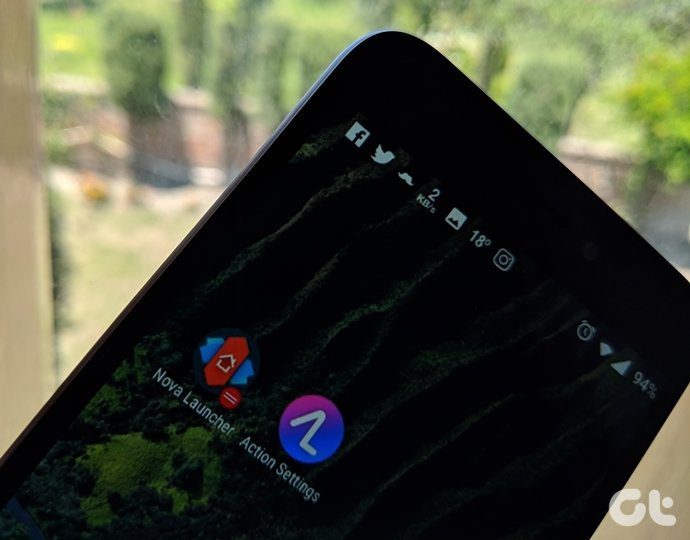Samsung’s infamous TouchWiz user interface finally got the much-needed overhaul with the rollout of Android Pie. Thankfully Samsung is putting every loyal fan out of the bloated TouchWiz misery of resorting to third-party apps as launchers and other things.

With the introduction of One UI, the company has focused on the growing pain-points of the current generation and at the same time, added the functionalities that are useful to the end consumer.
As you may have guessed, the One UI is far from perfect but hey then again it’s the best Android take from the South Korean company, and the reviewers and users have welcomed them with both hands.
While we already have compared the old TouchWiz to the fan favorite Nova launcher, in this post we are pitching the Nova launcher to the OneUI to see if it’s good enough to be the default launcher on your phone? Let’s dive in.
Home Screen
The beauty of Nova launcher is you can directly import the current layout of the home screen to the launcher. That is something not many launchers offer, and I’m sure you will appreciate the seamless switch.
Imagine the pain to set up the whole home screen again, the Nova launcher does the heavy lifting for you.


Talking about customization, you can change every detail using the Nova Launcher. You can play around with desktop grid layout, icon layout, change search bar, customize dock, etc. Nova really hits out of the park with the added options and functionalities.


The One UI lets you change the home screen grid and apps screen grid. Its launcher also enables you to show the icon badge numbers, hide apps, adjust landscape mode, and more.
App Drawer
This is where you can see the true potential of the third-party launcher on the Android. With One UI, the options are limited to horizontal menus, hiding apps, and categorizing them in alphabetical order.

Nova goes ahead with a plethora of customization options out there. You can add colors, play transparency options, add images, switch to dark theme, and more.

Let’s say you are not a fan of Samsung’s take on app drawer which still uses the horizontal swipe menus from the Android Lollipop days. With the help of Nova Launcher, you can change that behavior to Google’s vision.
Dark Mode
In the recent Nova Launcher update, the company has added the varieties of a dark theme. You can use dark grey or pure black theme option. It will change the app drawer, folder, and dock background to the dark mode, which is useful to save some juice on phones with an AMOLED panel.

On Samsung, you will need to head to Settings and revert the option to the dark mode. The change will reflect on the Settings menu, Bixby page, contacts, messages, and other built-in Samsung apps.

The company also lets you adjust the timing, which switch-on the dark mode in the evening time and reverts to the white theme in the morning.
Note:Feed Menu
Samsung being Samsung has replaced the default Google Now launcher with their own Bixby Home. The company even provides a dedicated hardware button on its flagship offering to access the menu quickly.
Swipe left and the UI greets you with the personalized home menu as per your usage. It displays the date, time, weather, calendar events, news stories, widgets from the built-in apps as well as third-party apps, and access the routines and options such as Twitter Trends from the Bixby Home.

I like it more than Google Feed. I felt it’s more personalized and suitable for me than Google Feed. My only problem is a slight lag that occurs when swiping left to the menu. It takes some time to refresh the feed menu, which can be irksome at times.
Nova has implemented the Google Now integration. You will need to install the Nova Google Companion app from APKMirror to use the functionality. Install the app and it enables the Google Feed page in the UI.
Extra Goodies
There is a reason why Nova has been the undisputed king of the customization. The company has added every little trick to make your smartphone look and feel like exactly how you want it.


Nova weaves in several extras such as explore folder options, fiddle with the built-in gestures, and even play with the app open/close animations from the settings menu.
Samsung has added the dedicated Theme store, which changes the icons, wallpapers, and other aspects of the UI. Other functions include built-in screen recorder, Gaming mode, play with navigation gestures, and more. One UI has given extra attention to the reachability of the major aspects of the UI.


The Settings, Messages, Phone, Contacts, Gallery, and other apps come bearing the major options at the bottom. And the good news is, these all apply to the third-party launcher too. Meaning, if you opt to use Nova, then you can enjoy the built-in add-ons from Samsung too.
Still Confused?
Samsung One UI has been a huge step up from the old TouchWiz days of the company. It’s light-weight, has thoughtful execution, matches Google’s vision, and the useless gimmicks are either scraped up or buried down in the Settings menu. But then again, the customization options are limited compared to the Nova Launcher. So, if you really want those extra add-ons of the launcher then go with the Nova.
Next Up: Over the years, OnePlus also has stepped up its game with the Oxygen OS. What happens when we pit OnePlus Launcher against Nova? Read the post below to find out.
Last updated on 07 February, 2022
The above article may contain affiliate links which help support Guiding Tech. However, it does not affect our editorial integrity. The content remains unbiased and authentic.