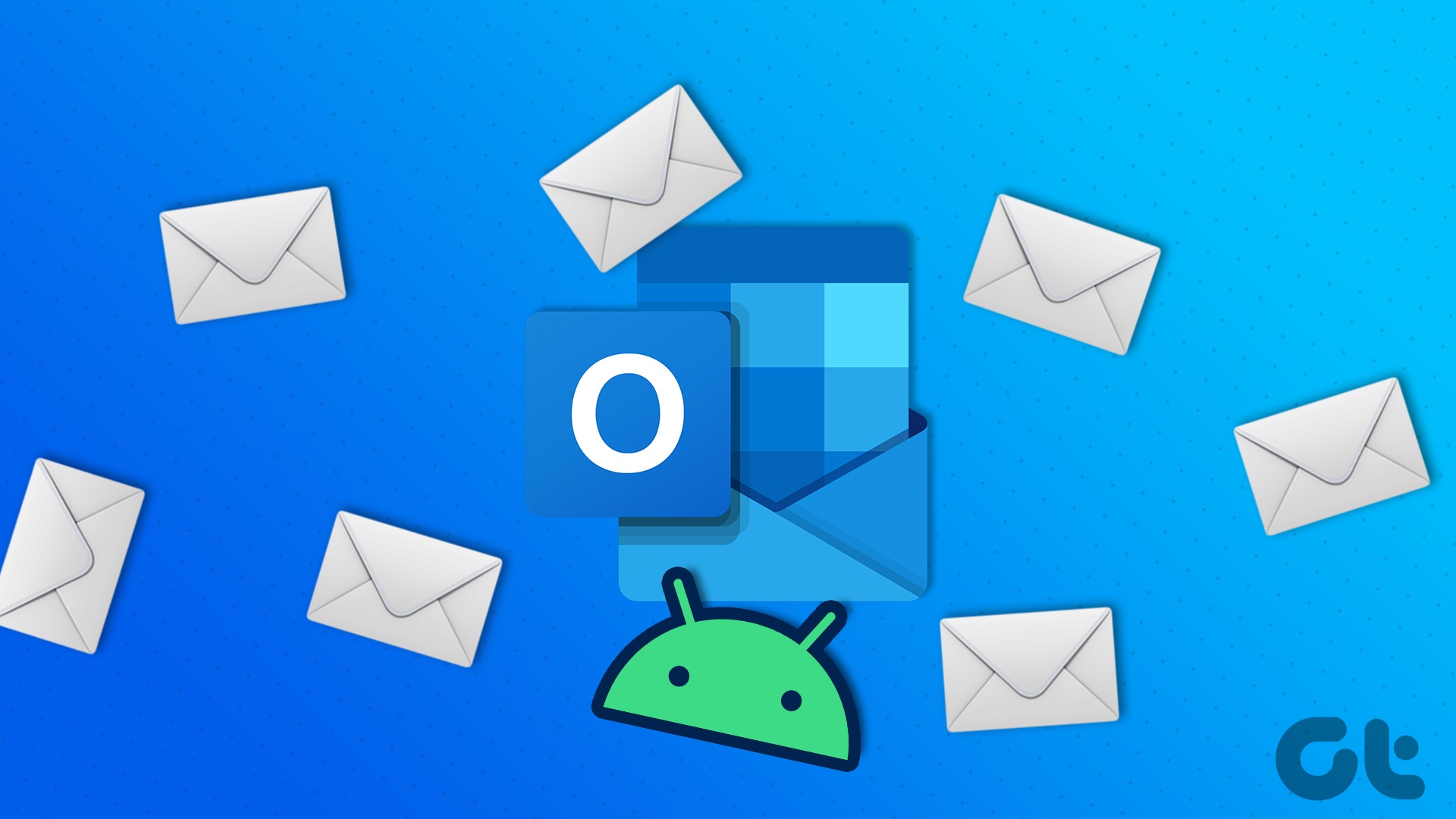If you have been following the news on the new features of the OnePlus 5, surely you must have read about the Reading Mode. Given that bright screen is the perfect recipe for eye stress, this feature optimizes the display to make it more eye-friendly.

The OnePlus 5 Reading Mode does a bit more than just optimizing the display. Here, you can set individual apps for this feature. So that whenever you open those particular apps, the reading mode would kick in automatically.
The good news is, you can have the OnePlus 5-like reading mode on any Android phone (minus the individual app feature) by just tweaking the settings a bit. As we always emphasize, the world of Android is huge and a majority of the time, the tweaks are hidden or tucked away in faraway corners.
So, without wasting our time, let’s get started.
Also See: How to Get Samsung-like Edge Display on Any Smartphone#1. Turn on Developer Option
If this is the first time you are exploring Developers Option, chances are that you will not find it in the Android Settings menu. To turn on Developer option, head over to Settings and scroll down to the About phone section.


Tap on the Build Number 7 times until you see a notification that the developer options are enabled. Once done, you will see the new item on the settings menu.
Read More: 5 Hidden Features You Must Check Out in Android Developer Option#2. Stimulate Colour Space
Open the Developer Options and tap on the option for Stimulate colour space. Tap on it and you’ll see the option for monochromacy. Tap on it to make your Android go black and white.


Note: This method will make the whole phone wear a monochromatic hue, irrespective of the apps.
Searching for more tricks like this? Check out these Amazing Hidden Android Tricks#3. Create a Shortcut
Of course, it isn’t always feasible to head over to the Settings to turn on/off the settings. What we can do is make the journey a tad short. There goes an app by the name of QuickShortcutMaker, which can make a shortcut of the Developer option on the home screen.


Open the app and search for the string “developer” in Activities and select it. Make sure that the search type is Normal search.


If you want you can choose to change the icon name or type, at this point.
Tap on Create and the icon will be placed neatly on the home screen. Now you’ll be able to switch on/off the monochromatic hue anytime you wish.
Find out How to Add Background Music to your Instagram StoriesThrough Third-Party Apps
If you feel that the above method is a tad tedious for you, you can take the help of third-party apps to dim the color. One such app is the Midnight app for Android.

With a round slider interface, you can easily regulate the black, yellow, blue and red light. When you’ve tweaked the color, you can preview changes with the play button.
What’s more, you can schedule the start and stop time of the filter through the Working Mode.
That’s a Wrap!
So, these were how you can get a scaled down version of the reading mode seen on the OnePlus 5, on any Android Device. Do drop a line or two on how this experiment turned out.
See Next: Top 10 HD Android Games Under 100 MB
Last updated on 03 February, 2022
The above article may contain affiliate links which help support Guiding Tech. However, it does not affect our editorial integrity. The content remains unbiased and authentic.