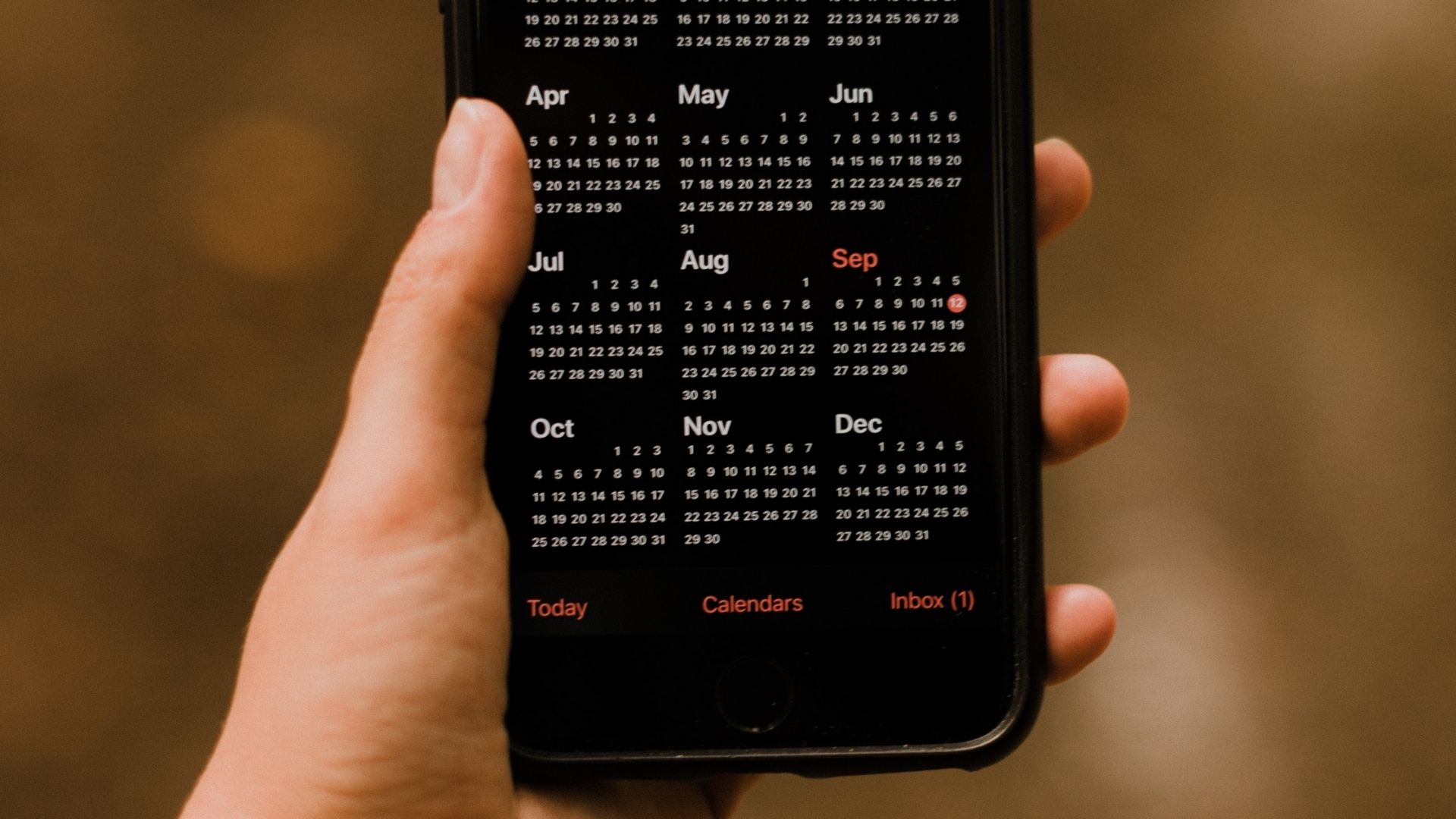A good thing about Google calendar is that you can add public holidays of different countries and get notified of an upcoming holiday. This is particular useful if your work involves interacting with people in different countries, which is kinda common in this era of globalization.
Adding holidays is simple. Here are the steps.
1. Sign in to Google Calendar.
2. On the left pane, under “Other calendars” area, click on “Add” link given at the bottom. Now select “Browse Interesting Calendars from the menu”. In the screenshot below you can see I’ve already subscribed to calendars of some countries.

3. The list of interesting calendars will appear on the right. You can preview any calendar or subscribe to it by clicking on the “Preview” and “Subscribe” links given on the right. You could subscribe to any number of them.

4. Given below is the screenshot of US Holidays calendar preview.

5. After subscribing, you’ll find those calendars under the “Other calendars” box. Notice that each country is represented by a unique color.

6. Different colors for each calendar help you easily differentiate between them. So, by matching the colors on the left, you would know if St. Patrick’s Day is a US or a Canadian holiday.

7. If you want to remove any calendar, just visit the interesting calendar page again and click on “unsubscribe” button.
This way you can easily add and manage public holidays in your Google calendar.
Last updated on 02 February, 2022
The above article may contain affiliate links which help support Guiding Tech. However, it does not affect our editorial integrity. The content remains unbiased and authentic.