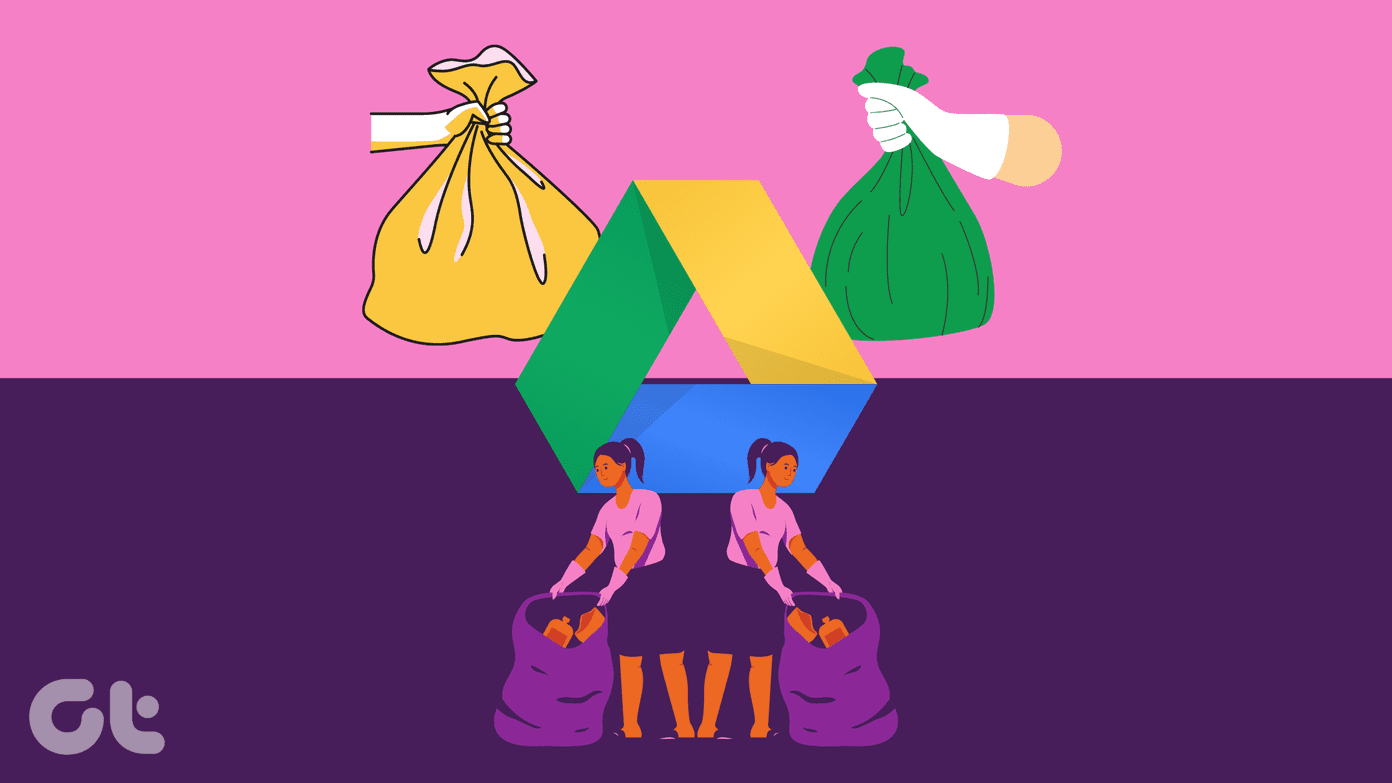Snapchat is a joy to use in the dark mode. The social giant has released dark theme support for the iOS and Android apps. By default, it doesn’t sync with the system theme setting. The option to enable dark mode on Snapchat is buried into the setting menu. Here’s how you can use it.
Enable Dark Mode on Snapchat iOS App
When developers implement dark mode on their apps on iPhone, they automatically add a condition to enable it with the iOS dark theme. Follow the steps below to enable dark mode on Snapchat for iPhone.
Step 1: Open the Snapchat app on iPhone.
Step 2: Tap on the account picture at the top.
Step 3: Select the settings gear.
Step 4: From the My Account menu, scroll down to App Appearance.
Step 5: Select Always Dark.
Snapchat will use the dark mode throughout the app. Your eyes won’t have strain while browsing the app at night. But what about mornings? Using the Always Dark option, Snapchat will remain in the dark mode all the time. Instead, we will advise using the Match System option to sync the app look with iOS dark/light mode.
Step 1: Launch Snapchat on your iPhone.
Step 2: Go to your profile and select Settings.
Step 3: Tap on the App Appearance menu and select Match System.
From now on, Snapchat will follow the iOS theme and change the look accordingly.
Automate Snapchat Theme on iPhone
There is a trick to enable and disable dark mode on Snapchat on iPhone automatically. iOS allows you to automate dark theme in the OS. The iOS will switch between the dark and light theme based on the timeframe. And since you have selected Match System in the Snapchat appearance menu, the app will follow the iOS theme.
Step 1: Open the Setting app on iPhone.
Step 2: Go to Display & Brightness menu.
Step 3: Enable Automatic toggle and select Options.
Step 4: Select the morning time you want to use the iOS light theme and night time to enable the dark theme automatically.
Snapchat will change its appearance whenever the iOS dark theme kicks in at night. It will revert to the light theme in the morning.
Enable Dark Mode on Snapchat for Android
Snapchat hasn’t rolled out dark mode support on Android yet. The feature is currently a part of the beta version. The Snapchat public beta testing group on Android is full and the company isn’t accepting any new users.
There is a workaround though. Making a tweak from the developer settings menu, you can force dark theme to all the installed apps on the phone, including Snapchat. Let us show you how.
Step 1: Swipe down to open the notification center.
Step 2: Tap on the Settings gear.
Step 3: Scroll down to the About phone menu.
Step 4: Head to the bottom and find the Build number. Tap on it five to six times and enable Developer mode on your Android phone.
Step 5: Go back to the Settings menu and search for Developer options. Enable the toggle.
Step 6: Find the Hardware Accelerated Rendering option. Enable Override force-dark toggle.
The OS will force a dark theme across all the apps. Open Snapchat to view it in the dark mode.
However, if you have updated Snapchat to the latest version, you won’t see the change in action. We have a fix for that problem, but it involves installing an APK file from a third-party source. So proceed with caution.
Step 1: Head to APKmirror and download the Snapchat’s APK file.
Step 2: Before installing the APK file, you need to uninstall the current Snapchat app on your phone.
Android won’t override the current app with an old Snapchat build. Once you delete the current app and install the APK file, open the app.
You will see Android OS overriding dark mode in Snapchat. Some of the new functions, such as Maps, won’t work with an old app build. You may see some broken UI elements due to the forced dark theme in Snapchat.
Enjoy Snapchat at Night
Most GT members prefer to use Snapchat in dark mode at night. We have set Snapchat to follow the OS theme and set the iPhone to enable the dark mode automatically at night. Do you prefer the dark mode Snapchat, or the default light theme is good enough for you? Share your preference in the comments section below.
Last updated on 14 March, 2022
The above article may contain affiliate links which help support Guiding Tech. However, it does not affect our editorial integrity. The content remains unbiased and authentic.