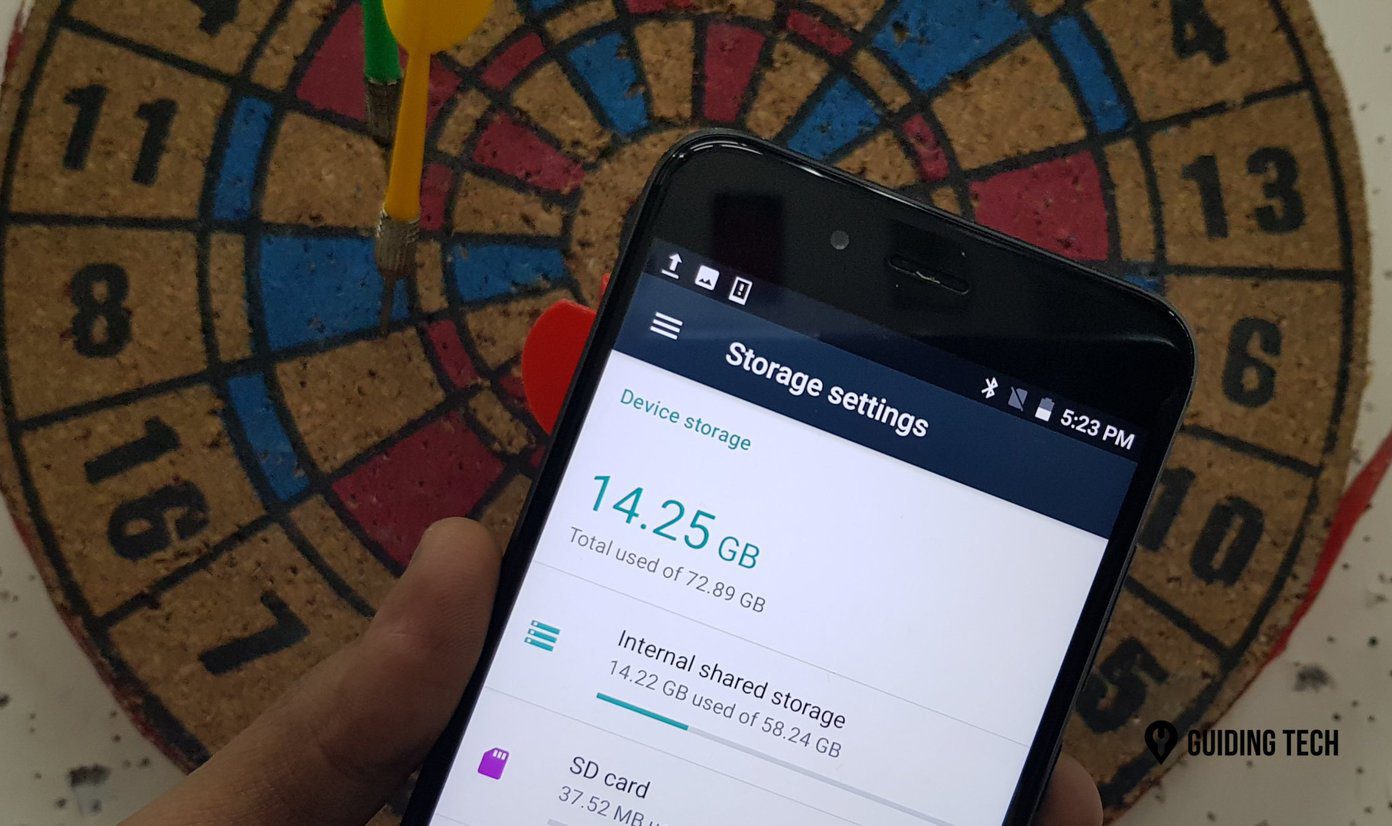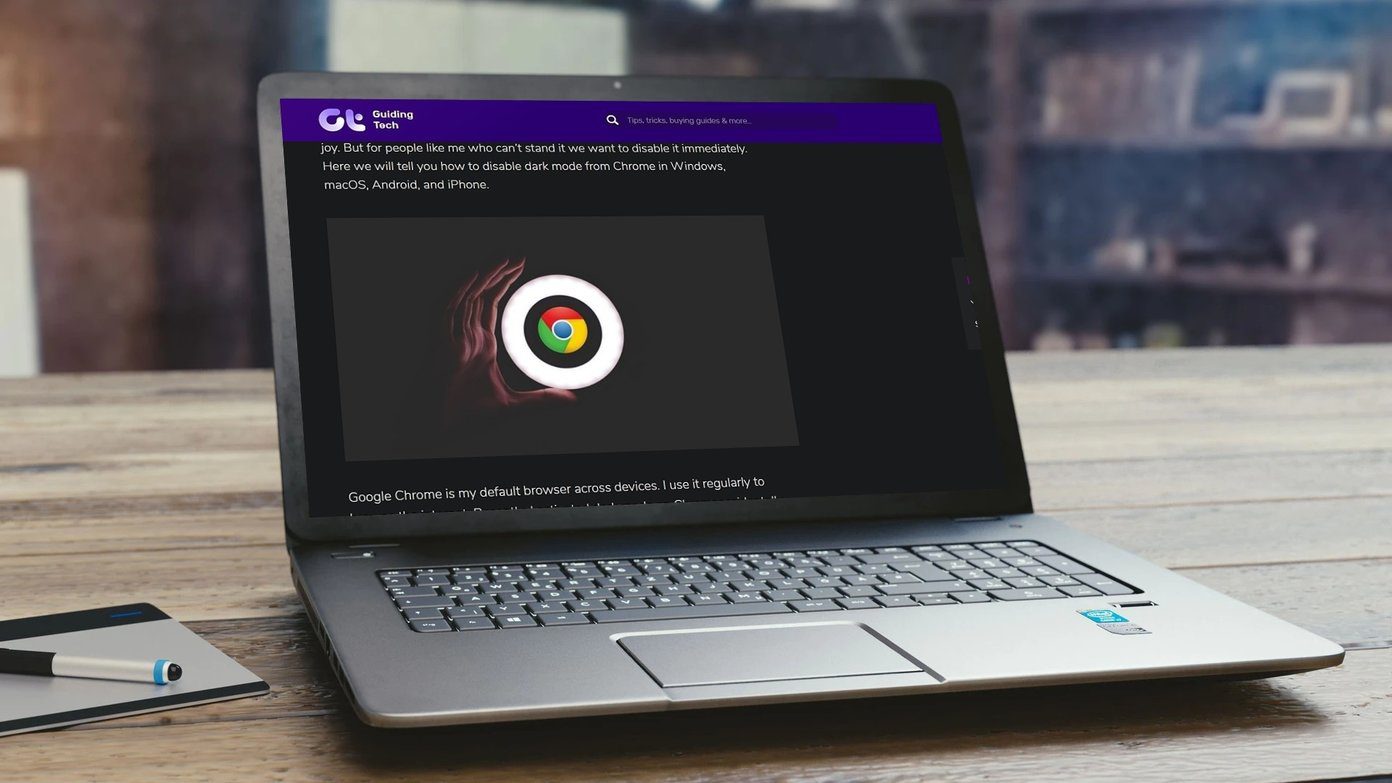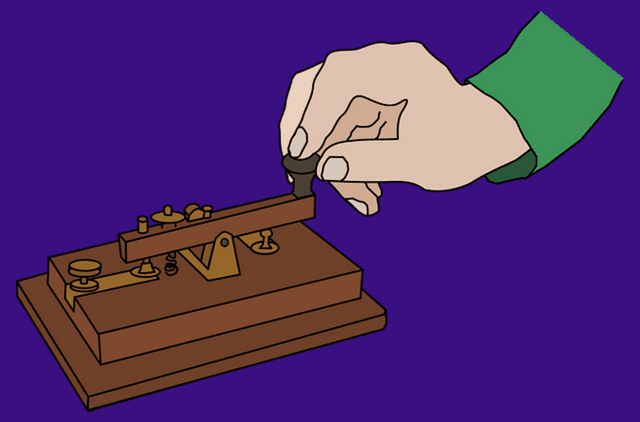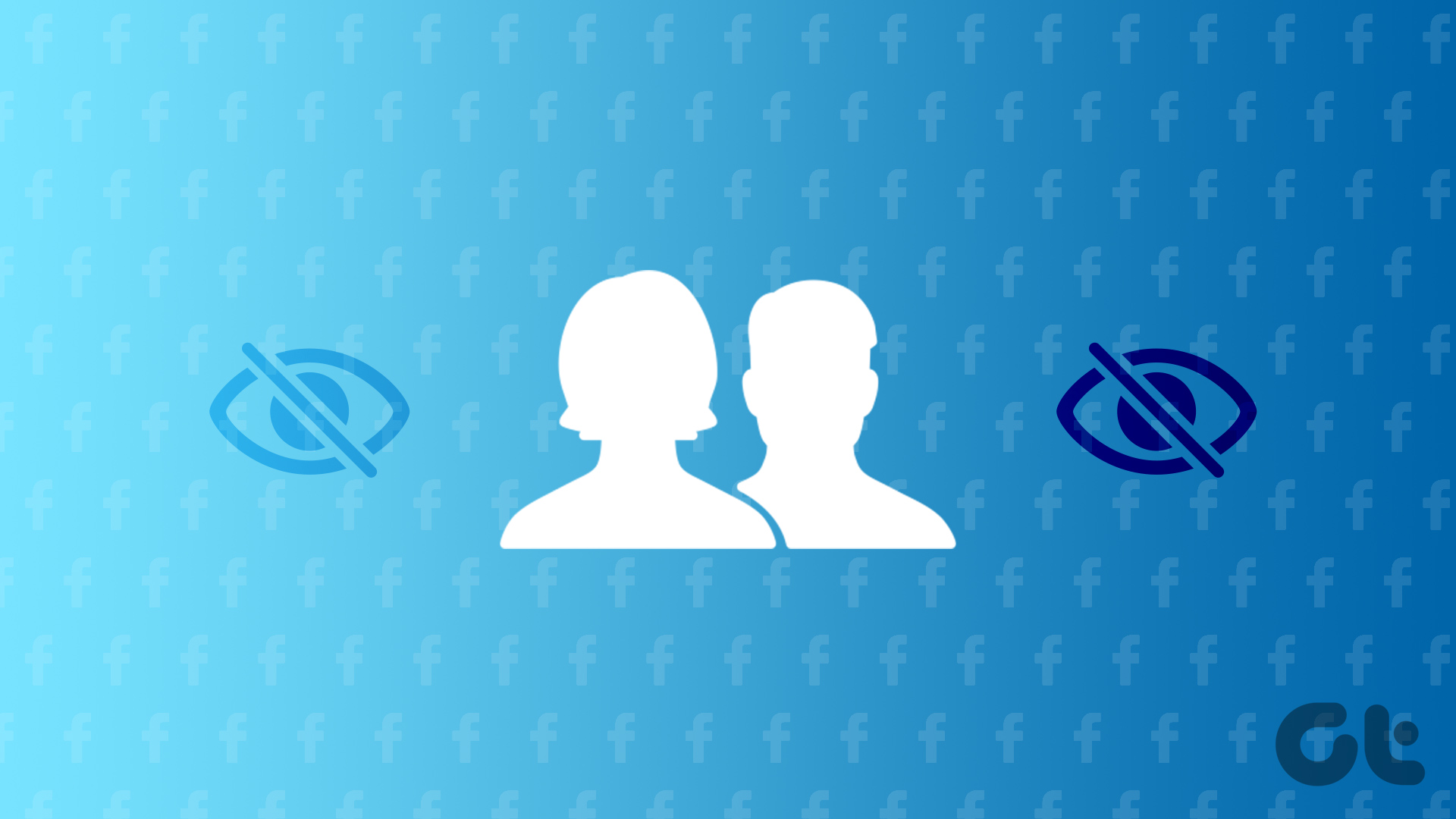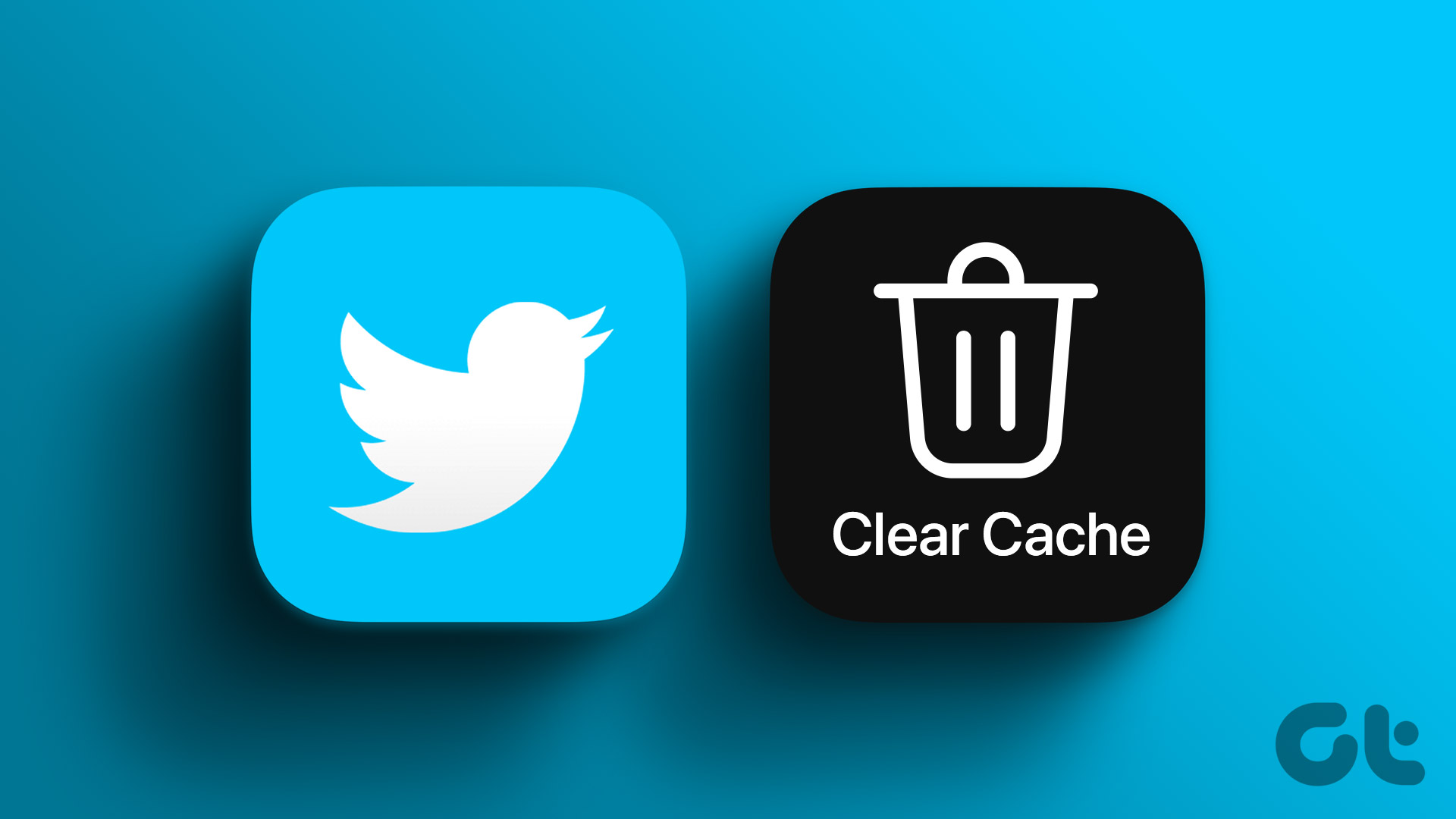The em dash is a punctuation mark represented by a long dash (—). However, it is not to be confused with a hyphen or an en dash. The em dash is similar to a comma or a colon to provide additional facts in a sentence or expand on something. On the other hand, an en dash is a short dash (–) used to indicate a range between items usually figures or numbers.

The hyphen (-) is the shortest of the three dashes among the punctuation marks. While the hyphen is featured on your PC keyboard thereby making it easy to type in Google Docs, the em dash is different. Here are the different ways you can insert an em dash in Google Docs:
1. Make an Em Dash in Google Docs Using a Keyboard Shortcut
Using a keyboard shortcut to type the em dash makes it easy to type without interruptions. However, memorizing the right keyboard shortcuts for the em dash may take constant use. You can also always have it handy on your PC’s sticky note. Here’s how to make an em dash using your keyboard shortcut:
Step 1: On your preferred web browser, open the Google Docs file. If you have the Google Docs app, you can launch it and open your document.
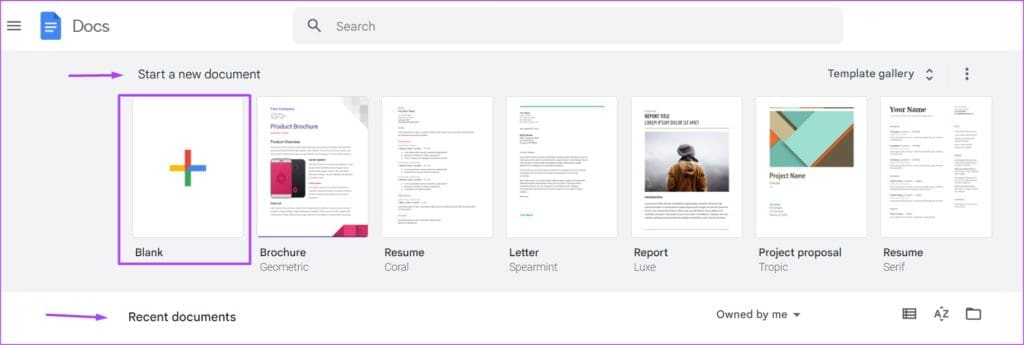
Step 2: Place your cursor on the Google Docs canvas in a location where you would like to insert the em dash.

Step 3: Hold down the Alt on your keyboard while typing 0151 on your number pad. Note that you’ll need a full 108-keys keyboard with a dedicated number pad for this to work.
Step 4: Release your hold on the Alt key and you should see the em dash on your canvas.

How to Make an Em Dash in Google Docs Using the Insert Function
The Insert function in Google Docs hosts many features, including Special Characters. From the list of special characters, you can find the em dash. Here’s how to do so:
Step 1: Place your cursor on the Google Docs canvas in a location where you would like to insert the em dash.
Step 2: On the Google Docs Ribbon, click the Insert tab.

Step 3: Select Special Characters from the Insert menu. This will launch the Insert special characters dialog box.

Step 4: In the search bar, search for dash or em dash.

Step 5: Select the EM DASH symbol to insert it into your document.

Step 6: At the top right of the Insert special characters dialog box, click the x icon to close it. Alternatively, you can move the Insert special characters dialog box to the right to continue inserting em dashes across the document.
How to Make an Em Dash in Google Docs Using Automatic Substitution
In Google Docs, certain figures and symbols have automatic substitutions set up. An example is when you type 1/2 into your Google Doc, this will change into ½ automatically. This is due to Google Doc’s default setting, which converts specific texts into preferred formats. In the case of an em dash, if you type a hyphen three times consecutively, this should change to an em dash. However, if this doesn’t work, you can set up your substitutions. Here’s how to do so:
Step 1: On the Google Docs ribbon, click the Tools tab.
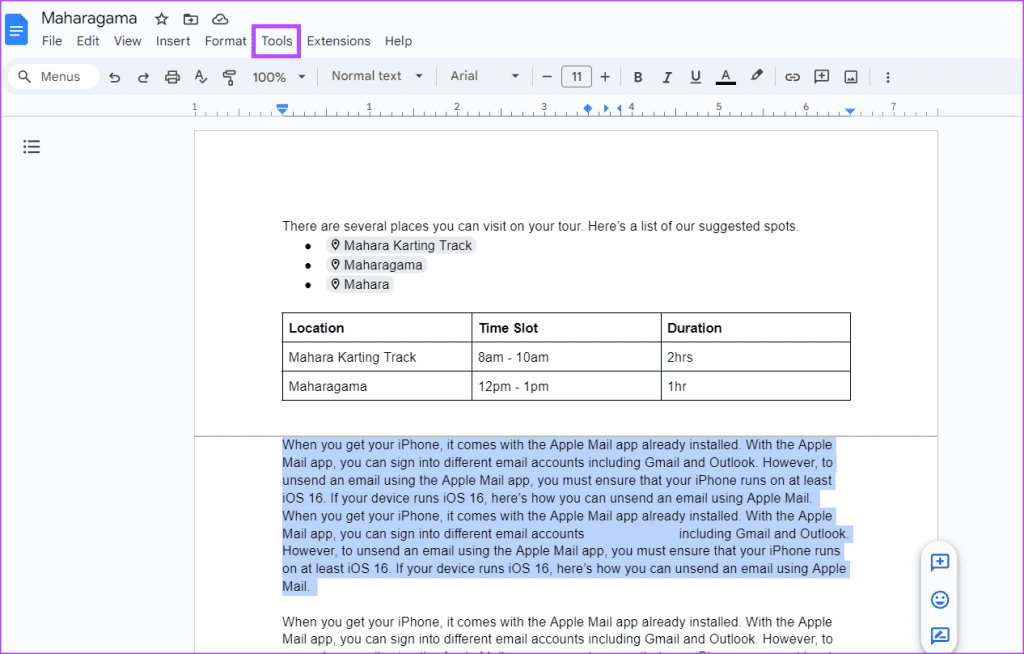
Step 2: Select Preferences from the Tools menu. This should launch the Preferences dialog box.

Step 3: On the Preferences dialog box, click the Substitutions tab.

Step 4: In the Replace column, type the three hyphens (—).

Step 5: In the With column, type the em dash using the keyboard shortcut (Alt + 0151).

Step 6: Tick the checkbox beside your new inclusions.

Step 7: Click the OK button at the bottom of the dialog box to save your changes.

Step 8: Place your cursor on the Google Docs canvas in a location where you would like to insert the em dash
Step 9: Type the three hyphens (—) and this will be replaced with the em dash (—).

Inserting Emojis in Google Docs
Em dashes are not the only special characters you can insert in Google Docs. You can also add emojis in Google Docs using different methods. These methods include keyboard shortcuts, the Insert tab, and the @ symbol.
Last updated on 31 August, 2023
The above article may contain affiliate links which help support Guiding Tech. However, it does not affect our editorial integrity. The content remains unbiased and authentic.