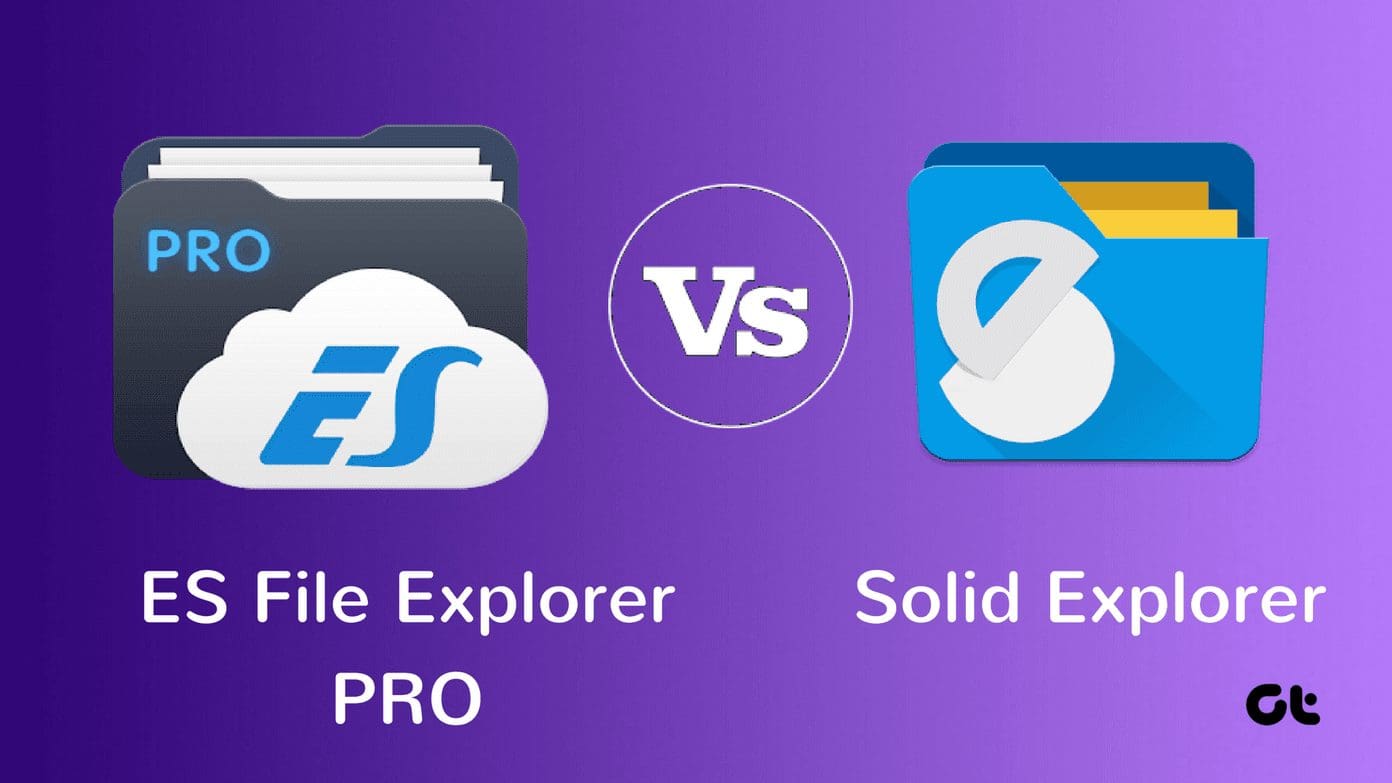A file manager is one of the important and frequently used apps on a typical Android phone. Though most phones have one by default, people still prefer the third-party file manager apps like Solid Explorer, ES File Explorer, and FX Explorer for they offer so much more than the ability to view files.

Today, we pit two strong competitors against each other — Solid Explorer and FX Explorer. I’ve been using Solid Explorer for a while. My colleagues and friends often brag about FX Explorer being a better option. So I’m comparing them to figure out the best file manager.
1. Interface and Design
Starting with Solid Explorer, the app sports a two-panel material design which enables to browse two different locations of your phone’s storage from the same window. The twin panel activates automatically in the landscape mode. That’s usually absent in most default file manager apps.

By default, when you open the app for the first time, you will see All Files with a drop-down menu to choose file types quickly. In the regular portrait mode, you can swipe from the left to access more shortcuts to access directory structure levels like internal memory, external memory, and LAN server.


FX Explorer offers a better design which immediately won me over. You don’t see all or recent files when you open the app. By default, the app will show all folders with file types, your local server, bookmarks, and storage areas neatly categorized on the home screen.


The split view only works in landscape mode in Solid Explorer. You can enable it in portrait mode too, but you will have to swipe from the bottom to switch. On the other hand, FX Explorer splits the screen into two halves which is very functional and useful for smartphones with a bigger screen. Not only that, pressing the ‘+’ icon on the left sidebar will create up to 6 open windows for different folders at once in separate windows.


The multi-window support will make it super easy to move files around on your device or the cloud. You can also drag and drop files in Solid Explorer, but I would say FX Explorer offers a better interface.


Both Solid Explorer and FX Explorer come with some default themes and icon sets which you can buy separate packs as add-ons. These are priced $0.99 by both.
2. Cloud Storage and File Transfer
Both Solid Explorer and FX Explorer hide a few tricks up their sleeves. First up is cloud storage. Both the apps let you add cloud storage accounts from Google Drive, OneDrive, Dropbox and so on. In Solid Explorer, you will tap the ‘+’ icon on any screen to add a cloud storage account.


In FX Explorer, tap on Cloud Storage option under Internet and Network. Solid Explorer supports more cloud storage services though. So check if it includes your favorite one. Both the apps will let you access encrypted files, and you must enable fingerprint sensor on your phone as a security measure.


You can move files by using the convenient drag and drop function. However, if you want to transfer files using FTP, you will need to download an additional app for Solid Explorer. FX Explorer has the FTP option baked inside the app. Setting up and connecting to a system on the same Wi-Fi network is easy on both the file managers.


Another feature that users mostly look for is the ability to hide files and folders on their smartphones. These files can be personal or professional. Both the apps do a good job of hiding files.
Both file apps support FTP, SMB, and WebDav protocols. The pro version of FX Explorer includes FX Connect which adds NFC support to connect two phones and the Wi-Fi Direct feature. Using the latter, you can now transfer files from one device to another using FX Connect to a local hotspot. Very similar to how Xender works.


I often transfer a lot of images from my PC to mobile and vice versa all the time. Thankfully, FX Explorer offers web access. You need to enter an IP address shown in the app into your browser, create secure login, and begin transferring files or entire folders from PC to device instantly.
Solid Explorer makes up for that with an option to rename files in bulk, but you can’t do that in FX Explorer.

Finally, Solid Explorer comes with OTG support (separate plugin that costs $0.99) that lets you browse USB drives easily. That’s not possible with FX Explorer as it lacks OTG support.
3. Handling File Types
Solid Explorer relies on third-party apps to open and view images, videos, and other types of media files. On the other hand, FX Explorer supports viewing multimedia files natively and can open most files.

Both Solid and FX explorer can create or extract ZIP and 7ZIP formats plus extract TAR or RAR files, even if they are encrypted. FX Explorer also provides a robust text and hex editor where you can control font values, background color, and more.

4. File Encryption
Solid Explorer is better at encrypting data. Just long press on any file to choose the encrypt option and enter a password or choose to open it using the fingerprint reader. FX Explorer lacks file encryption feature.

5. Price
Both the apps are free to use along with add-ons to further their functionality. Solid Explorer gives a 7-day free trial and will cost you $1.99 to upgrade after that.
Even FX Explorer provides a 7-day free trial. After that, you’ll need to shell out $2.99 which unlocks functions such as network, cloud, media, and the ability to share files.
Explore Your World
Both Solid and FX file explorers are amazing apps and are quite similar in terms of features and pricing. It is tough to recommend one over the other. FX Explorer’s Pro version has FX Connect and web access. But the file manager supports fewer cloud storage services and lacks multi-window support.
Solid Explorer supports more cloud storage sites, provides file encryption, and is less expensive. I believe UI is a personal choice since both apps offer a functional design which is pleasing to the eyes.
Next up: Using Solid Explorer on your Android phone? Here are some amazing tips and tricks to get the most out of this file explorer.
Last updated on 03 February, 2022
The above article may contain affiliate links which help support Guiding Tech. However, it does not affect our editorial integrity. The content remains unbiased and authentic.