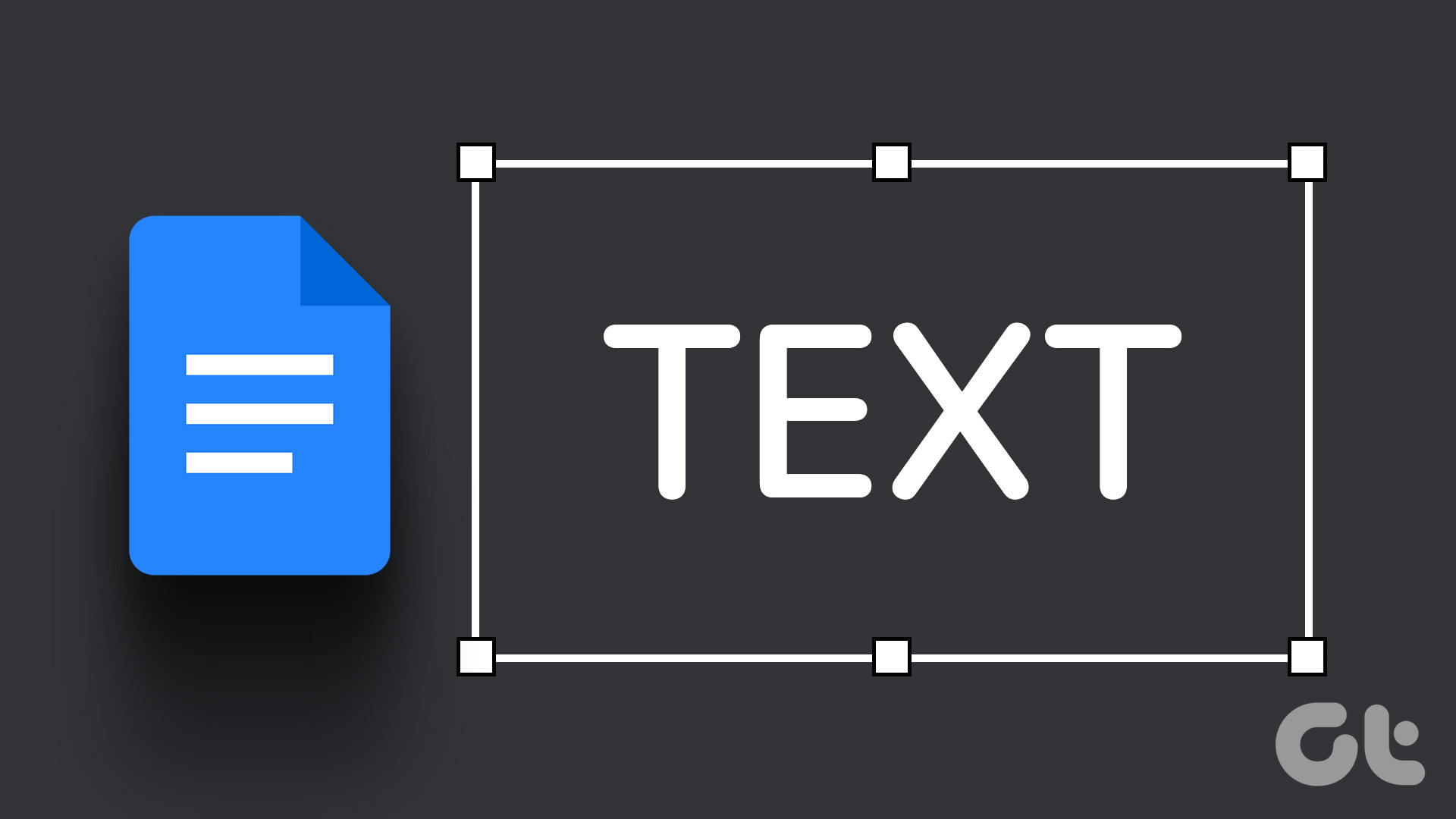While clicking photos and shooting videos on smartphones are fun, transferring them from smartphones to PC is cumbersome, especially when you have to use cables. The problem doesn’t end here. There are files, strings of copied text, and links that we often need to transfer. Enter AirDroid and Join for Android which makes it easy.

AirDroid allows you to transfer files from your Android smartphone to Windows 10 PC and also view notifications. In a way, AirDroid acts as if it wants to give you remote access to your mobile.
Join, from the developers of the Tasker app, brings most of the features including file transfer, clipboard sharing, and integration with Tasker and IFTTT. It also charges a small fee to remove ads and unlock some features.
So today we compare them to highlight their similarities and differences to help you choose the best one for you.
1. Setup and UI
Setting up both the apps is easy and straightforward. Download and install AirDroid on Android using the link above and launch the app. You can quickly sign in using your Google/Facebook/Twitter account. Follow the on-screen instructions to give it necessary permissions. You can now choose which features you would like to use.


Now, launch Chrome browser and enter this web address. You can also download AirDroid for Windows and Mac.

Either log in using the Google ID and you’re ready to start using it, or you may scan a QR code if that’s your thing. The UI is beautiful and fluid with all the app shortcuts neatly organized on the left. You will also see a small widget with options like clipboard, URL, and memory usage below that.

Similarly, you can download the Join app using the link above. Then, you can sign in using Google for the app supports no other social media services to sign you up. However, not every privacy conscious person would be delighted to see support for only Google Account.
Follow the on-screen instructions to give necessary permissions. Here is the Join web address.

Join is available as a Windows 10 app but no Mac or iOS support. Once I signed in, the app automatically connected with my smartphone on the web without having to scan QR codes or log in with an account. The app’s UI is more minimalist with a white background and limited options.
2. Sharing Files
The strength of AirDroid and Join is to let you share files with minimal effort. While using AirDroid, click on the Photos icon and you will see separate folders for screenshots, WhatsApp photos, and so on.

You can now transfer photos and screenshots between your mobile and PC. It’s really simple — you can drag and drop the files directly.

Similarly, you can send messages from your desktop — no need to touch your mobile every time you hear the notification. The file manager works similarly by giving you access to all the files on your mobile. Just like Photos above, you can share any file back and forth using the drag and drop function. You can search for specific files and photos. However, that’s possible only if you know the exact or part of the file name.

In Join, click on the SMS icon to access your messages. So what about files? See, Join wants to be a privacy-focused app by not saving any files on their server.

To share files, Join will use your Google Drive account. When you share files on Android via Join option, it will sync to your Drive folder on the desktop.

Just a share a file like you would typically do and tap on Join to choose the browser or mobile you want to share it with.

Similarly, any file you save in the respective Google Drive folder is made available on the mobile. You may argue that I can use Drive then, why bother with the app? While their intention is solid, I don’t own Google Drive either, and it is still a third-party server as far as I am concerned.
On the other hand, AirDroid uses end-to-end encryption to protect files that are transferred using its server.
3. Sharing Text, URLs, Webpages
Join comes with a convenient Chrome extension that will immediately open new possibilities for you. When you click on the icon, you will see a list of all your connected devices with options like sharing webpages, a piece of copied text, and transfer files from the browser.

In AirDroid, you will have to copy the URL or piece of text manually and paste it inside either web or desktop app which is not too difficult to do, but takes away the convenience. For example, in Join when you are browsing, you can also right-click anywhere on the page to share it.

AirDroid provides dedicated options in a handy widget on the upper right. For example, anything you copy is visible under the Clipboard option. In the same way, any URL you copy will be available there. Just click on the blue arrow to send it to the mobile phone.

Both AirDroid and Join will allow you to take screenshots of whatever is on your mobile screen. Brilliant for bloggers like me. Unfortunately, AirDroid didn’t work for me. I was greeted with a message to tick “Don’t show again” box, but the box never showed up. Maybe it is something to do with the smartphone I was using, Mi Note 5 Pro. In Join, clicking on the screenshot button took a screenshot and saved it in the respective Drive folder. Just allow it on Join app when asked.


In a surprising move, at least for me, AirDroid and Join decided to include Find Phone feature. Google and Apple already offer this, and they work well. So, why include additional features that users don’t need or will be using?
4. Uncommon Features
Join connects with many third-party apps to bring you even more features. First up is Tasker, developed by the same team, that offers endless ways to automate your Android smartphone. Then there is IFTTT which is like Tasker for the web. Pretty much every service with an API works with IFTTT so you can automate everything from social media updates to LED lights in your home. Finally, there is Node Red which is an automation tool for Windows users.

AirDroid has a feature called AirMirror which will mirror your phone as it is on your PC screen. That means your phone’s screen is emulated on your PC’s display. To do this in your browser, you will need a specific Chrome extension. Of course, you’ll need a USB cable if using a non-rooted phone. So it is not wireless but still works fine.

From your PC, you can control certain aspects of your phone like volume, write using remote keyboard, and lock the screen.
Finally, AirDroid comes with a business plan which lets you connect and control more than 10 devices. Additional features include bulk file transfer and management, and device monitoring using Dashboard with admin controls.
5. Pricing and Platforms
AirDroid works on Android, iOS, MacOS, and Windows platform with a web version that works on popular browsers like Chrome and Firefox. I was hoping for a Chrome extension, but that’s not a deal breaker. AirDroid will cost you $1.99/month. The free version has a 200MB remote data transfer limit and 30MB file size limit, which is 100MB for web and 1GB for PC in the pro version.
That is where Join shines. It will cost a one-time fee of $1.39 for the Windows app and $4.99 for the Android app. That’s about it. The Chrome extension is free.
Join the Dots
Today, we use multiple devices like smartphones and laptops. That’s why apps like Join and AirDroid serve to be useful for transferring files between such devices. Now you can access files, notifications, and send/receive messages all from a single interface.
Both the apps are very similar as far as basic features are concerned. Where AirDroid offers a better design and layout with screen mirroring, Join bundles third-party integration in a cost-effective package. Try both, choose one!
Next up: Love AirDroid or already have one? Here are 7 AirDroid features explained in good detail just for you.
Last updated on 03 February, 2022
The above article may contain affiliate links which help support Guiding Tech. However, it does not affect our editorial integrity. The content remains unbiased and authentic.