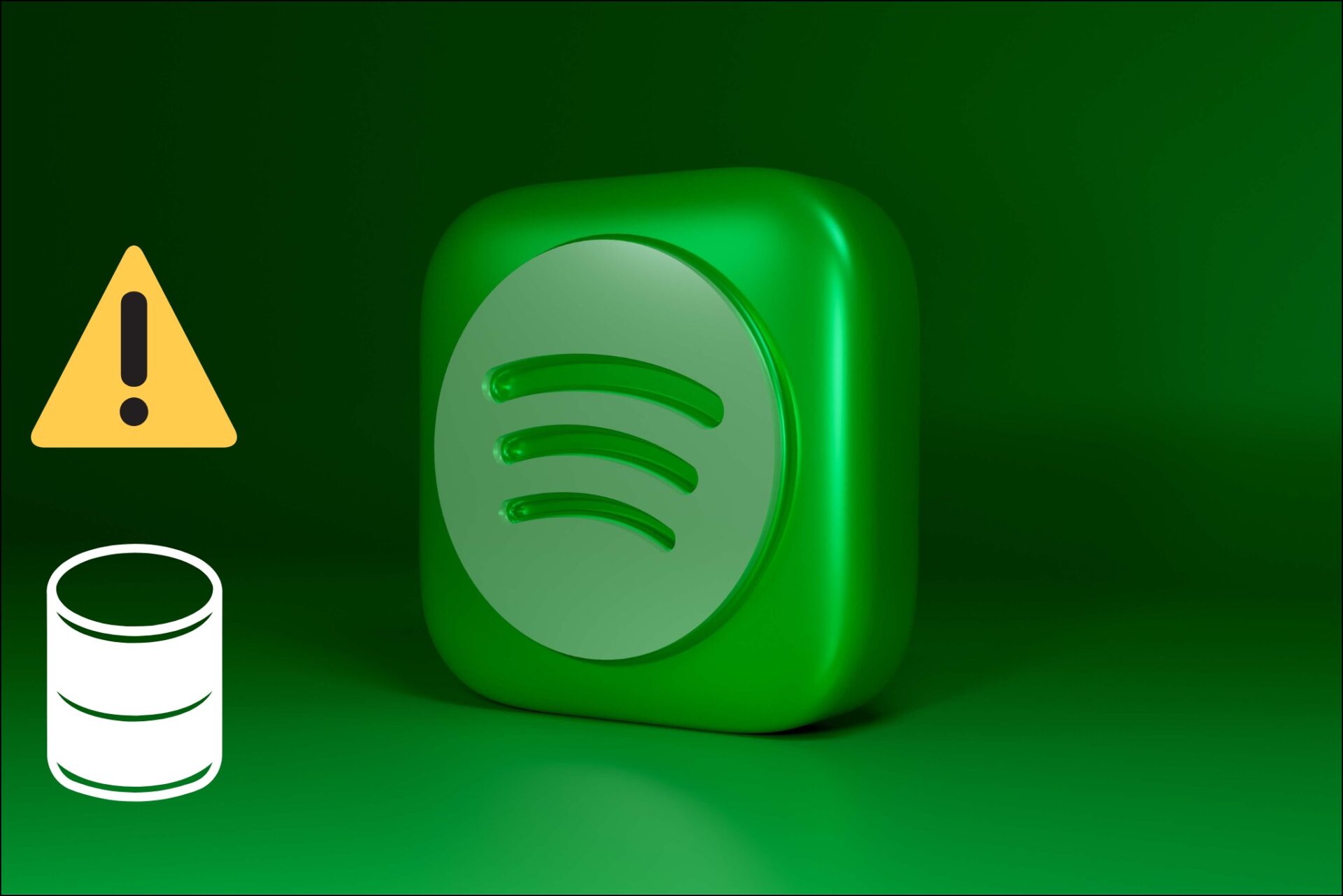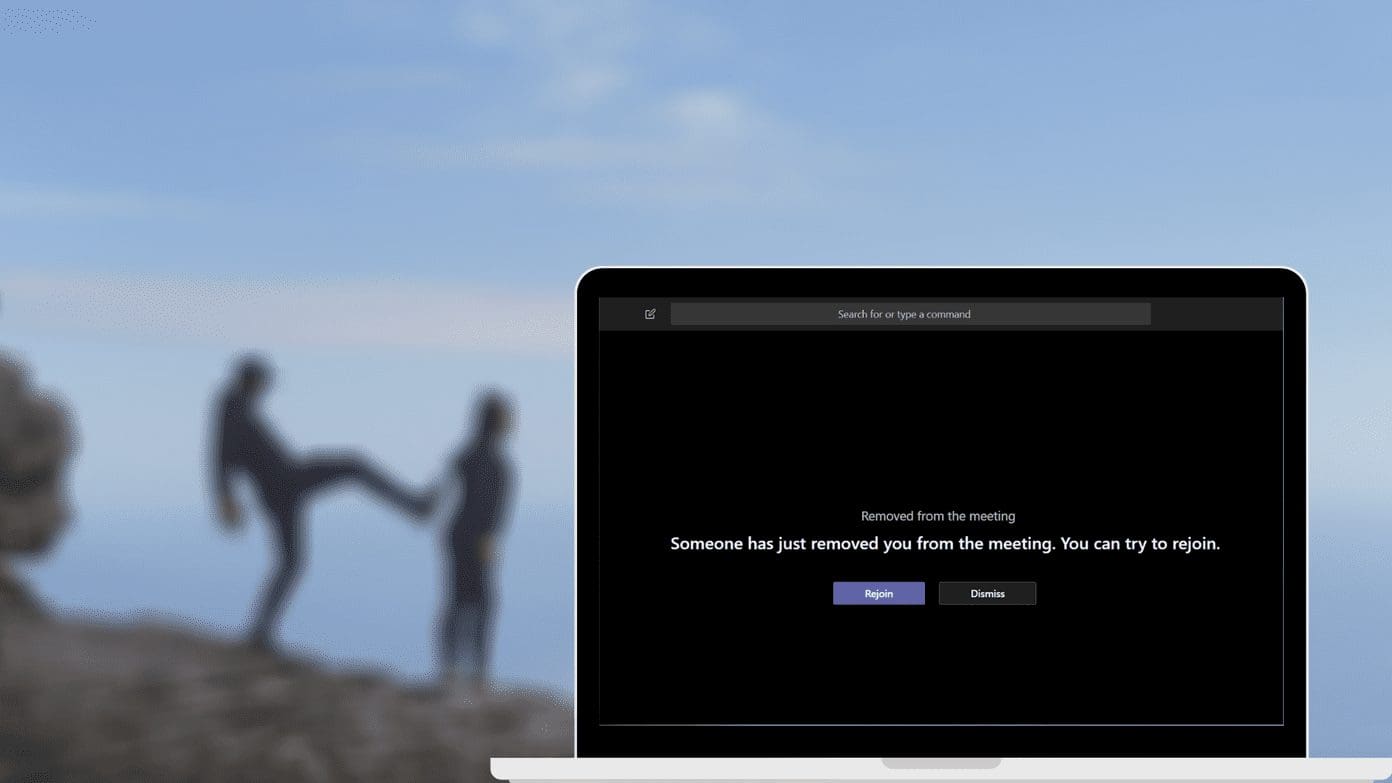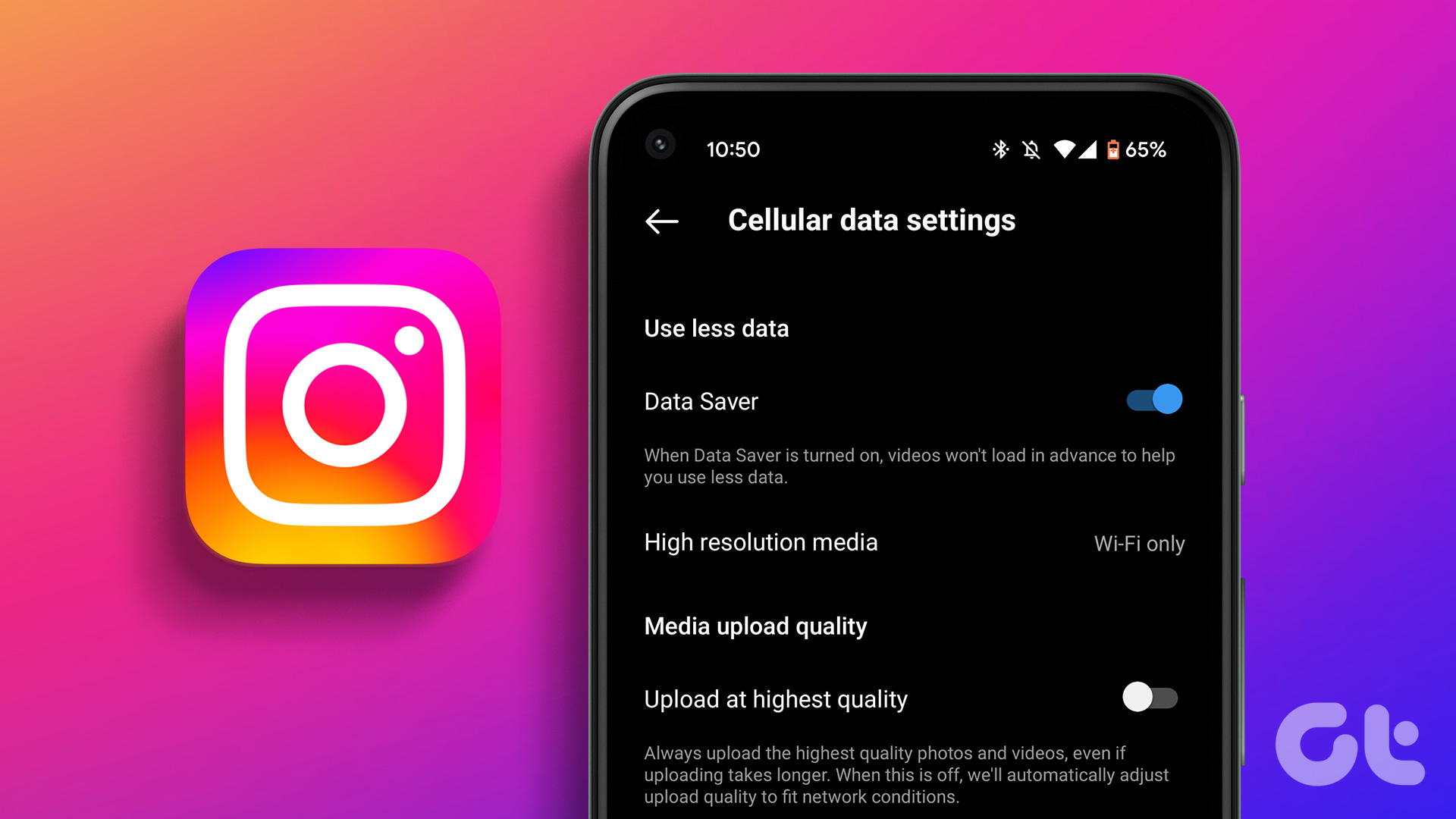Many Instagram users have complained about ghost notifications. The social media platform notifies you about new messages even when you don’t have any. It’s an irritating behavior and may disturb you during work hours. Here’s why Instagram app keeps saying you have a message when you don’t.

You can always turn off message notifications on Instagram. However, you may miss important alerts from your friends or followers. Instead, you can learn the reasons behind false message notifications from Instagram and ignore them.
1. Check Messages Requests
Instagram comes with several privacy options to keep your inbox spam-free. You may receive new messages from the unknown account in the Requests tab. Such message requests may trigger an alert. You won’t find new messages from such users in the main inbox. You need to glance over the Requests tab.
Step 1: Open the Instagram app on your phone. Tap Messages at the top-right corner.
Step 2: Select the Requests tab to check new messages.

2. Restart Instagram
Rebooting the Instagram app may clear the read status on messages and doesn’t bother you with unnecessary alerts.
Step 1: Swipe up and hold from the bottom to open the recent apps menu.
Step 2: Swipe up on Instagram to close it completely.

Launch the Instagram app and start using it as usual.
3. Filter Unread Messages
Do you usually receive dozens of Instagram messages? You may forget to read all the conversations. When you have a couple of unread threads on Instagram, the company may send a notification stating the same. Unfortunately, the Instagram app for iPhone doesn’t offer the Filter Unread Messages feature.
Step 1: Open the Instagram app and tap Messages at the top-right corner.
Step 2: Tap Filter at the top and select Unread.
Step 3: Read all the conversations, and Instagram won’t bother you with unnecessary notifications stating, ‘You may have a new message.’

4. Refresh the Messages Tab
Sometimes, when you open the messages menu in Instagram on a slow internet connection, the app may not show your unread texts. You need to refresh the messages menu manually.
Step 1: Launch the Instagram app and tap Messages in the top-right corner.
Step 2: Swipe down to refresh the messages tab.

5. Check the Internet Connection
Are you using Instagram on a slow internet connection? When you read messages, the app may not mark them as read. In that case, Instagram says you have a message even when you don’t.
You can use apps like Speedtest to confirm a working internet connection on your phone. You can also temporarily enable the Airplane mode and disable it after a minute to reset network connectivity.
Android users can swipe down from the home screen, and iPhone users need to access the Control Center from the top-right corner to access the Airplane mode. If the network connectivity issue exists, it’s time to reset network settings on iPhone and Android.
6. The User Has Unsend the Messages
Instagram lets users unsend messages. When someone sends you a message and retracts it due to a typo or any other reason, you don’t find the text in the conversation. But since the person has sent you a message in the first place, Instagram alerts you with a notification.
You can try opening the notification to check the message, but you won’t find any.
7. Clear Instagram Cache
Instagram keeps notifying you about new messages even when you don’t have one can be due to a corrupt app cache. You should clear the app cache and try again.
Step 1: Long-press on the Instagram app icon and open the app info menu.

Step 2: Select Storage & cache and tap clear cache from the following menu.

You can read our dedicated post to know what happens on clearing the Instagram cache.
8. Authenticate Account Again
It is an effective way to troubleshoot common Instagram problems. When the app misbehaves with ghost notifications frequently, you should sign out from your account and sign back in.
Step 1: Open the Instagram app and tap your profile icon at the bottom-right corner.
Step 2: Tap the hamburger menu at the top-right corner and open Settings and Privacy.

Step 3: Scroll down and log out from your account. Sign in with your Instagram account details

9. Unlink Your Facebook Account
Most users link their Facebook accounts with Instagram for a seamless experience. You can unlink the Facebook account and try using Instagram.
Step 1: Open the Settings in the Instagram app (check the steps above).
Step 2: Open the Account Center and select Accounts.

Step 3: Tap Remove beside your Facebook account and confirm your decision.

10. Update Instagram
An outdated Instagram app on your phone may trigger false notifications. You should update Instagram to the latest version. You can head to the App Store or Google Play Store and install the newest Instagram app.
Manage Your Instagram Account
Instagram sending messages notifications even when you don’t have any can irritate you. Instead of frequently checking the messages inbox, use the tricks above to fix the problem.
Last updated on 06 June, 2023
The above article may contain affiliate links which help support Guiding Tech. However, it does not affect our editorial integrity. The content remains unbiased and authentic.