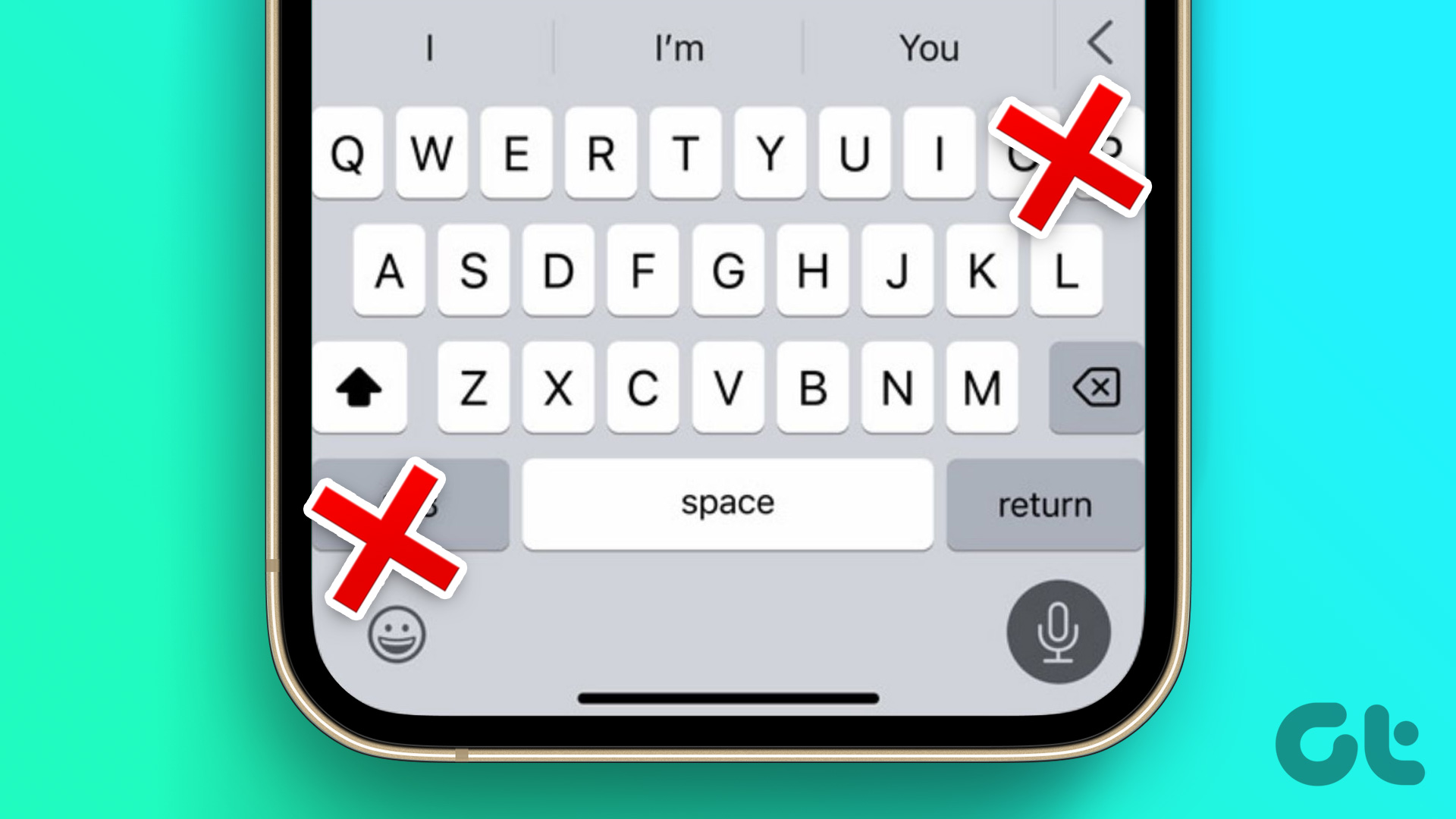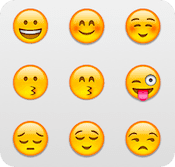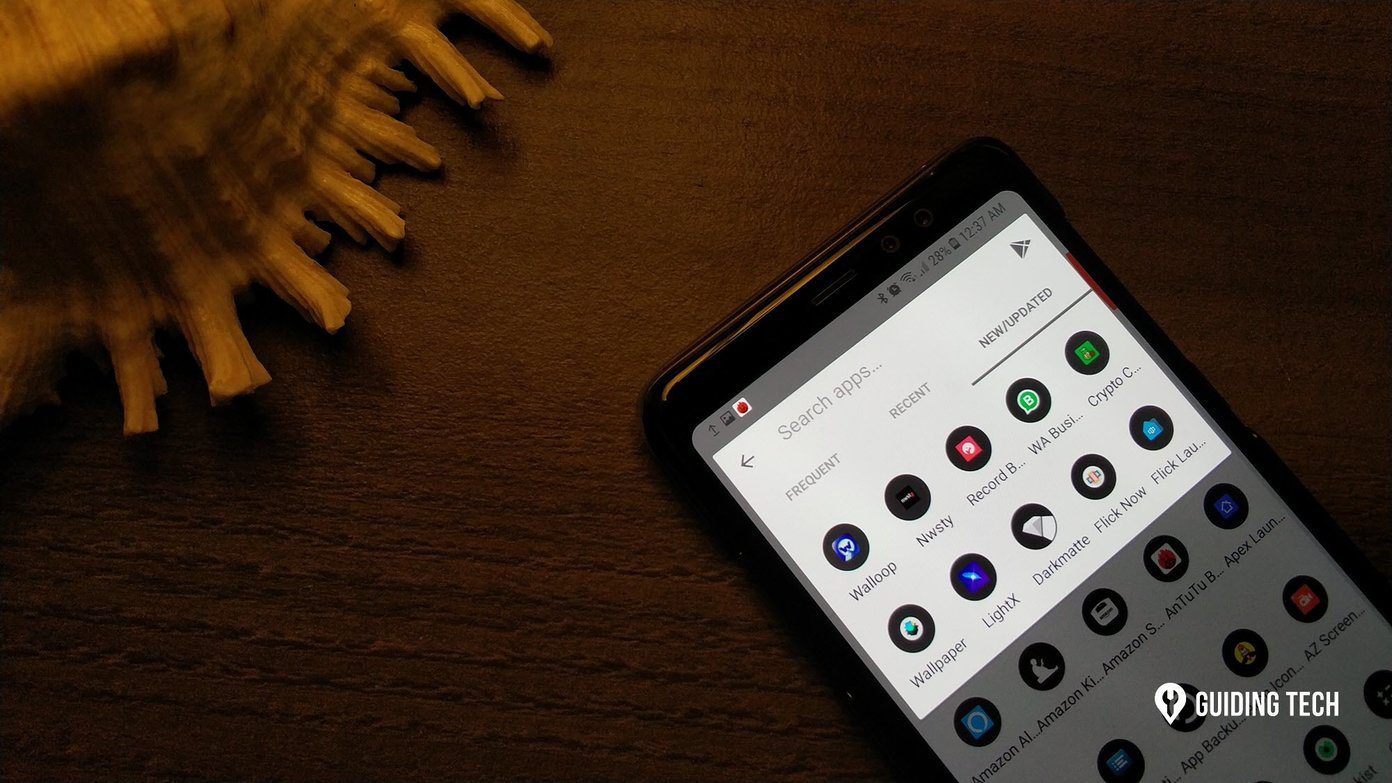After ignoring the third-party keyboard for years, Apple has finally added support for them with the iOS 8 update. The development witnessed the arrival of popular keyboard such as SwiftKey, Gboard, Fleksy, etc. on the App Store. At the same time, Apple continued to add more functions to the default iOS keyboard. And yet, it still misses out on one basic function called Haptic feedback.

iPhone loyalists won’t notice it, but the folks coming from Android will surely roll over eyes while typing on the default keyboard. The exclusion is surprising as Apple uses one of the best vibration motors in the industry.
Thankfully, some of the third-party keyboards from the App Store support the haptic feedback.
In this post, we will talk about which keyboard apps provide haptic feedback support and how to enable them from the settings menu. We will also discuss other features, themes, and price.
We will point out some of the limitations of using a third-party keyboard on iOS compared to the default one. So, stick to the end, and let’s get started.
1. Gboard by Google
With Gboard, Android users will feel right at home on iOS. The settings, layout, and the theme selection is identical to its Android counterpart.
Google has added support for the haptic feedback on Gboard. You can switch-on the toggle by going into Settings > Enable haptic feedback on key press, and flicking the option on. It supports more than fifty languages.


Gboard is full of fun elements. It integrates emojis, stickers, GIFs, and even integrates hand-writing recognition with a built-in drawing board.
With Gboard, Google is trying to create an ecosystem around its software and services. You can perform a Google search and send the results without leaving the app.


It also comes with a built-in GIF maker, YouTube, Maps, and a Google translate add-on. You can create a custom theme with a preferred picture background and customized transparency. Most important part is that the app is free to use.
2. SwiftKey by Microsoft
As a part of their ‘Mobile-first, cloud-first’ strategy, Microsoft purchased the popular SwiftKey keyboard. Right after the takeover, the company made all the paid themes available for free. Speaking of haptic feedback, the company recently added support for it in the latest update.
It’s disabled by the default; you need to go to Settings and enable key haptic feedback option.


The feature list consists of all the bells and whistles, including emoji, GIF support, and my favorite clipboard add-on. You can add some of your most used sentences or words in the clipboard section for easy access.
One of the reasons why the majority folks prefer SwiftKey over the rivals is the superior auto-suggestions and next-word prediction. Apps like Gboard provide the next word suggestion based on what the majority is typing. SwiftKey uses a more personalized approach for better results.
I like how the app displays some cool stats such as productivity improvements, saved keystrokes, distance typed with the flow, corrected typos, and more.


I prefer SwiftKey’s theme store to the Gboard’s store. The selection is better and more versatile. And, you can make custom themes too.
3. Grammarly Keyboard
The popular grammar checker web tool finally released its keyboard app on iOS and Android. As the name suggests, Grammarly’s prime selling point is the best-in-class grammar and spelling checker.
It’s an essential tool for those who want to avoid embarrassing grammatical mistakes. The company has added support for haptic feedback on key press. Go to settings and enable the toggle to feel the keys while typing. The language support is strictly limited to English. You can only select from American, Australian, British, and Canadian English.


As expected, the Grammarly keyboard doesn’t go fancy with GIFs, stickers, or a theme store. But it works exceptionally well at correcting typos.
The basic grammar and spell check are free. The advanced functions such as extended word choice, clarity sentences, and fixing wordiness will cost you $15 per month.
Limitations of a Third-Party Keyboard
These third-party keyboards do come with some disadvantages with iOS. For example, you can’t use them when replying from the lock screen. Similarly, when typing a password, the system will revert to the default iOS keyboard.
These are not exactly deal breakers, but they spoil the overall typing experience on the iPhone.
Also, those using the older models of iPhone with 1GB or 2GB of RAM, I would advise you to stay away from any third-party keyboard as the system occasionally kill them in the background and pop-up the default one.
There are a couple of advantages of using the Apple keyboard. It nicely integrates with iCloud and other third-party password managers. The app also offers a built-in trackpad to move curser. Hold on the spacebar and it transforms the whole keyboard into a giant trackpad and lets you edit files on the go.
Fun Fact: Do you know which app holds the record for the fastest (software) keyboard on the earth? No, it’s not Gboard or SwiftKey. It’s the Fleksy keyboard.
Type Like a Pro
Haptic feedback is something I appreciate while typing. I hope Apple adds the function in the iOS 14 update. Until then, I will keep using the options from the App Store. Right now, I’ve settled for the SwiftKey. What about you? Sound off in the comments section below.
Next up: We have compared the default Apple keyboard with Gboard and SwiftKey. Read the post below to find out more.
Last updated on 03 February, 2022
The above article may contain affiliate links which help support Guiding Tech. However, it does not affect our editorial integrity. The content remains unbiased and authentic.