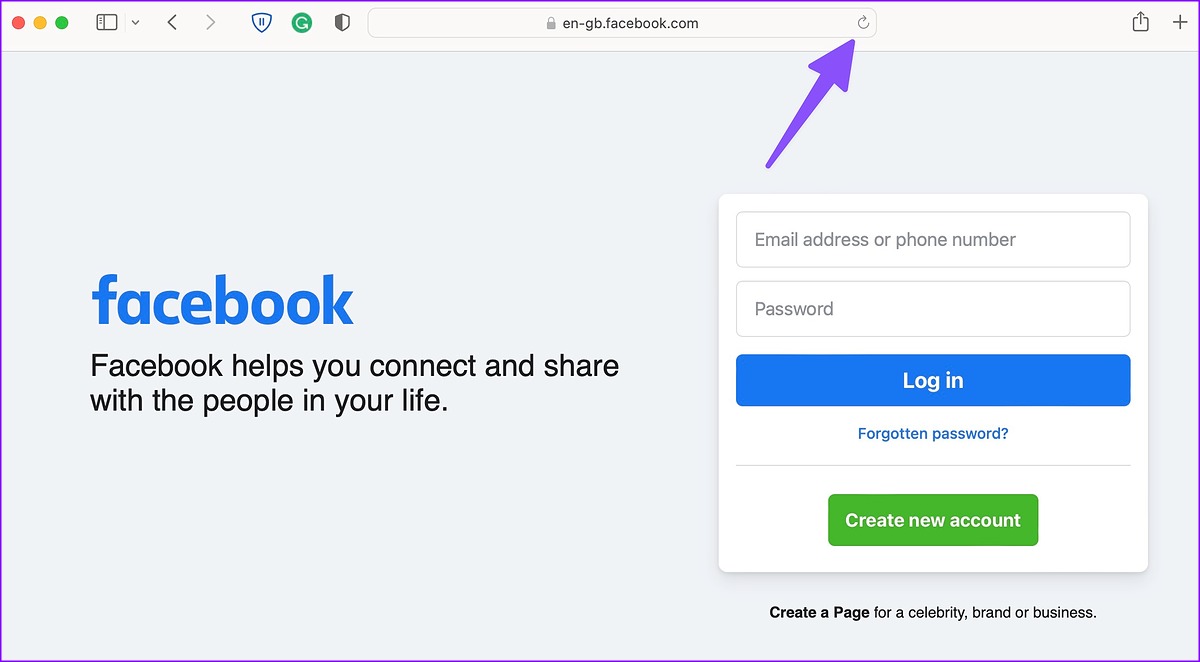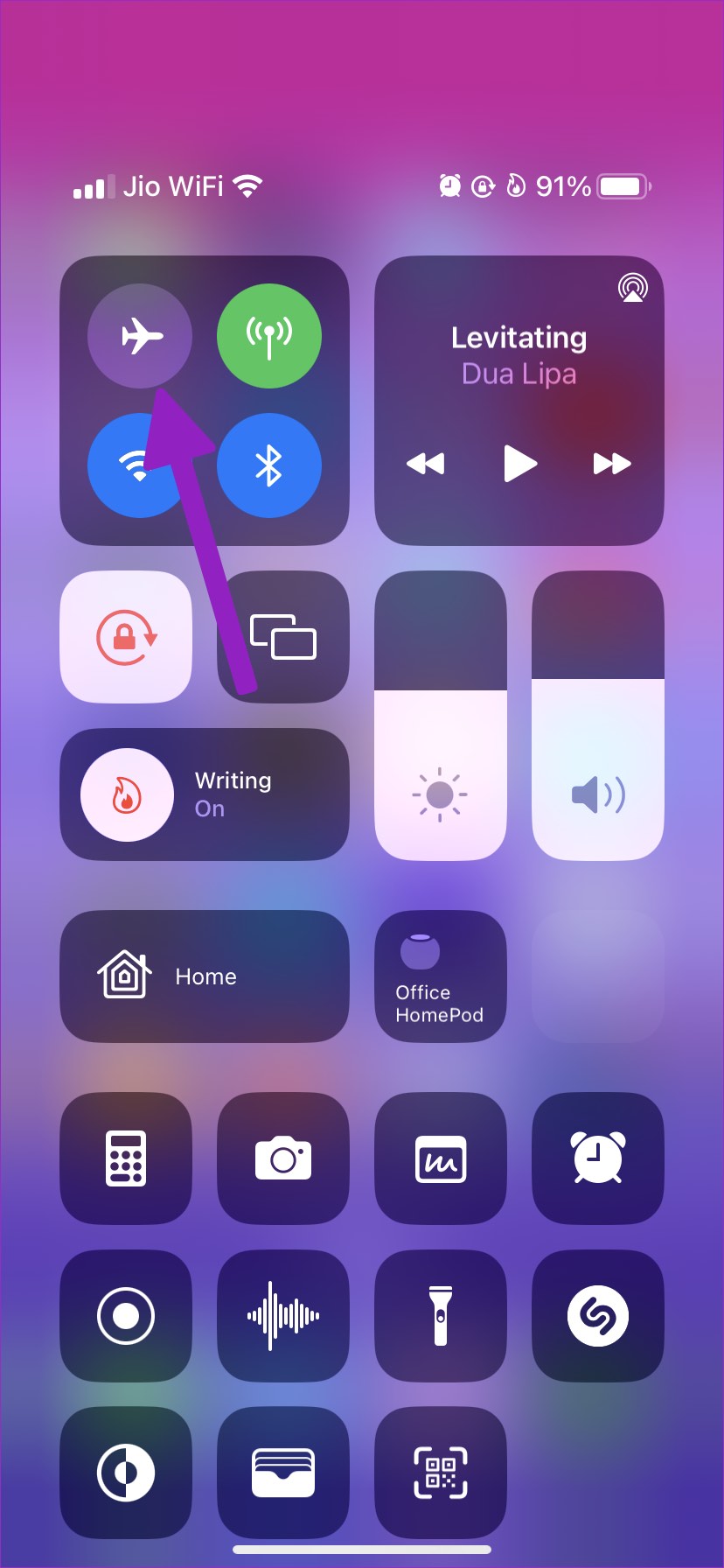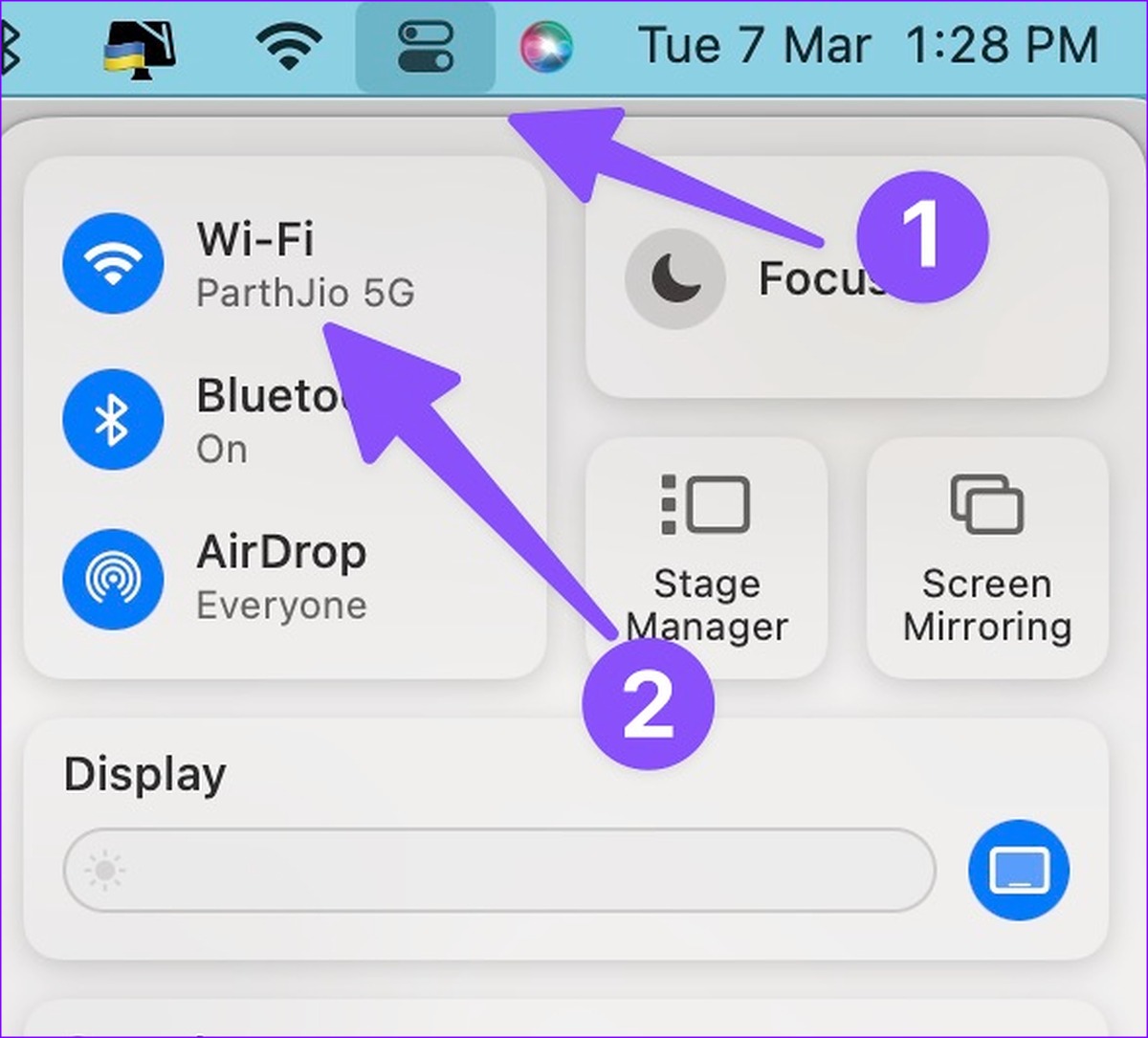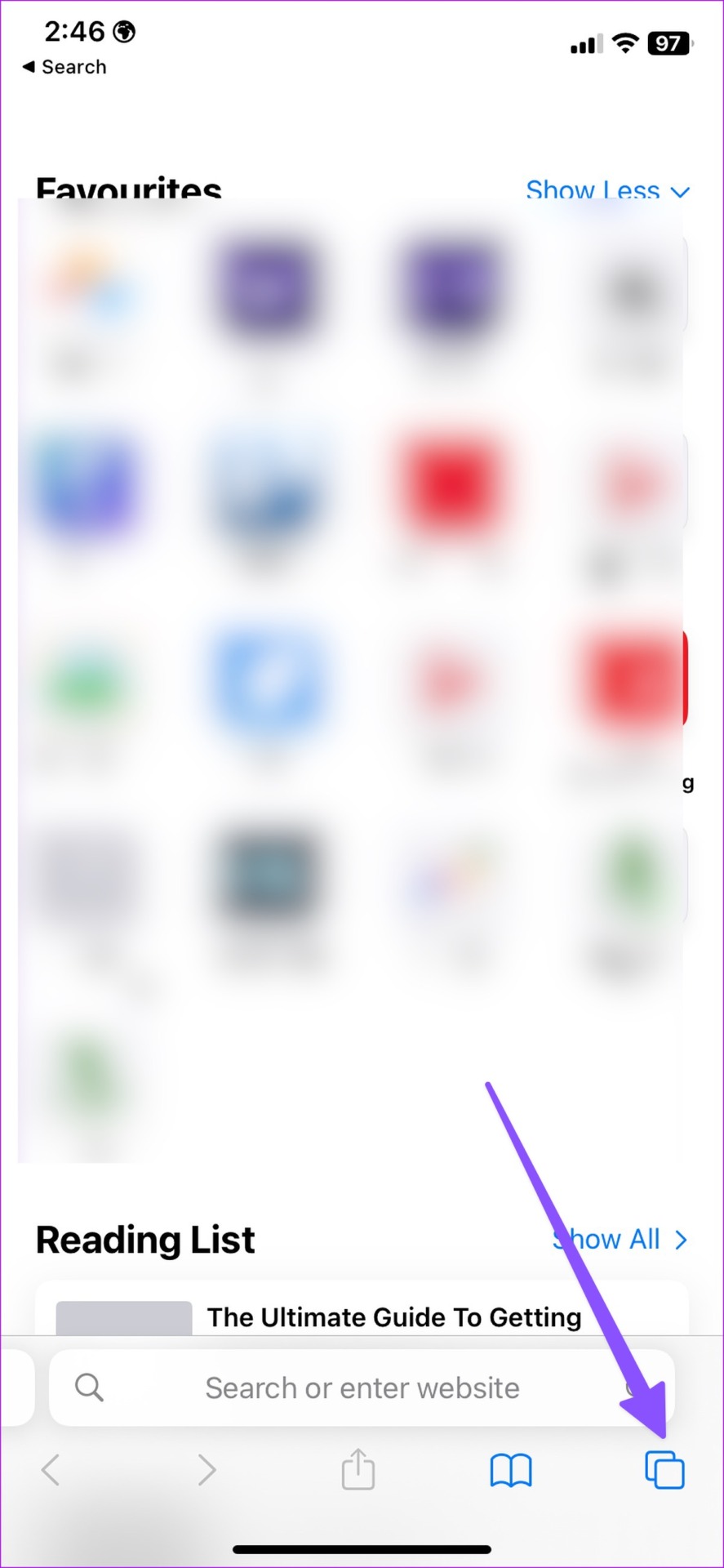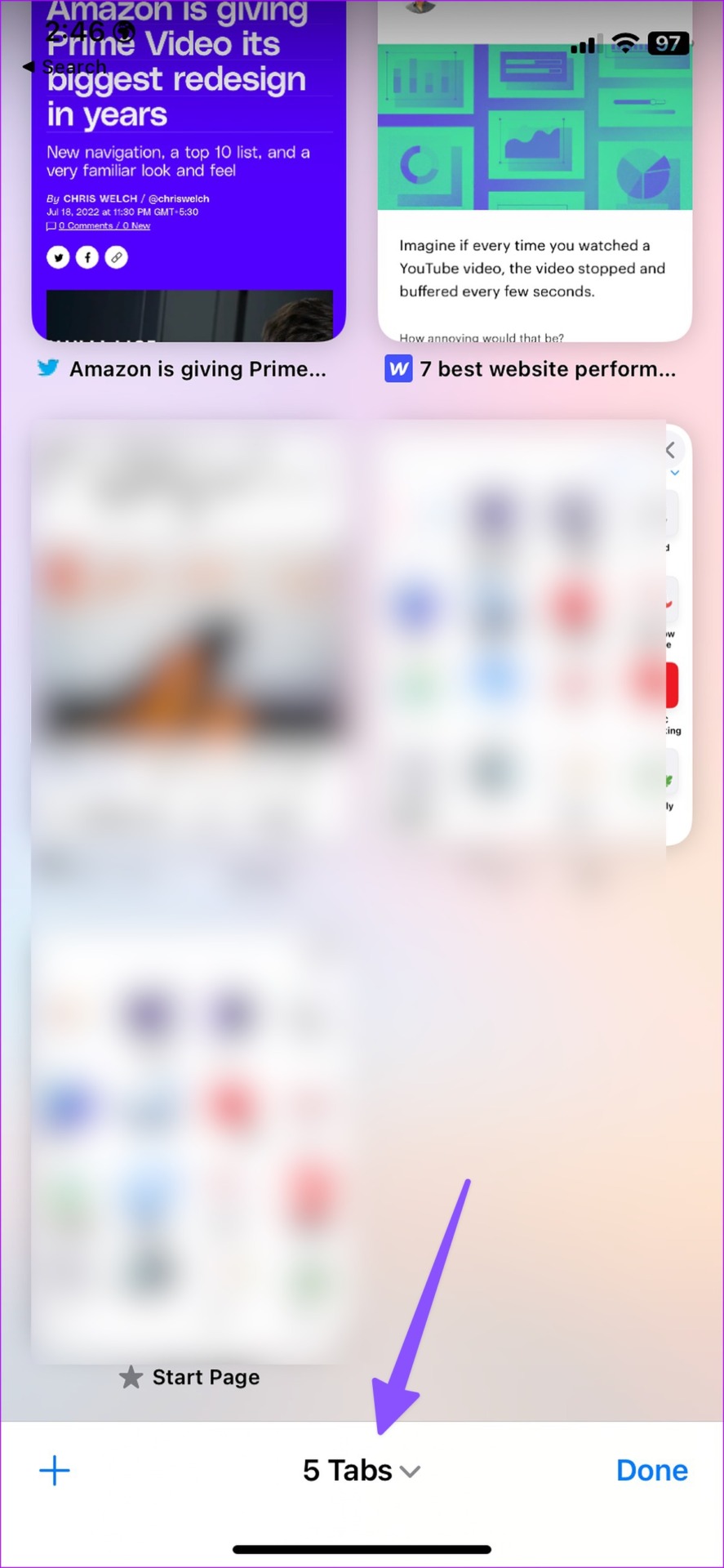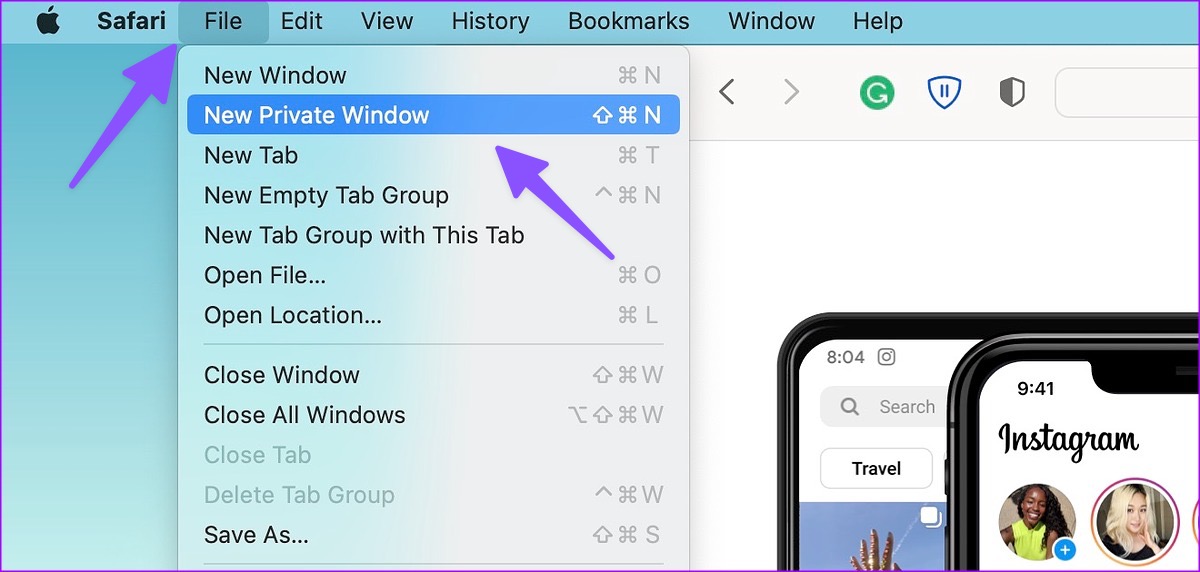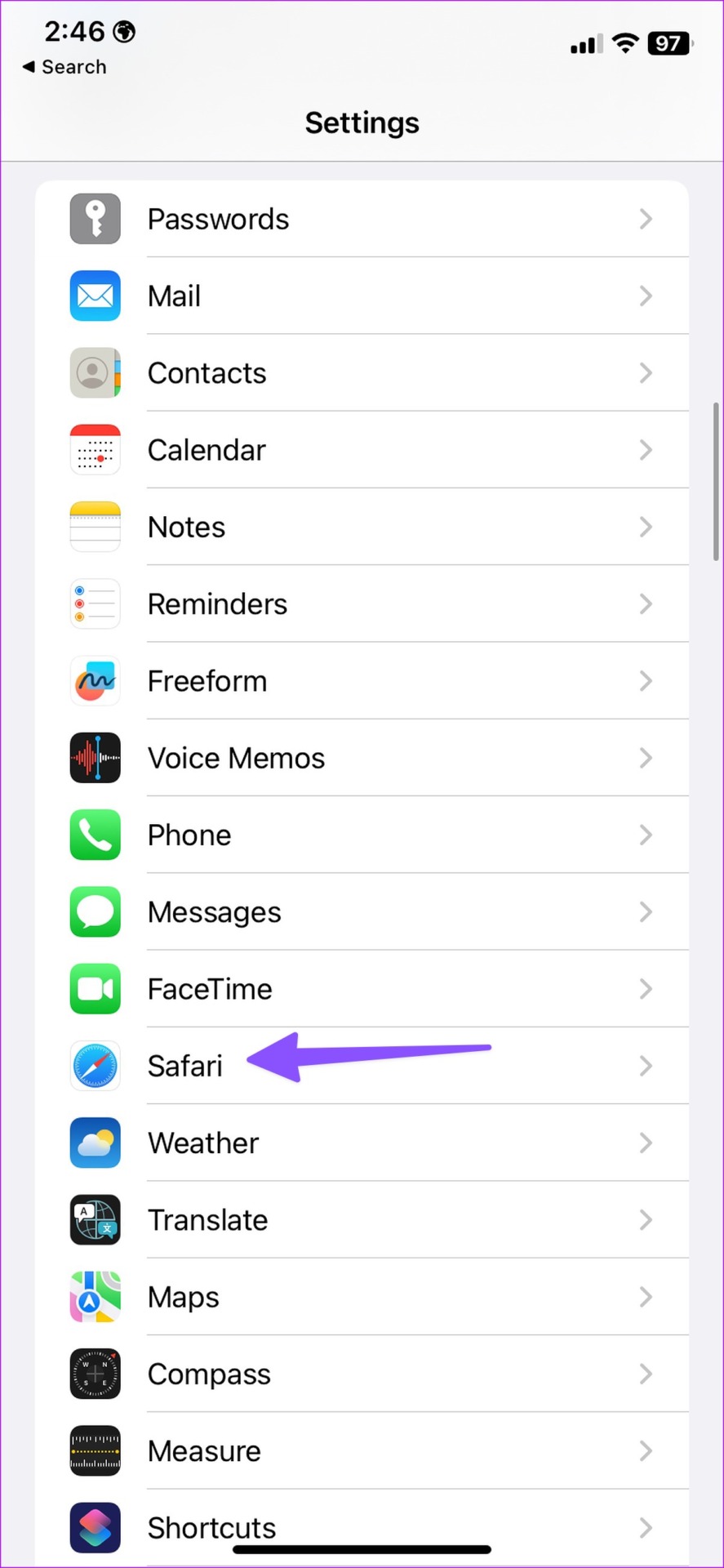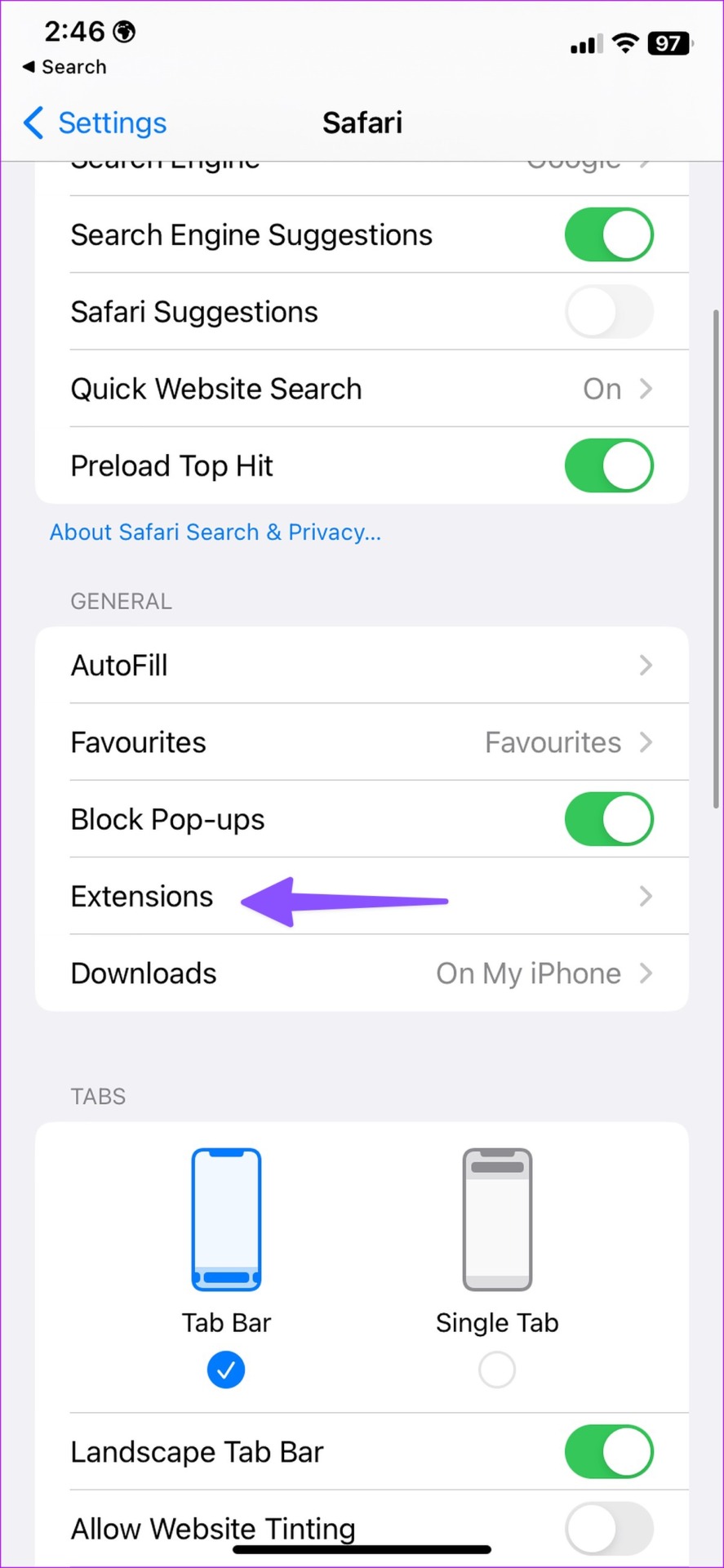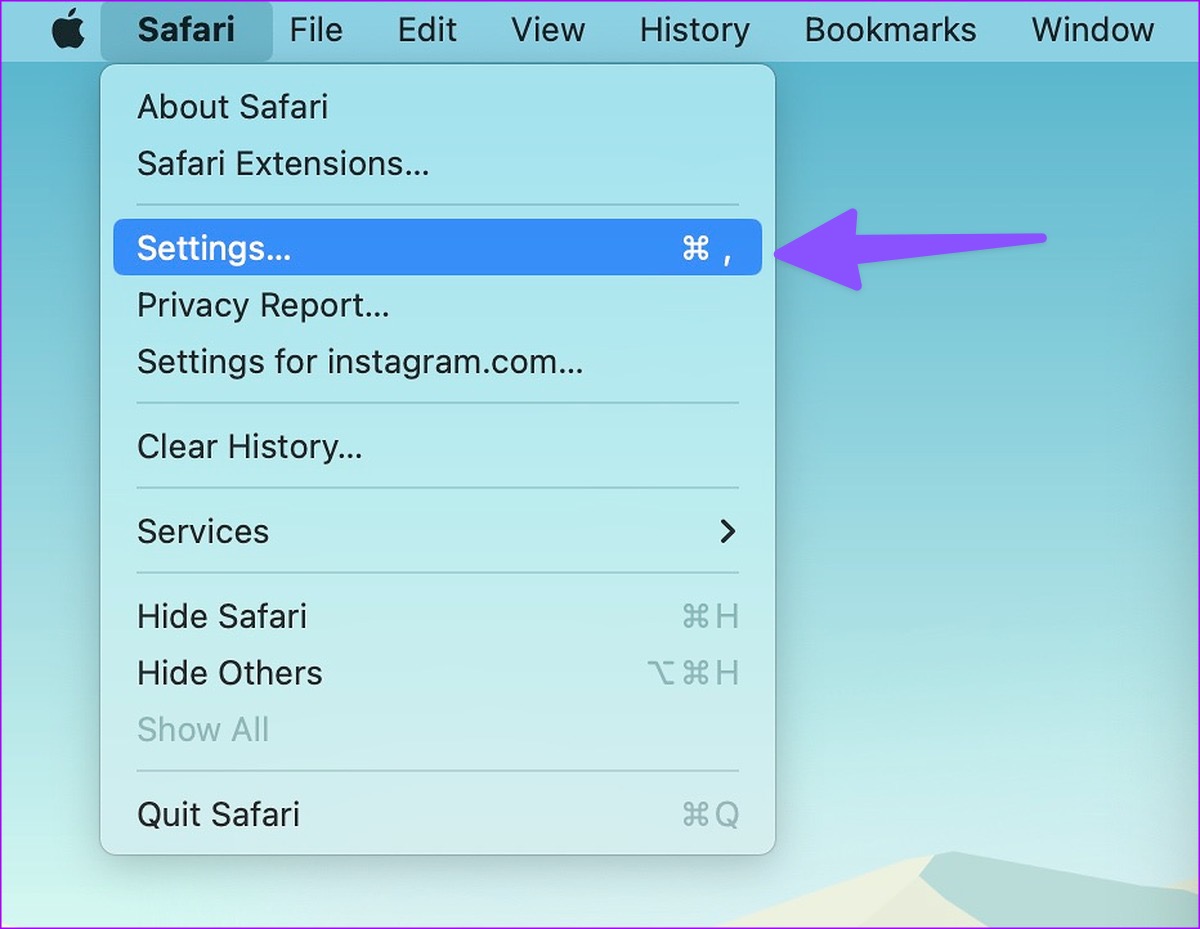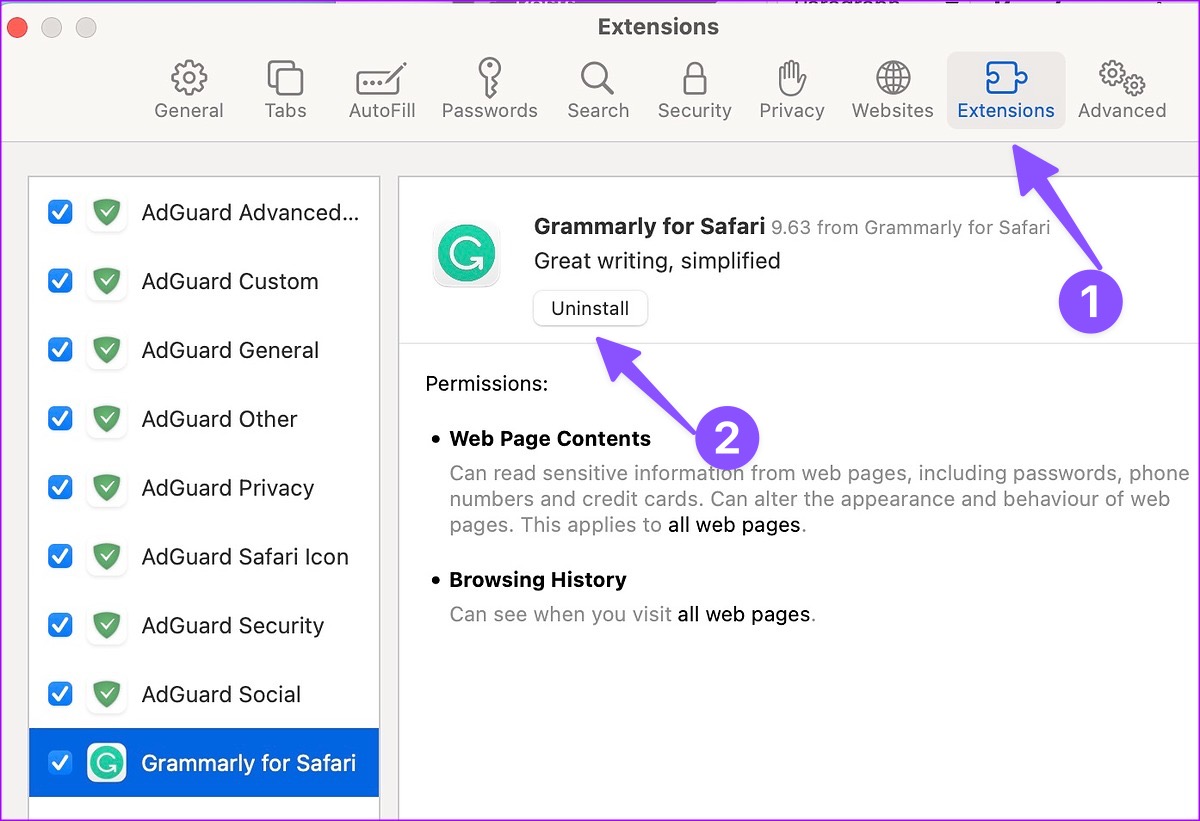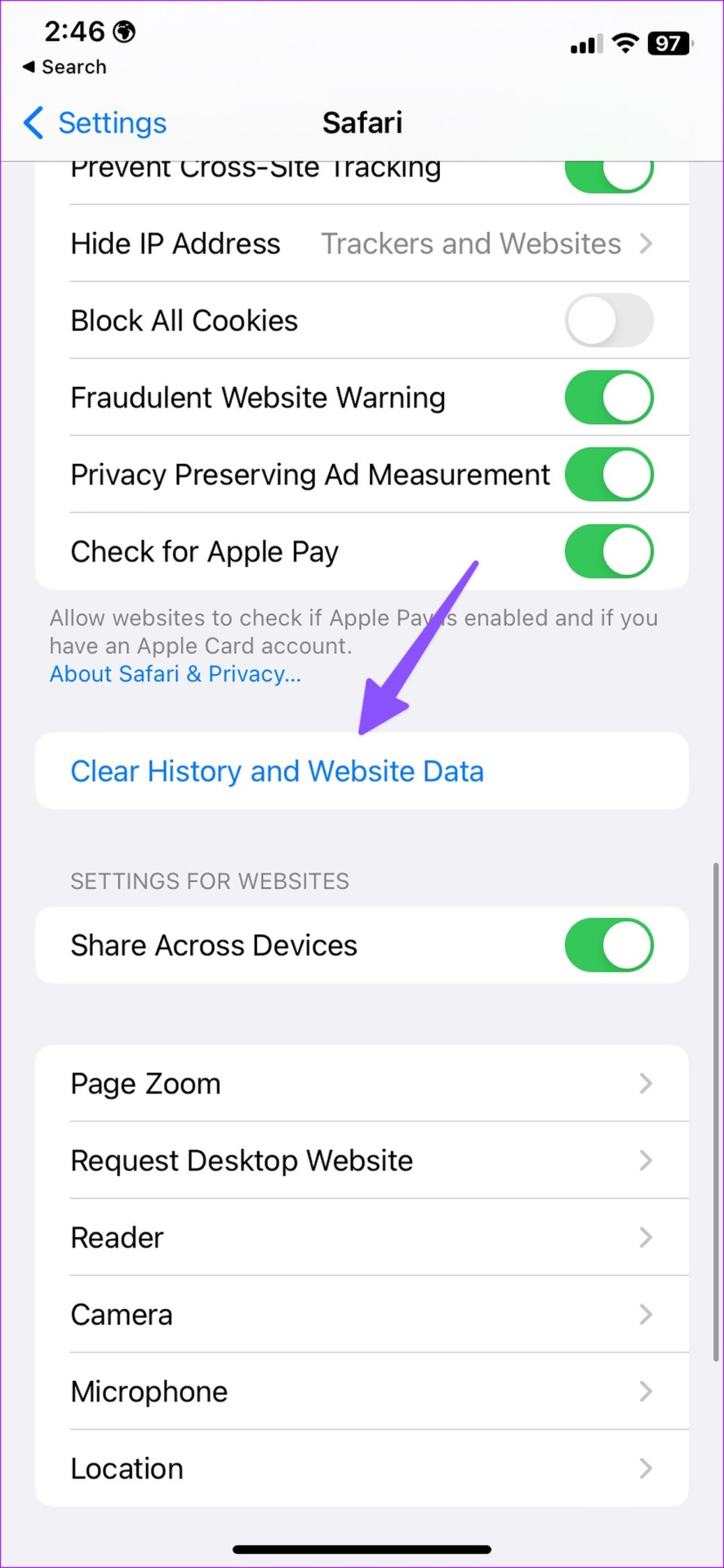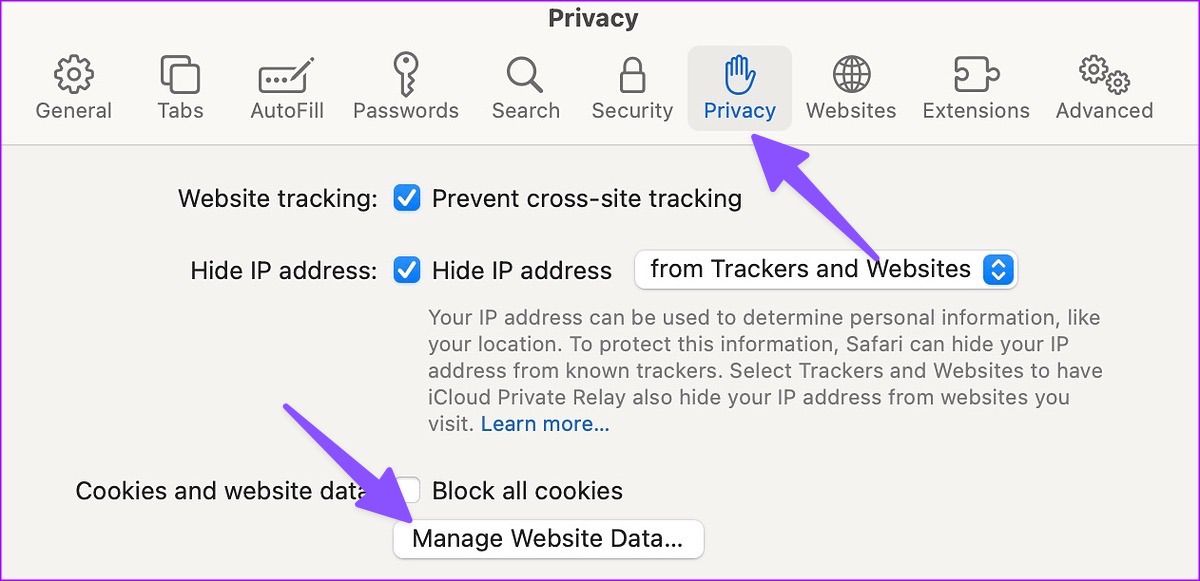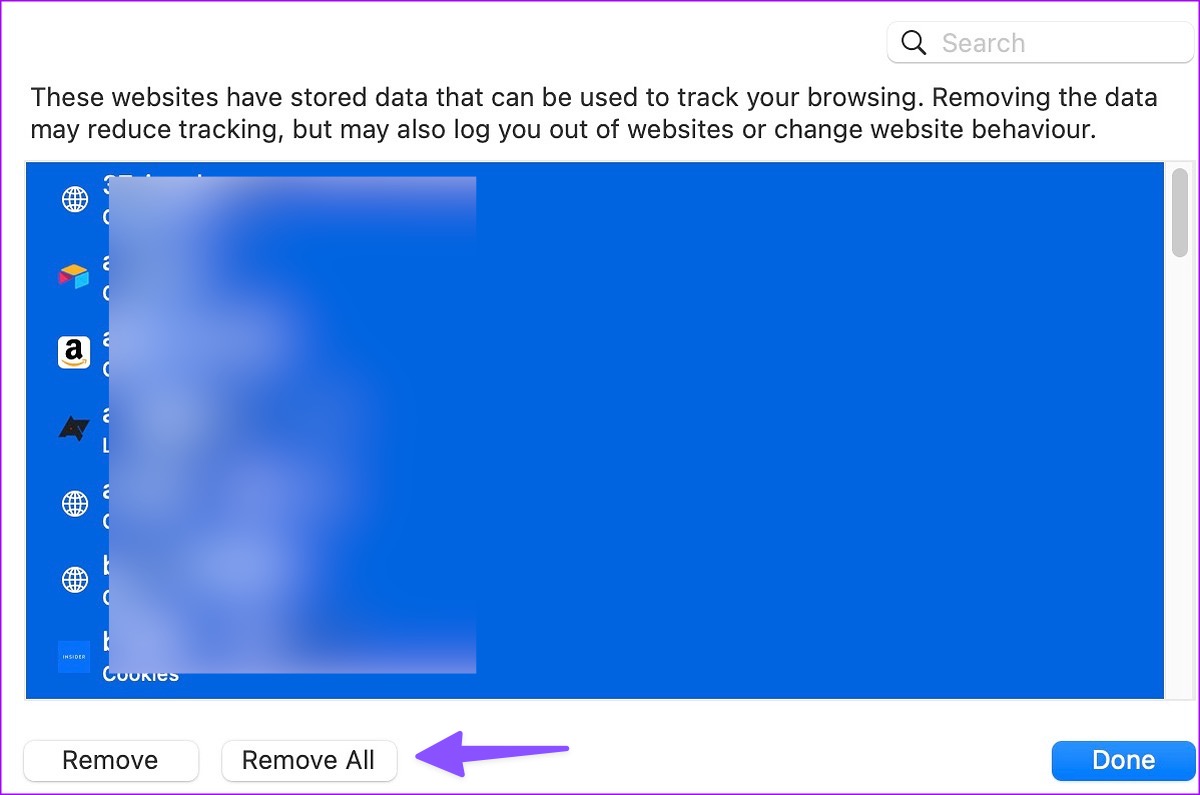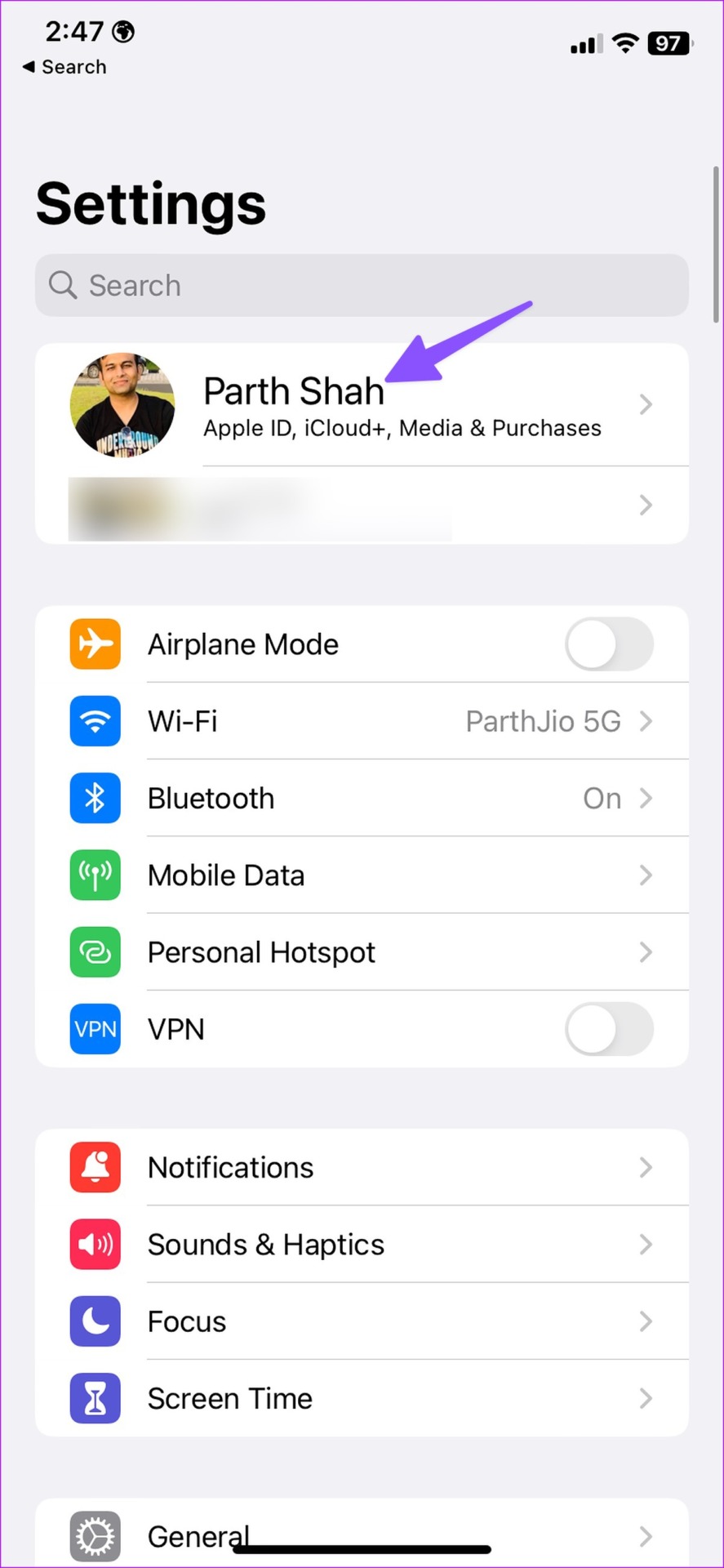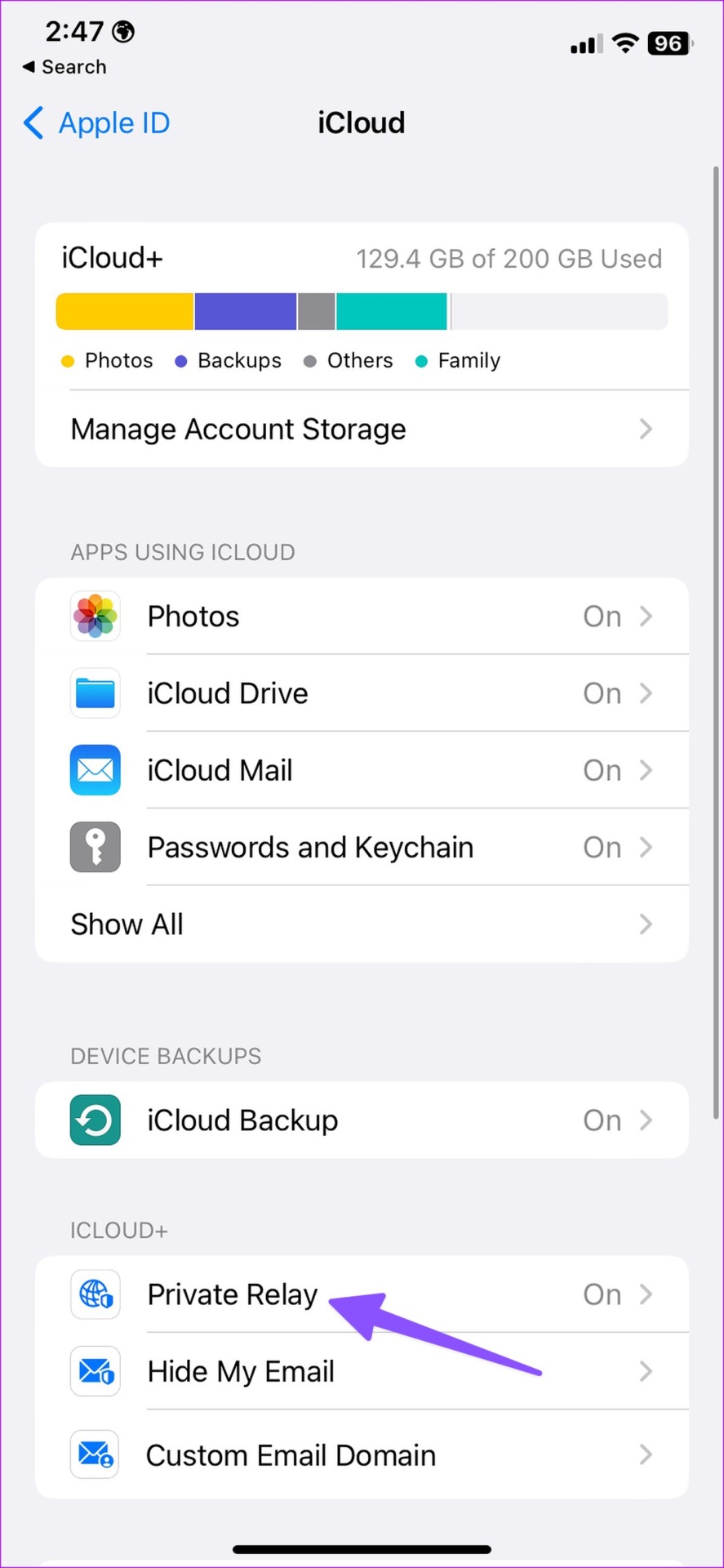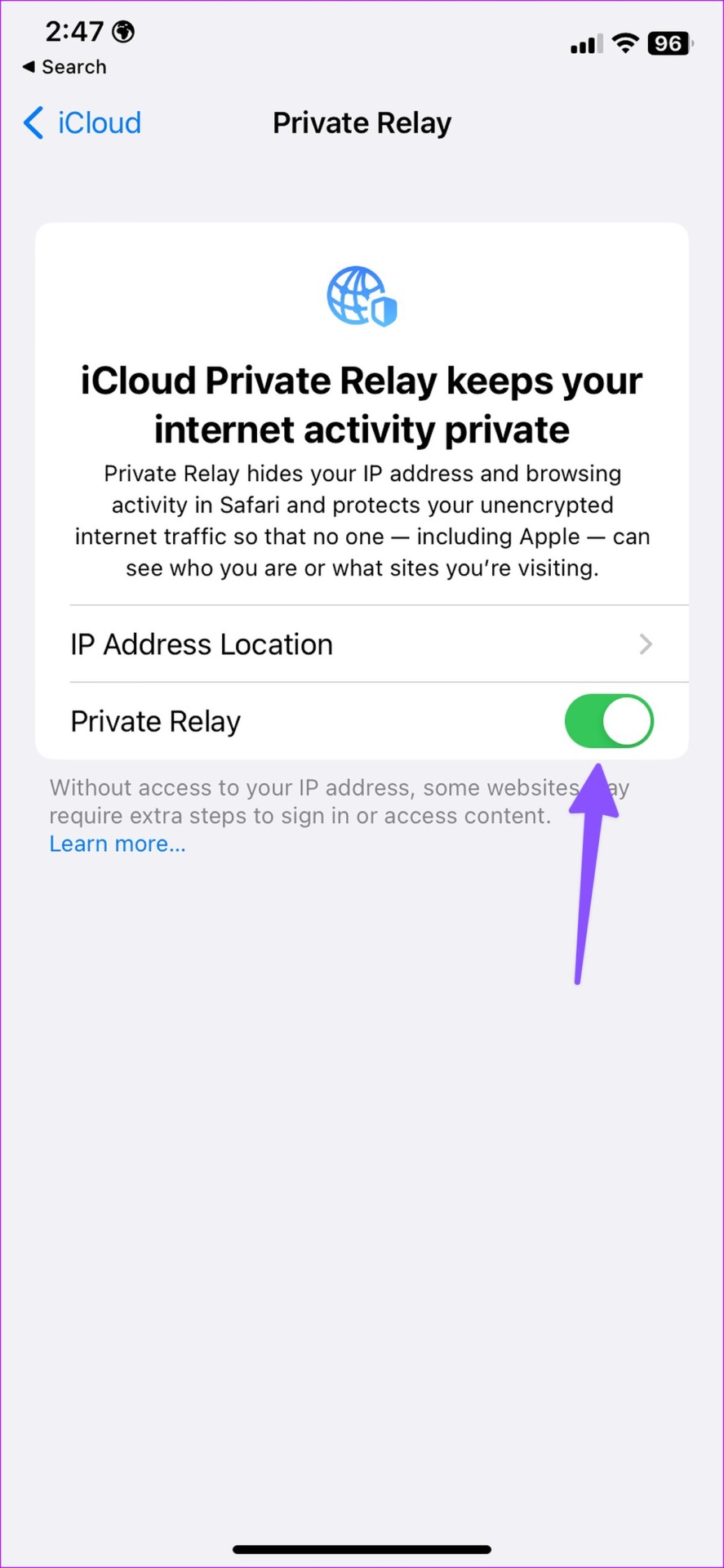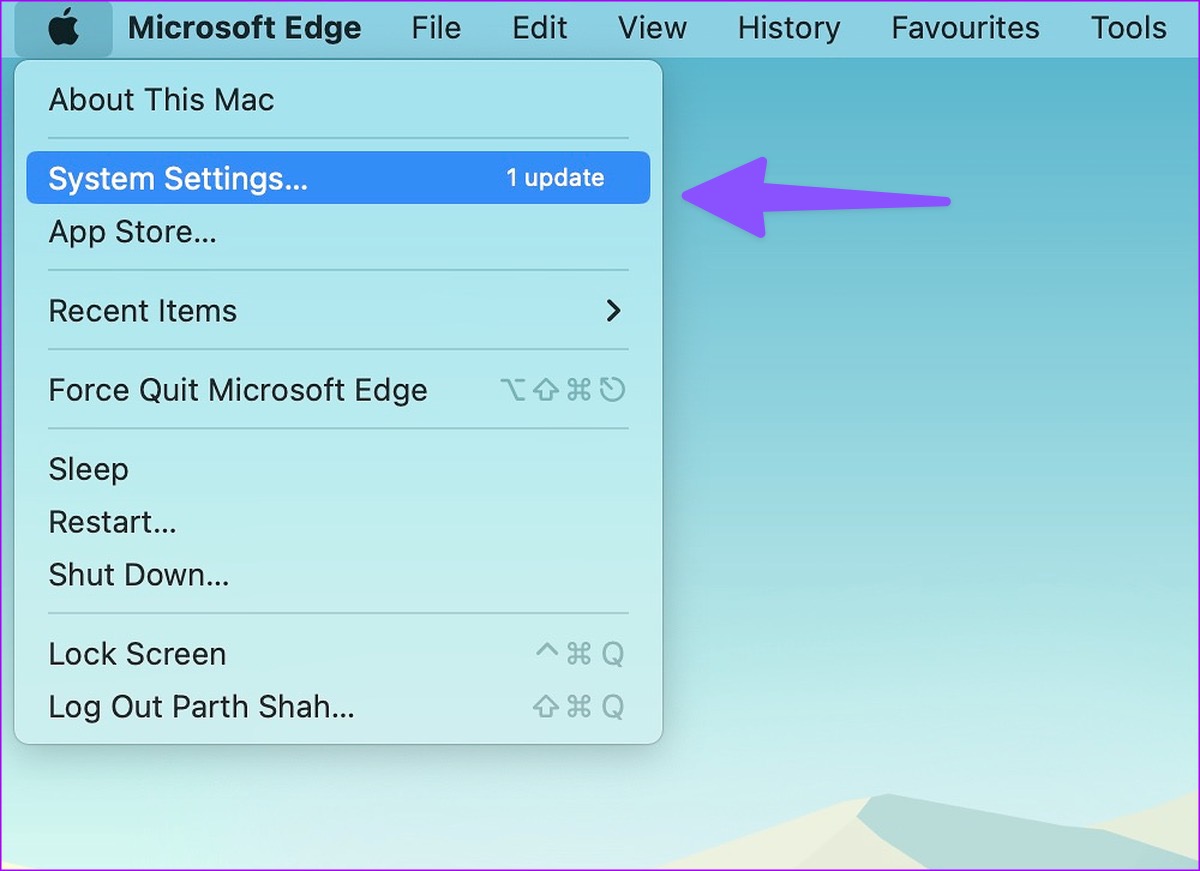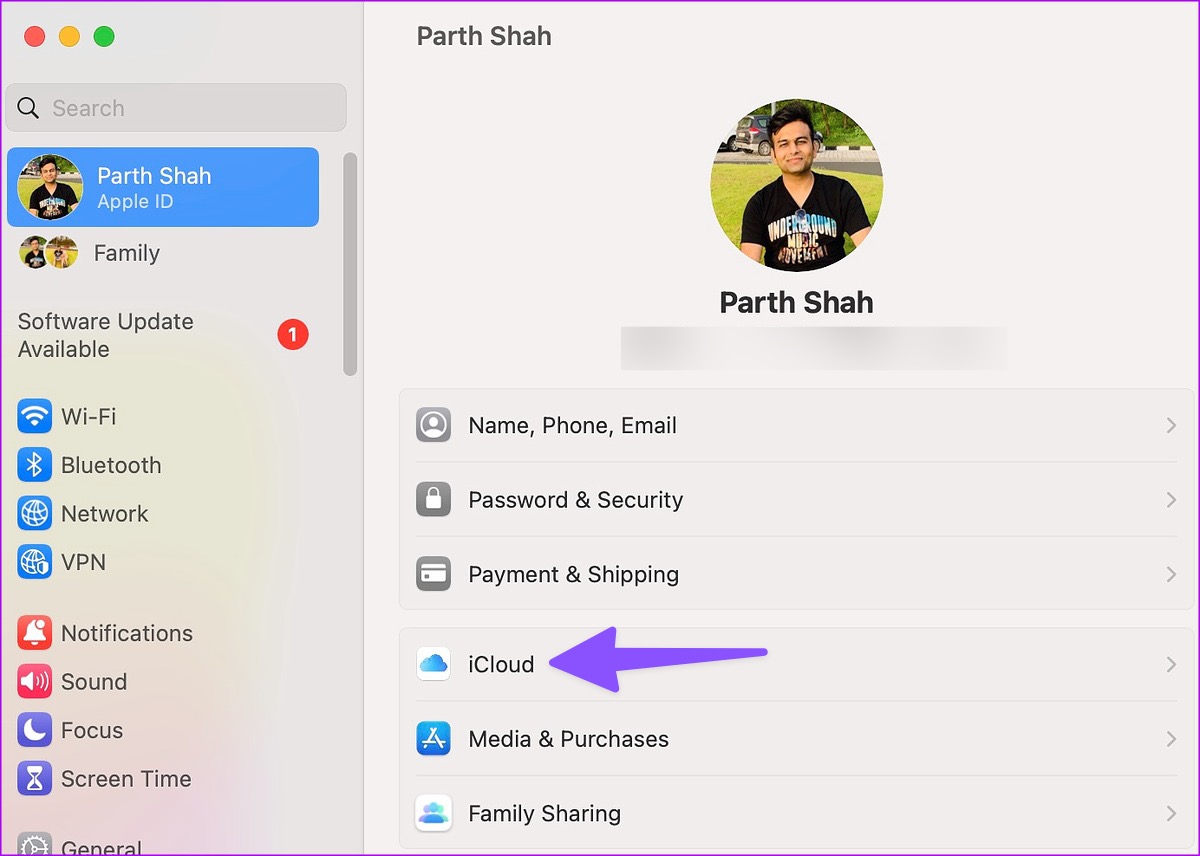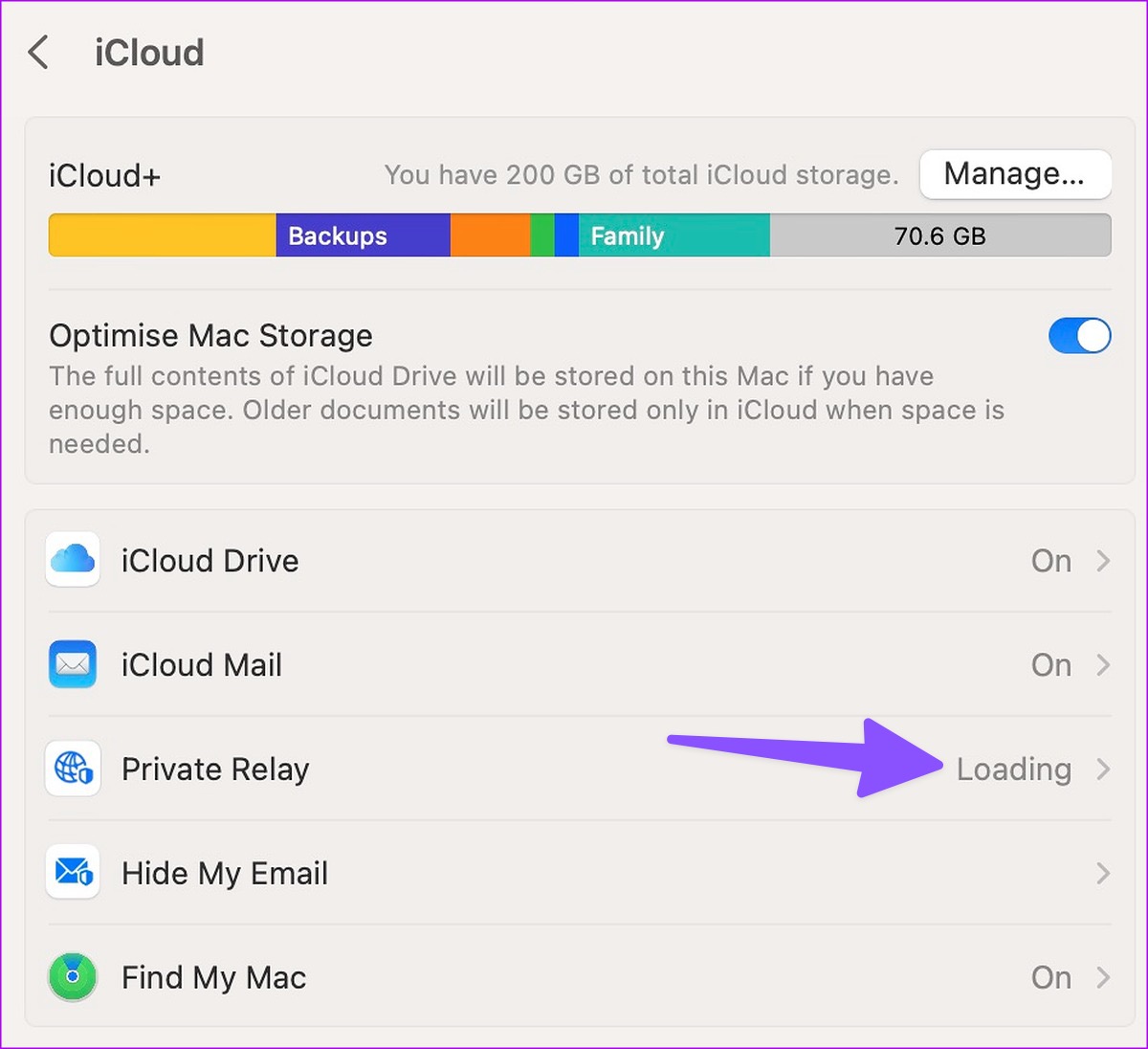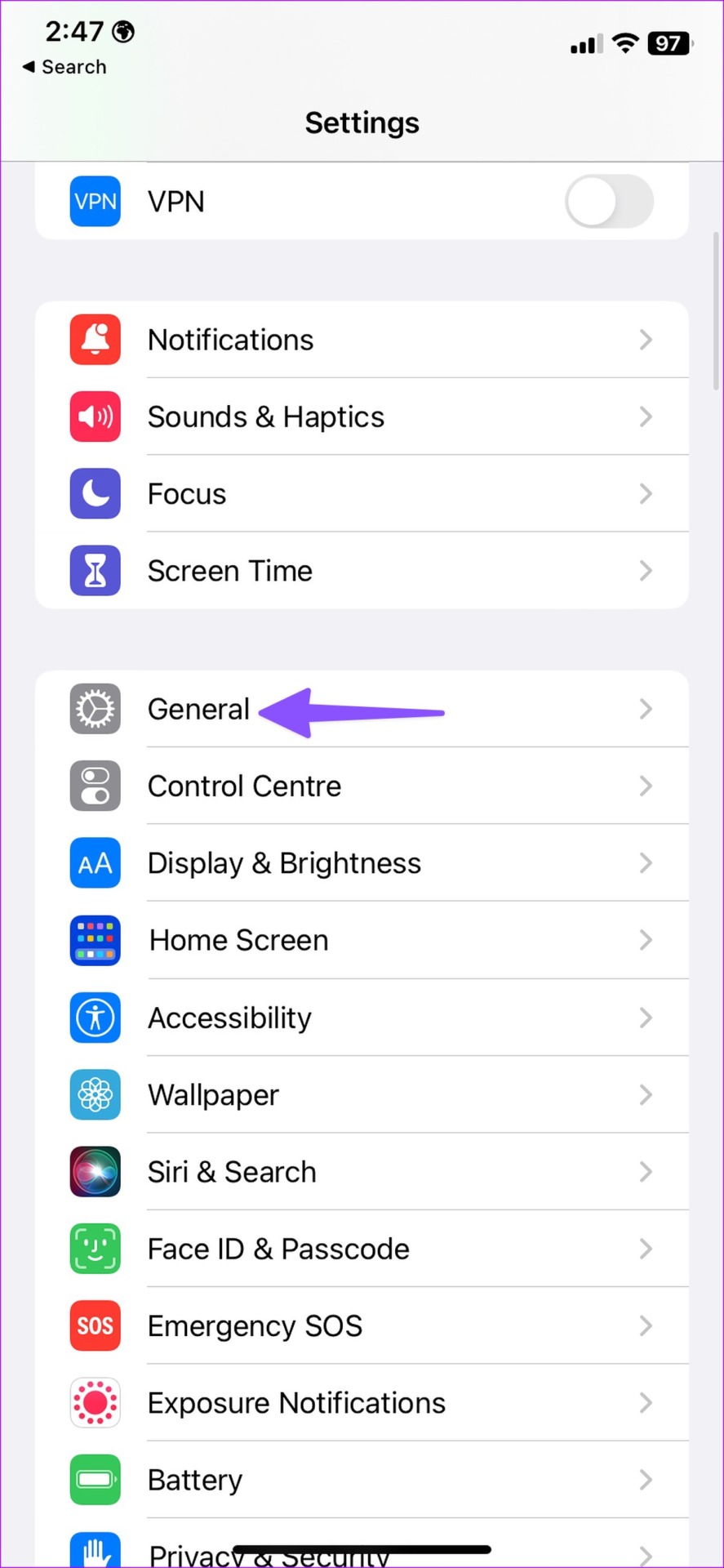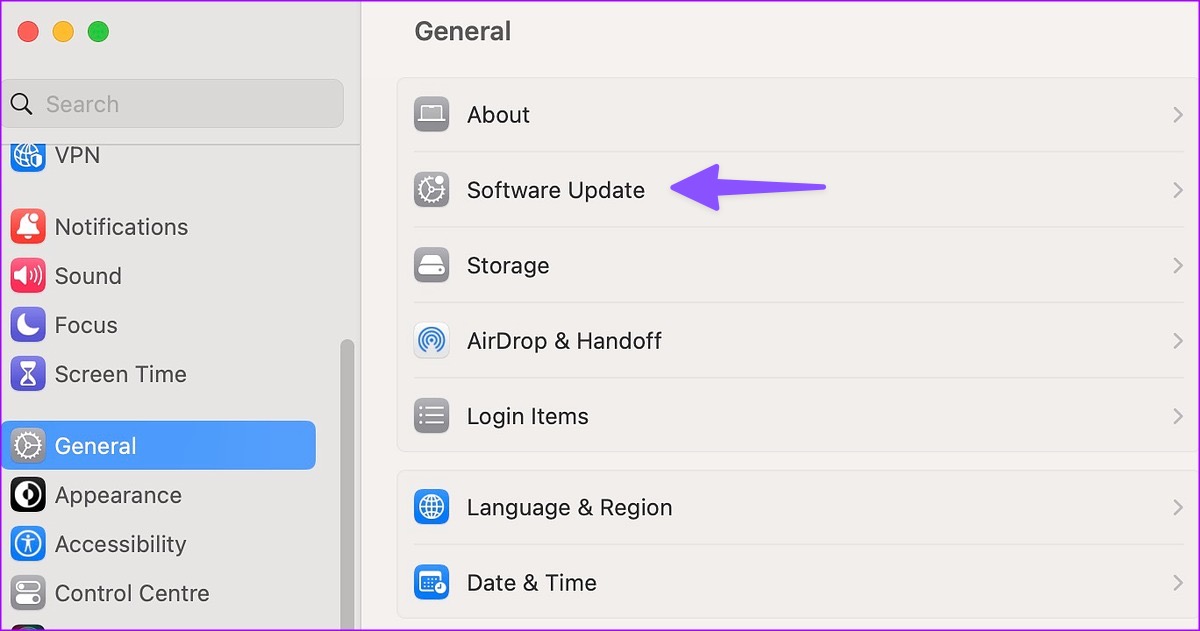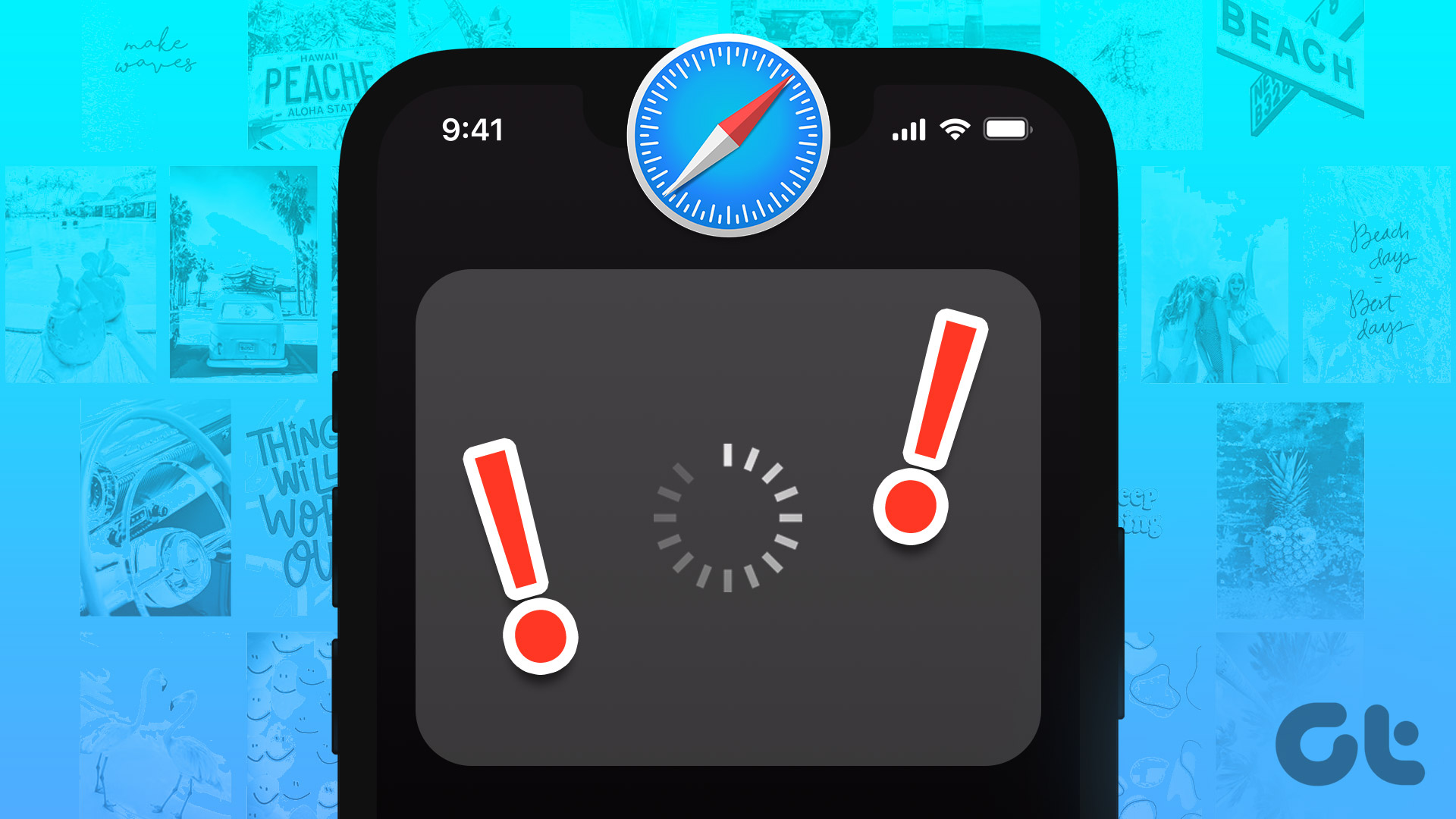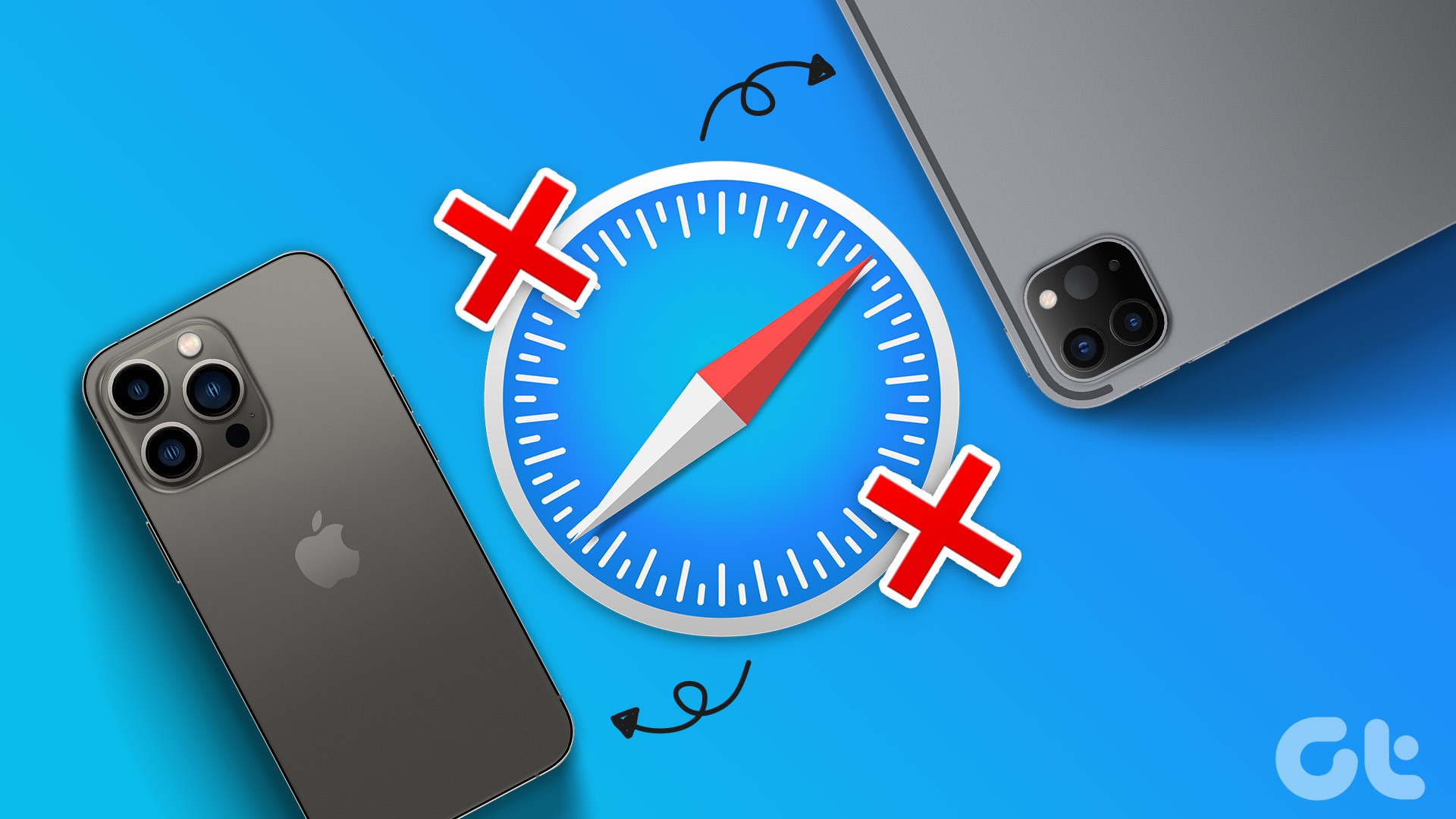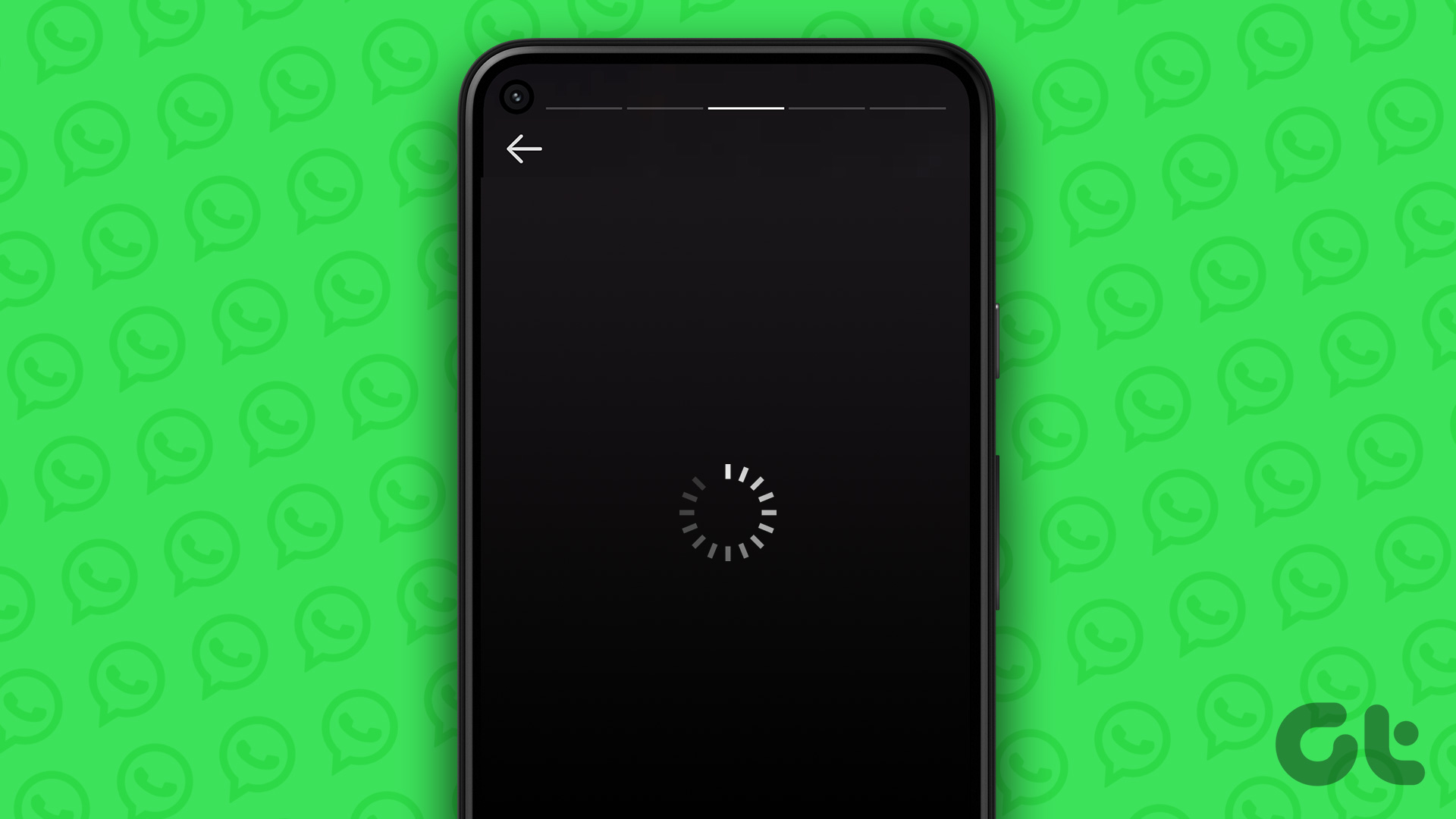Facebook native app is available on iPhone, iPad, and Android, but it can be resource-hungry. Some users prefer the Facebook web version to browse the home feed. iPhone and Mac users usually use the Safari browser to check the latest posts and reels on Facebook. But what if Facebook fails to load in Safari on iPhone, iPad, or Mac?
Well, that doesn’t mean you’ll need to install official app. But, you can always switch to one of the Safari alternatives to check Facebook. But other browsers may not offer the same efficiency, security, and tight integration with other Apple services.
1. Reload Webpage
You should first reload the Facebook webpage on Safari. Look for the refresh icon in the Safari address bar and select it. If Facebook isn’t loading, start with the tricks below.
2. Check the Network Connection
Facebook won’t load on a sketchy internet connection on iPhone and Mac. You can reset network connectivity by using the Airplane mode trick.
iPhone
Step 1: Swipe down from the top right corner to access the Control Center.
Step 2: Enable and disable Airplane mode.
Mac
Step 1: Click the Control Center at the top-right corner on the menu bar.
Step 2: Click the Wi-Fi icon to connect to a high-speed wireless network.
You can try loading Facebook in Safari again.
3. Use Private Mode
Safari disables extensions in private mode. If one of the installed extensions causes issues, try loading Facebook in private mode to confirm the problem.
iPhone and iPad
Step 1: Open Safari and tap the tab switcher menu at the bottom right corner on iPhone and top-right corner on iPad.
Step 2: Select tabs at the bottom and tap Private.
Step 3: Visit Facebook without any issues.
Mac
Step 1: Launch Safari on Mac. Click File menu at the top-left corner on the menu bar.
Step 2: Select ‘New Private Window’ from the context menu.
If Facebook loads fine in the private window, you might have to disable Safari extensions.
4. Disable Safari Extensions
Outdated or corrupt extensions may lead to Facebook not loading in Safari problem. You can either update them, or disable them temporarily while you use Facebook.
iPhone and iPad
Step 1: Open the Settings app on your iPhone and scroll to Safari.
Step 2: Select Extensions.
Step 3: Open an extension and disable it.
Mac
Step 1: Launch Safari and click Safari in the top-left corner on the menu bar.
Step 2: Select Settings from the context menu and click on the Extensions tab.
Step 3: Select an extension from the left sidebar. Uncheck the box to disable or click Uninstall in the right pane to remove the irrelevant extensions.
5. Clear Safari Data
When Safari’s cached data is corrupt outdated, it may fail to load some sites quickly. You can clear the corrupt Safari data and try loading Facebook again.
iPhone and iPad
Step 1: Open the Settings app on your iPhone or iPad.
Step 2: Scroll down and choose Safari. Select ‘Clear History and Website Data’ and confirm your decision.
Mac
Step 1: Launch Safari and click Safari in the top-left corner on the menu bar.
Step 2: Choose the Privacy tab and click on ‘Manage Website Data’ button.
Step 4: Click the Remove All button and it’ll remove all the cache and data collected by Safari.
After that, restart Safari. You may notice slow performance initially as Safari is loading every website from scratch.
6. Check Facebook Status
When Facebook servers face an outage, the website won’t load in Safari, Chrome, and mobile apps. You can visit Downdetector to check the status of Facebook service. If you see a high outage graph and recent comments from others facing the same, it confirms that Facebook is experiencing some server-side problems. You’ll need to wait for Facebook to fix issues from their end and try again.
7. Disable Private Relay and VPN Connection
Private Relay is a privacy add-on for iCloud+ and Apple One subscribers. It shields your location and browsing history from the websites and local ISP. Private Relay reroutes your web traffic from another server to keep your data secure. If the service faces an outage, you may see a ‘Private Relay is Unavailable’ alert.
In that case, Safari may fail to load Facebook and other websites on iPhone and Mac. You should disable Private Relay using the steps below.
iPhone and iPad
Step 1: Open the Settings app to select your account name at the top and choose iCloud.
Step 3: Tap on Private relay and then turn off the toggle next to Private Relay.
Mac
Step 1: Click the Apple icon in the menu bar and select System Settings from the context menu.
Step 2: When System Settings window opens, select your Apple ID name from the left sidebar. Then, select iCloud from the right pane.
Step 3: Click on Private Relay and disable it from the following menu.
You may also turn off any active VPN connection on your iPhone and Mac.
8. Close Other Safari Tabs
Safari may misbehave when you have dozens of tabs open on your iPhone and Mac. You should close unnecessary Safari tabs and try loading Facebook again.
9. Update System OS
Apple updates Safari browser via OS versions. An outdated Safari browser may fail to load Facebook properly.
iPhone and iPad
Step 1: Open the Settings app to tap General. Select Software Update and install the latest OS.
Mac
Step 1: Click the Apple icon in the menu bar and select System Settings from the context menu.
Step 2: Select General from the left sidebar and then click on Software Update to check for any pending updates.
Download and install any pending updates for your Mac and restart it.
Access Facebook on Safari
Facebook not loading in Safari may confuse you momentarily. You may consider switching to Google Chrome or Microsoft Edge to access your Facebook account. But if you love using Safari for everything, then the solutions mentioned above will help you get Facebook up in the browser.
Last updated on 07 March, 2023
The above article may contain affiliate links which help support Guiding Tech. However, it does not affect our editorial integrity. The content remains unbiased and authentic.