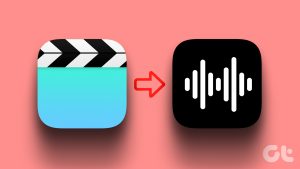The iPhone has one of the best and most versatile camera systems. It’s often known for a robust video recording capabilities. However, your stable landscape or party video is lifeless without a matching audio track. Here are the best ways to add music to video on iPhone.

Social media apps like Instagram and TikTok let you add audio to videos before uploading the same on the platform. However, the audio track catalog on such apps is limited, and you have fewer options to edit videos too. Instead, use the tricks below to add a song or audio to a video on your iPhone.
1. Use the Photos App to Apply Music to Video
The default Photos app lets you create a memory with several photos and videos. After you create a memory, you can add one of the built-in audio tracks or pick one from Apple Music. Let’s check it in action.
Step 1: Open the Photos app on your iPhone. Select photos and videos on the default Library tab.

Step 2: Tap the Share icon at the bottom and select Add to Album. Tap New Album.


Step 3: Give it a relevant name and tap Save.
Step 4: Go to Albums and select your newly created album. Tap the three horizontal dots menu at the top and select ‘Play Memory Video.’


Step 5: The Photos app starts playing a memory. Tap the music icon.
Step 6: Check the current audio track. Select the music icon and add your preferred soundtrack from the following menu.


When you select a song from the Apple Music library, it requires an active subscription to the music streaming service.
Step 7: Tap the share icon in the top-right corner and select ‘Save Video’.


Your updated memory is now ready for sharing on social media and instant messaging apps.
2. Use iMovie to Add Audio to Video
iMovie is a professional tool to create beautiful movies like never before. The app is available on iPhone, iPad, and Mac, and it’s free to download and use.
Step 1: Launch iMovie and select Movie under the ‘Start New Project’.
Step 2: Select videos and photos and tap ‘Create Movie’ at the bottom.


Step 3: Tap + and select Audio.


Step 4: You can pick a soundtrack, sound effect, or audio clip from the ‘My Music’ menu. Let’s select Soundtracks.


Step 5: Tap + beside an audio clip. iMovie adds the audio clip to your video. Tap the play button to check the preview. Hit Done.
Step 6: Select the Share icon at the bottom and tap Save Video.


You can also add a voiceover to your photos and videos. When you tap the + icon, select Voiceover, and start recording your audio to add it to the video. Read our dedicated post if you want to add a soundtrack over video in iMovie on Mac.
3. Apple Clips to Add Audio to Video on iPhone
While iMovie is geared towards professionals, Apple offers a consumer-friendly Clips app to create fun videos on the go. You can add different effects, dynamic music, emojis, stickers, and more to your video for free. Let’s check it in action.
Step 1: Download the Clips app from the App Store.
Step 2: Launch Clips and tap the gallery icon. Open Photos. Select a video.
Step 3: Tap Add to add it to project.
Step 4: Select your video and tap Mute to remove the current sound. Tap the music icon at the top.


You can add one of the built-in soundtracks or pick one from the ‘My Music’ section. Once you select a soundtrack, tap the play icon and check it in action with your video. Tap Done.


Step 5: Tap the share icon in the bottom-right corner and select Save Video.

Launch the Photos app and find your edited video with audio clips.
4. Adobe Premier Rush
Speaking of adding audio to video, how can we leave Adobe Premier Rush from the list? It’s one of the best third-party video editor apps for iPhone.
Step 1: Launch Adobe Premier Rush app on your iPhone. Tap Create a new project and select a video from the following menu.
Step 2: After you import a video in Premier Rush using the + icon, select Audio at the bottom.


Step 3: You can mute the audio and tap Browse. Select an audio track and tap Add.


Some soundtracks require a subscription. You can’t import an audio clip from your iPhone either. After you are satisfied with the output, tap Share at the top, check the estimated video size and hit Export.


Craft Trendy Videos on iPhone
Most users will be completely fine with the default Photos, iMovie, or Clips app to add audio to a video. If you want more controls, try Adobe Premier Rush. Which app do you use to add a music track to a video? Share it in the comments below.
Last updated on 31 July, 2023
The above article may contain affiliate links which help support Guiding Tech. However, it does not affect our editorial integrity. The content remains unbiased and authentic.