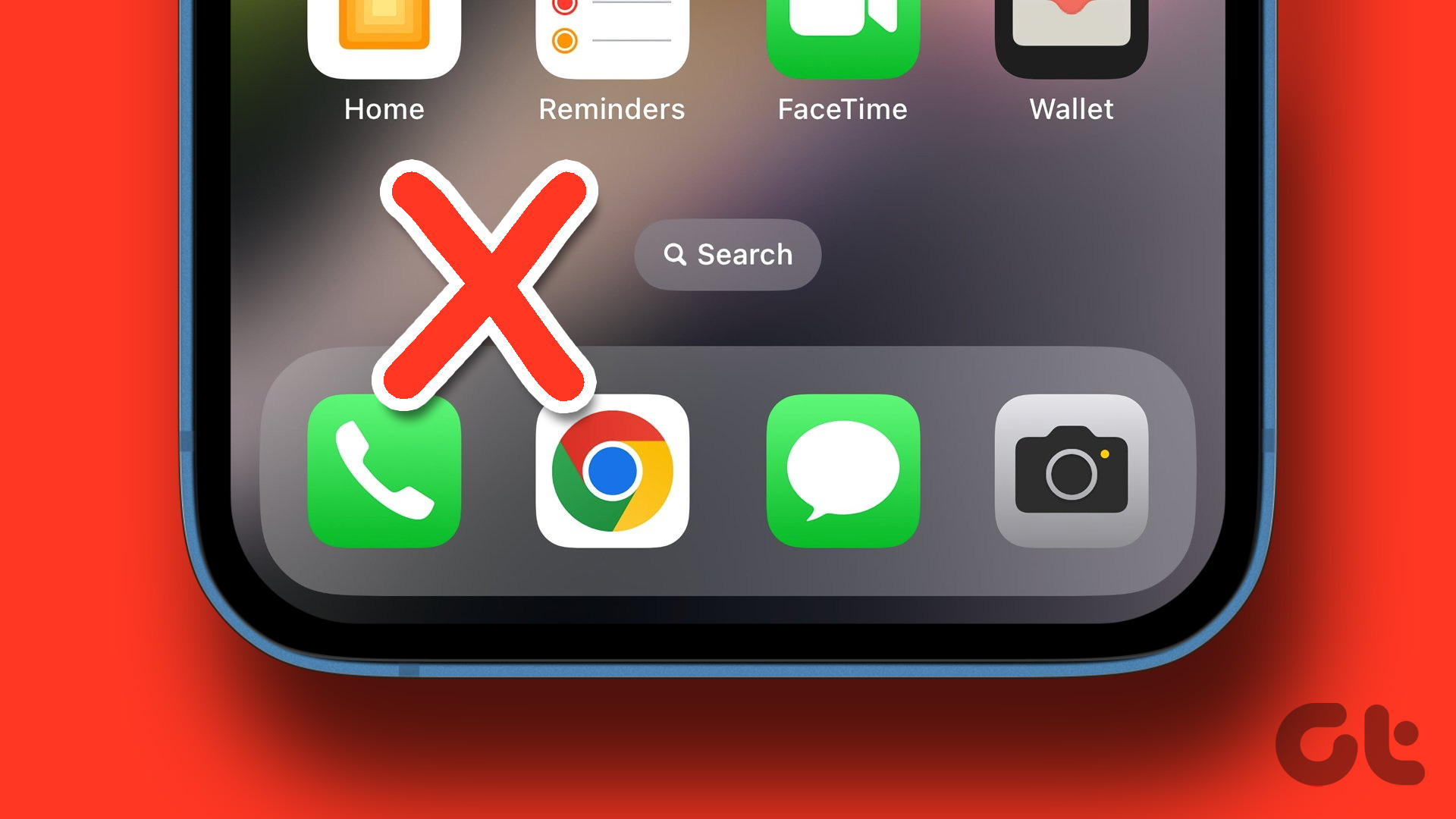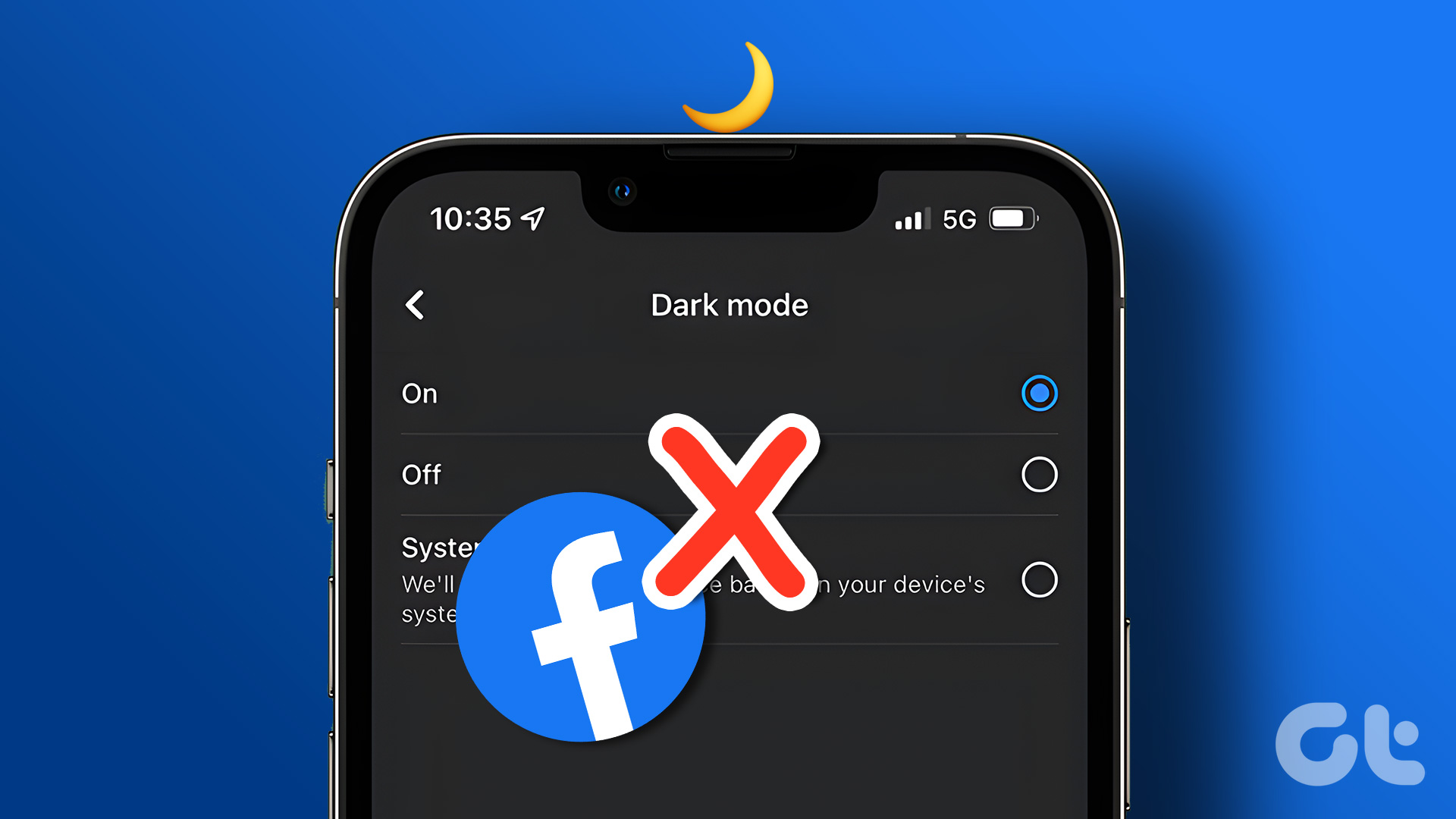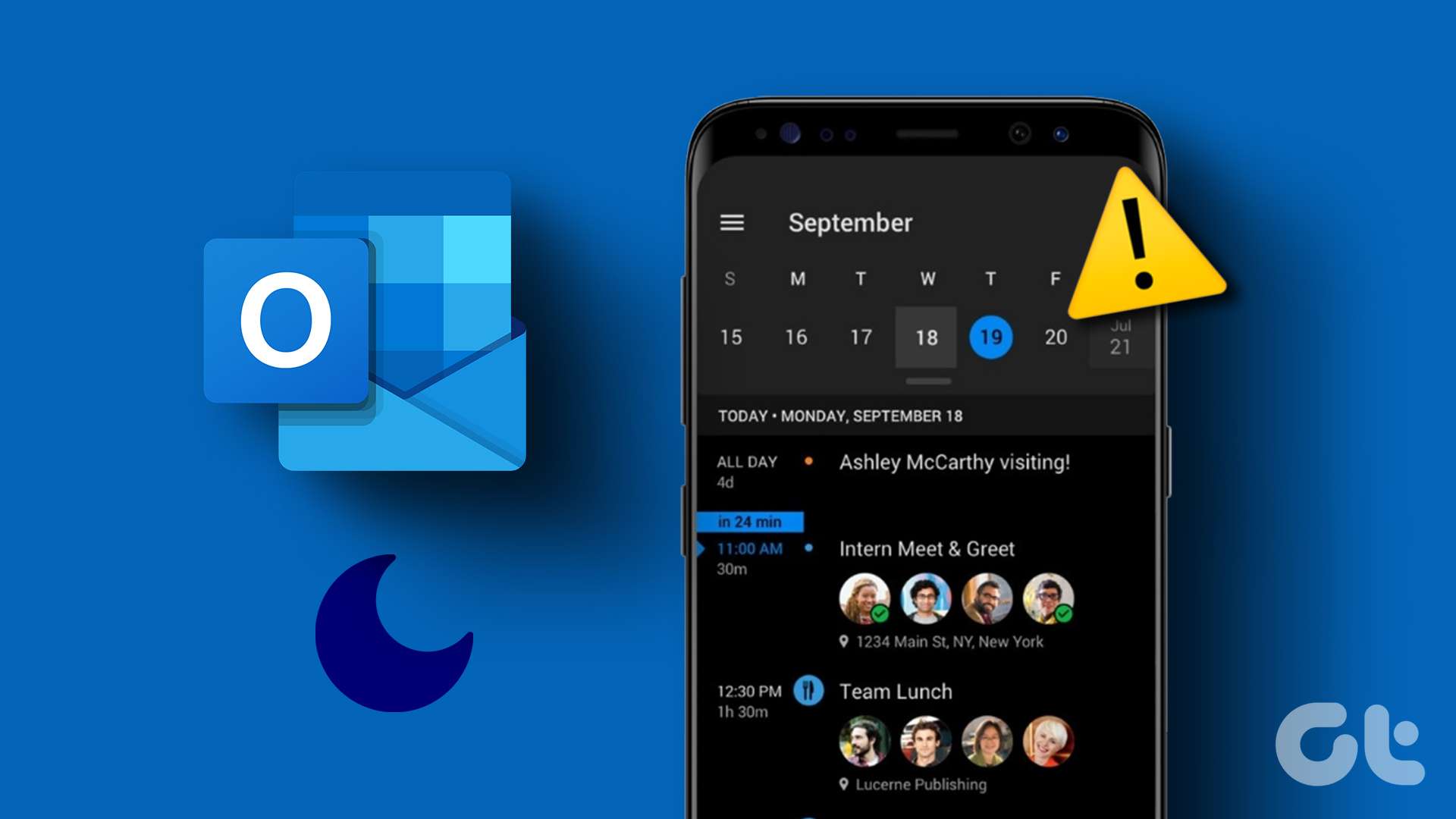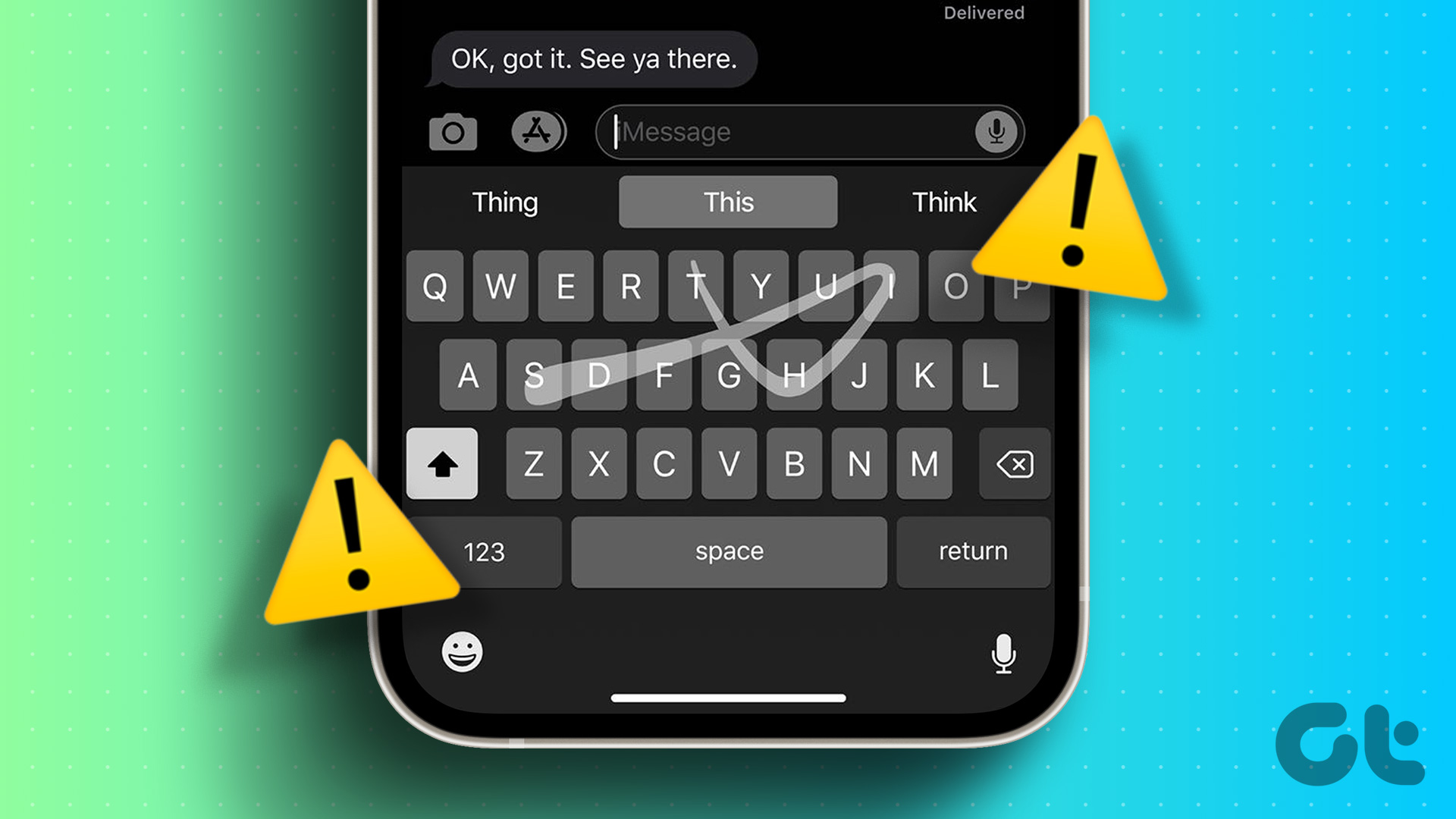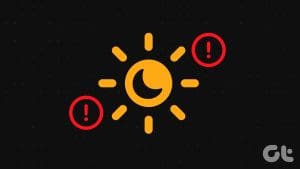You can share your contact details using AirDrop or messaging apps like WhatsApp and Telegram on your iPhone. But with the release of iOS 17, Apple introduced the NameDrop feature that offers a better, faster way to share your contact details with a nearby iPhone. We are using an iPhone with the Public Beta of iOS 17.

To use this feature, bring your iPhone closer to your friend’s iPhone and see the magic happen. However, if you are facing any problems using NameDrop, this post will share some working solutions to fix NameDrop not working on iPhone.
1. Enable Wi-Fi, Bluetooth, and AirDrop on iPhone
The first basic solution if you can’t share your contact information via NameDrop is ensuring that Wi-Fi, Bluetooth, and AirDrop have been enabled on both iPhones. The NameDrop functionality extends AirDrop and relies on these specific wireless connectivity options. You can check the same in the Settings app or the Control Center on your iPhone.


Refer our post if AirDrop is stuck on waiting on your Apple device.
2. Check iPhone Model Compatibility
The NameDrop feature arrives with iOS 17. So you need to check if your iPhone model supports this software version. The same goes for your friend’s iPhone model:
- iPhone Xs, iPhone Xs Max, iPhone XR
- iPhone SE (2nd generation or later)
- iPhone 11 Series
- iPhone 12 Series
- iPhone 13 Series
- iPhone 14 Series
3. Check if Your Contact Has Been Blocked
If NameDrop is still not working on your iPhone, you need to check if you’ve blocked your contact. If that is the case, you can’t share your contact details using the NameDrop feature.
Step 1: Open the Settings app on your iPhone.

Step 2: Scroll down and tap on Phone.

Step 3: Scroll down and select Blocked Contacts.

Step 4: Check if your contact is on the blocked list.
Step 5: To unblock your contact, tap on Edit at the top-right corner.

Step 6: Tap the minus icon next to the contact number.

Step 7: Tap on Unblock on the right side.

Step 8: Close Settings and check if the problem is solved.
4. Force Restart iPhone
Another basic solution that works in many such situations is to force restart your iPhone. You can follow the steps depending on your iPhone model.
For iPhone SE (2nd generation and later): Long-press the side button.
For iPhone X and above: Long-press the power and volume buttons simultaneously.

5. Reset Network Settings
This will reset the wireless network preferences on your iPhone. NameDrop relies on Wi-Fi, Bluetooth, and AirDrop, you can try resetting the network settings of your iPhone.
Step 1: Open the Settings app on your iPhone.

Step 2: Scroll down and tap on General.

Step 3: Scroll down to the bottom and tap on Transfer or Reset iPhone.
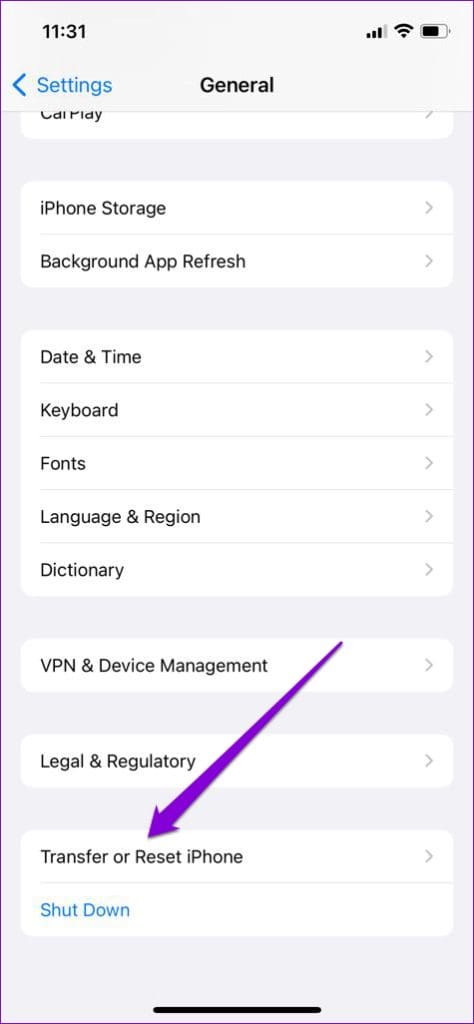
Step 4: Tap on Reset at the bottom to get started.

Step 5: Select Reset Network Settings.
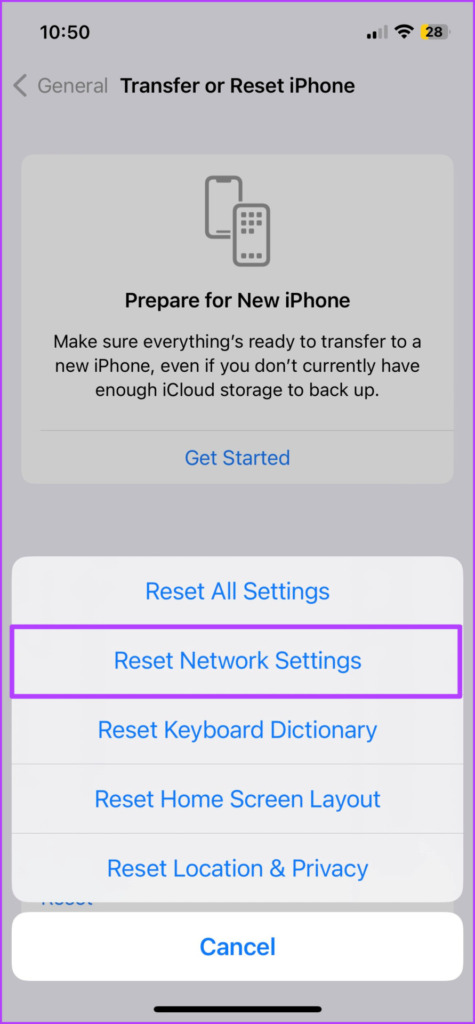
Step 6: Enter your iPhone passcode to authenticate.
Step 7: Tap on Reset Network Settings again to confirm.

Step 8: After that, check if the problem is solved.
6. Update iOS
If none of the solutions work, the last solution that we recommend is updating the version of iOS on your iPhone model. If you are using the Public Beta of iOS 17, we suggest checking for a software update as such issues are pretty common during Public Beta releases.
Step 1: Open the Settings app on your iPhone.

Step 2: Scroll down and tap on General.

Step 3: Select Software Update.

Step 4: If an update is available, download and install it.
Step 5: After the update is installed, check if the problem is solved.
If you are using the Public Beta version, we suggest rolling back to the stable version. Just tap on Beta Updates and select Off.


Use NameDrop on iPhone
These solutions should help if NameDrop is not working on your iPhone. When you use NameDrop, you can choose which contact details get shared. You can also read our post to learn how to share PDF files from your iPhone.
Last updated on 13 September, 2023
The above article may contain affiliate links which help support Guiding Tech. However, it does not affect our editorial integrity. The content remains unbiased and authentic.