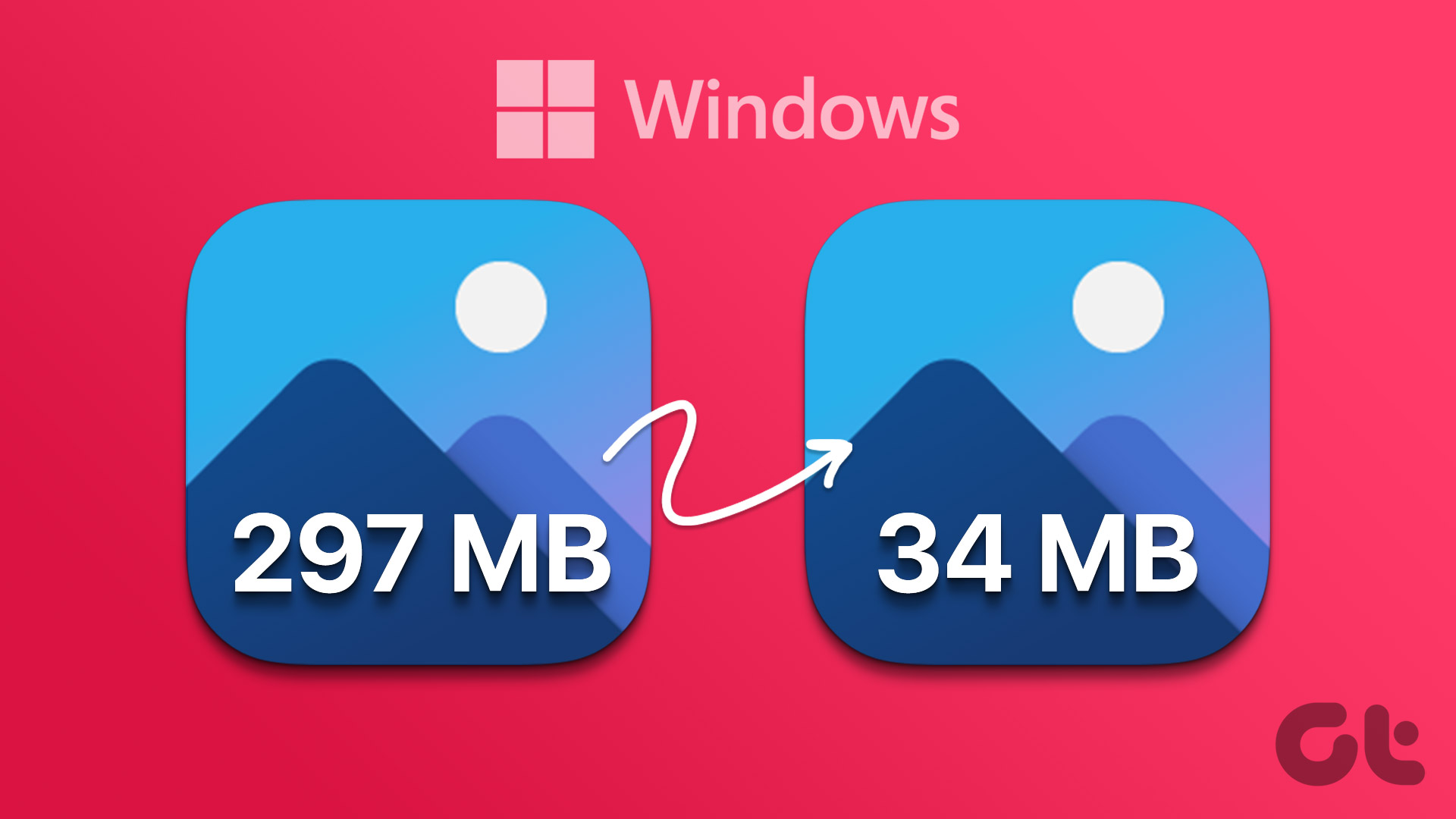If you’re a fan of motion pictures, your collection is probably quite large. A lot of people around the globe have still not moved on to the streaming world. They choose to store, play, and own their media locally instead. If you’ve got a 2-3 TB hard drive, HD media ripped and organized using something like Plex, there really are no viable downsides to this approach.
Except, of course, the storage space.
A Blu-Ray ripped movie can go from anywhere between 1 GB to 10, depending on your encoding practices, formats, and resolution. 10 GB for a movie is a lot, especially when you have hundreds of them.
This is why it’s always best to minimize the storage space needed without compromising the quality (and of course, using compressed files).

Which is also why you’ll be excited to know about H265, the successor to the H264 standard that a lot of you might already be using (knowingly or unknowingly). It cuts the storage space required by half (yes, half) without compromising on the quality (when compared to the H264 standard). And let me tell you, on a Blu-Ray rip, 50% savings is a lot.
Why and Where?
You can use H265 encoding not only for movies and TV shows but also for your home videos or screencasts you upload to the internet.
As H265 is still new, it’s not supported everywhere. But chances are, current software does. Here’s the list.
How to Convert Videos to H265
IFME

One of the easiest ways to batch convert videos is using IFME (Internet Friendly Media Encoder). It’s a batch utility where you drop in the files, specify the path, tweak the video settings and you’re on your way.
You can select to output as either an MP4 or MKV file. Fiddling with audio settings is also possible – if you know what you’re doing.
I downloaded a 1080p MP4 trailer for the new Hobbit movie. It was 150 MB and I sent it straight to IFME, without changing any settings. It took the app around 12 minutes to convert the whole thing but the results were marvelous.

Side by side, I wasn’t able to see the difference between the two and I haven’t even reached the best part: The final size of the converted file? Just 37 MB. That’s a whopping 75% savings over the native MP4 file. You can see similar results for most of your native movies and TV shows.
Handbrake

Everyone’s favorite media encoder also comes with H265 support. From the output format, select H265 and you’re on your way. I put the same file in Handbrake and what I got was around 50% savings at 87 MB.
Could You or Should You Do This?
Time Commitment: Truthfully, 12-15 minutes for a 150 MB video is pretty long. And this was on an i5 chip running on all four cores and 8 GB RAM (50% and 60% were used when encoding respectively).
If you’ve encoded/converted videos before, you already know if it’s worth it on your current hardware. Still, horse power is something you need to account for before you think of converting your entire library into H265 to save more than 50% of storage space. I mean it could take days, or weeks.
What’s Your Favorite Format?
What format do you prefer your media in? MKV? MP4? AVI!? Let us know in the comments below.
Last updated on 02 February, 2022
The above article may contain affiliate links which help support Guiding Tech. However, it does not affect our editorial integrity. The content remains unbiased and authentic.