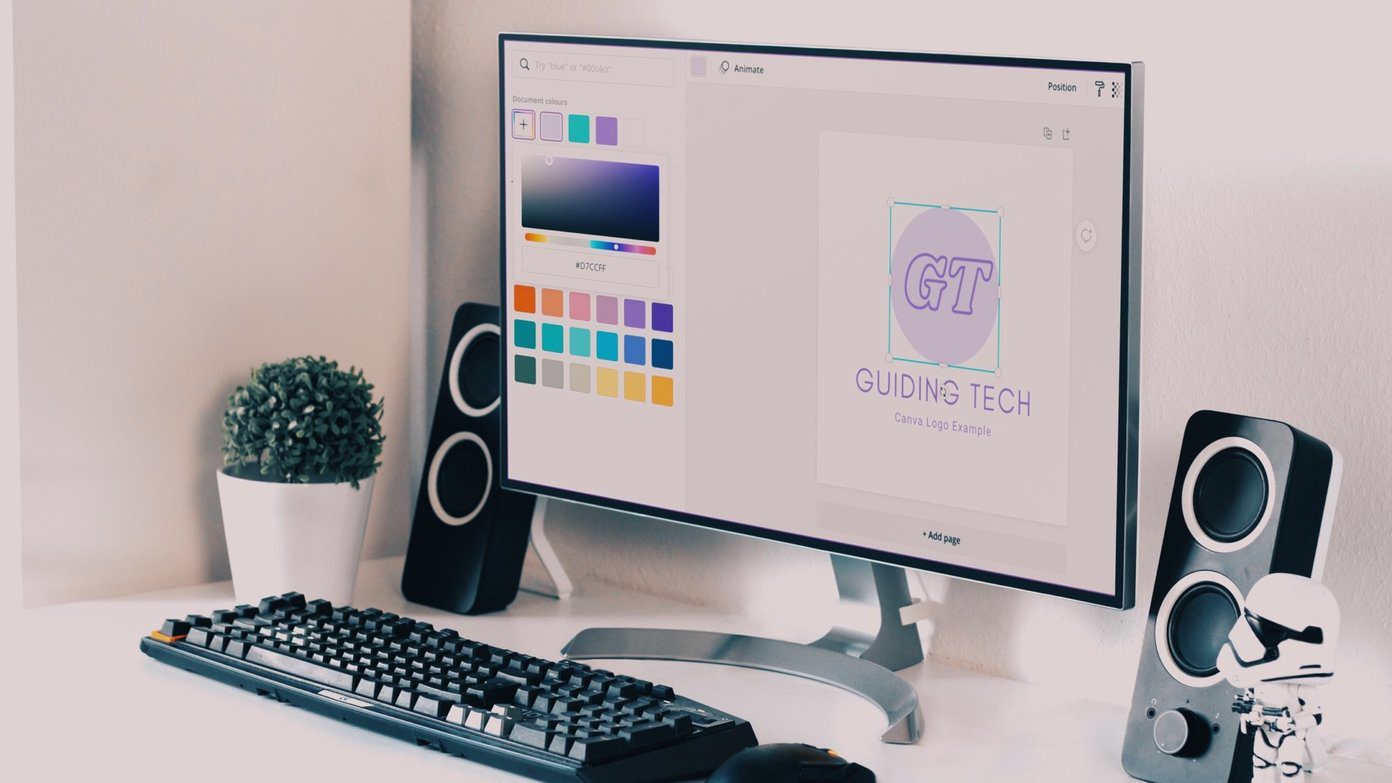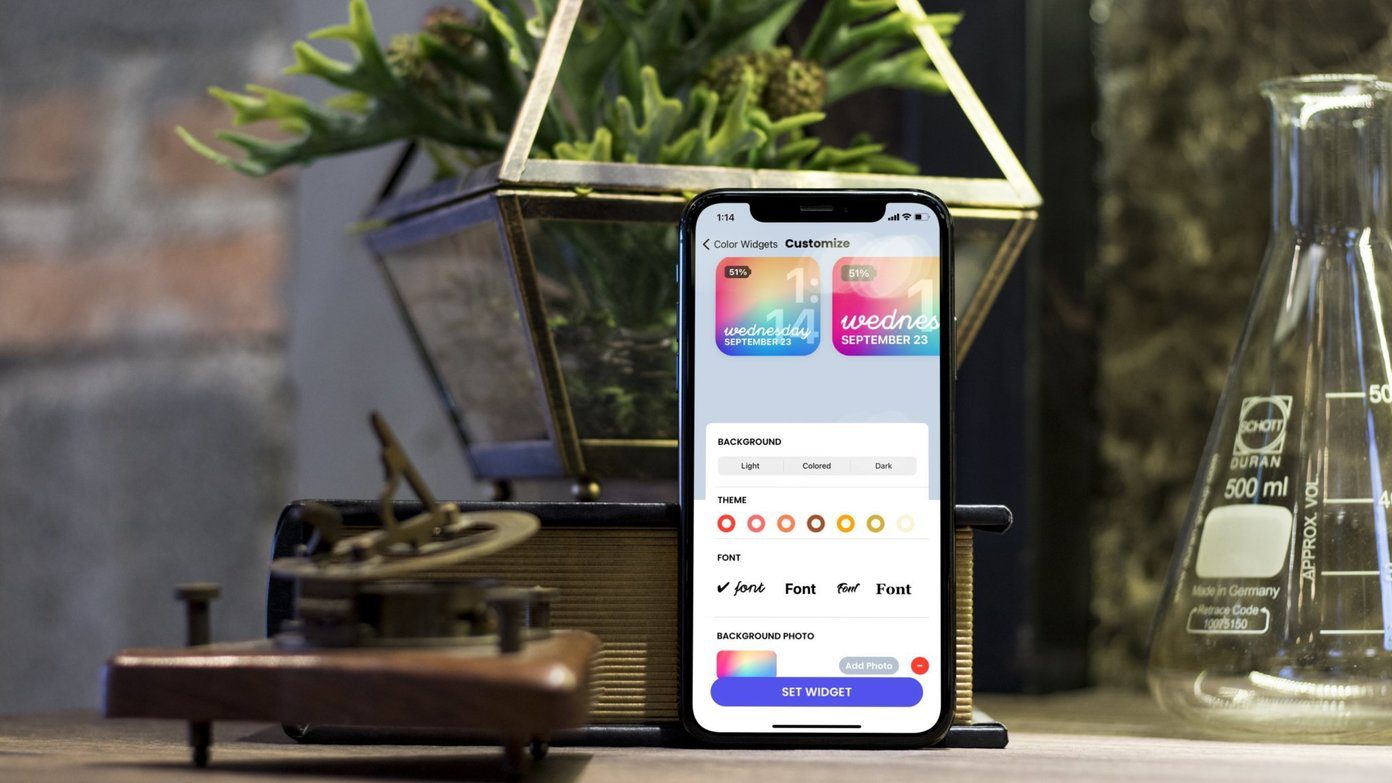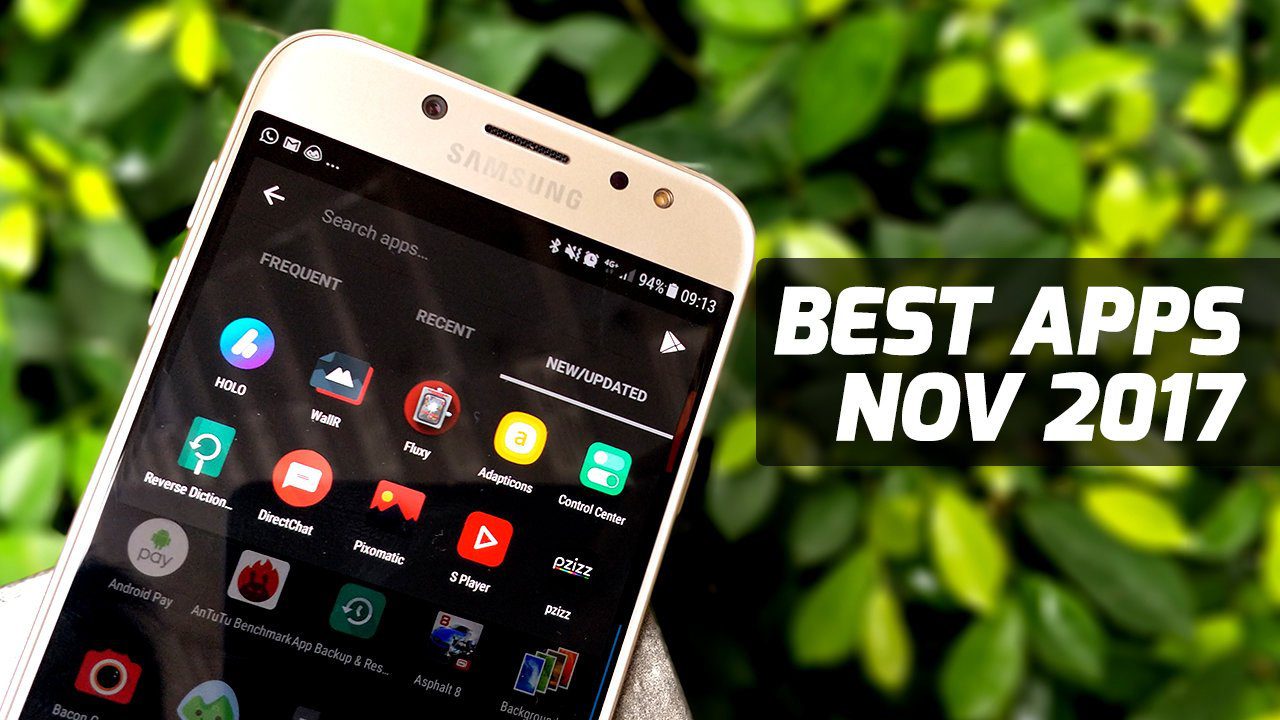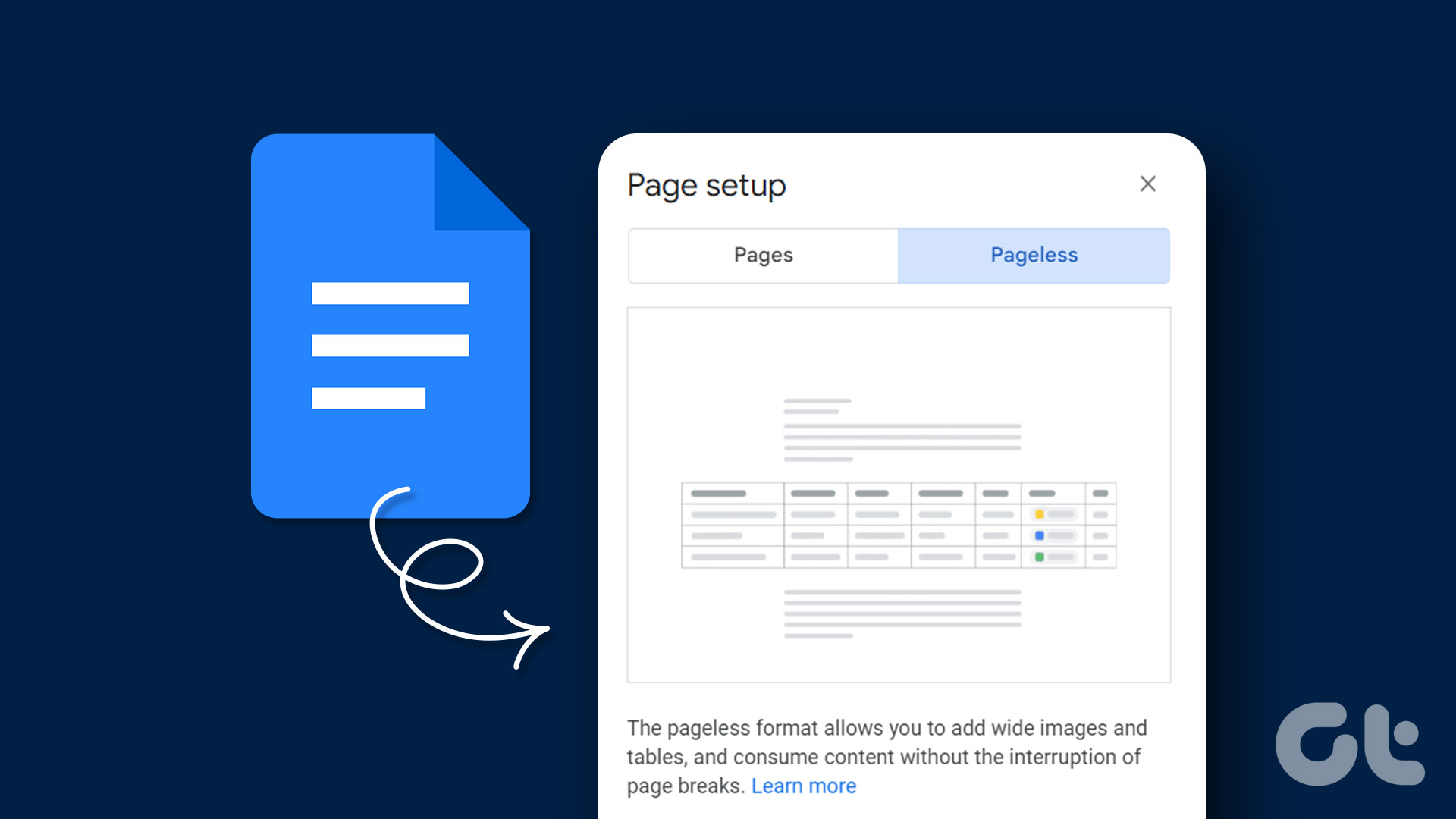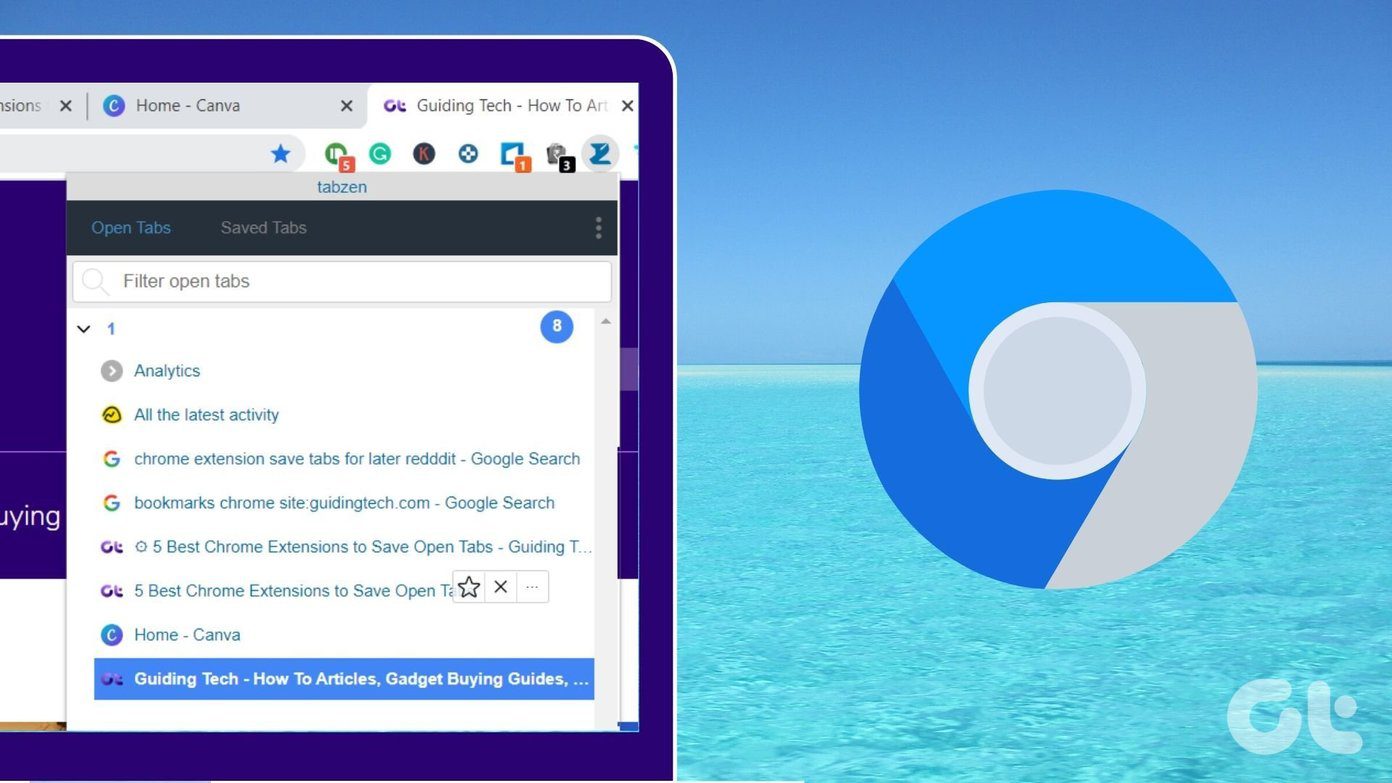Google Docs accommodates text and numbers in different forms such as fractions. However, fractions are not the easiest expressions to type. The standard fraction consists of a numerator and denominator separated by a slash symbol. If not formatted properly, it can be easy for fractions to be mistaken for something else. An example is having a fraction such as ¾ written as 3/4, which can be easily misinterpreted.

If Google Docs is your preferred online word processor over Microsoft Word, it’s wise to know how to type in fractions. You can use different methods to write fractions in the best form in Google Docs. We covered the best ways to create a fraction in Google Docs below:
1. Create a Fraction by Setting Automatic Substitutions
If you type 1/2 into your Google Doc, this will change into ½ automatically. This is due to Google Doc’s default setting, which converts specific texts into preferred formats. Commonly used fractions like ¾, ⅝, and ¼ are treated similarly. If you would like to add other fractions to the list, follow these steps:
Step 1: Open Google Docs in your preferred web browser and open the document you want to edit.
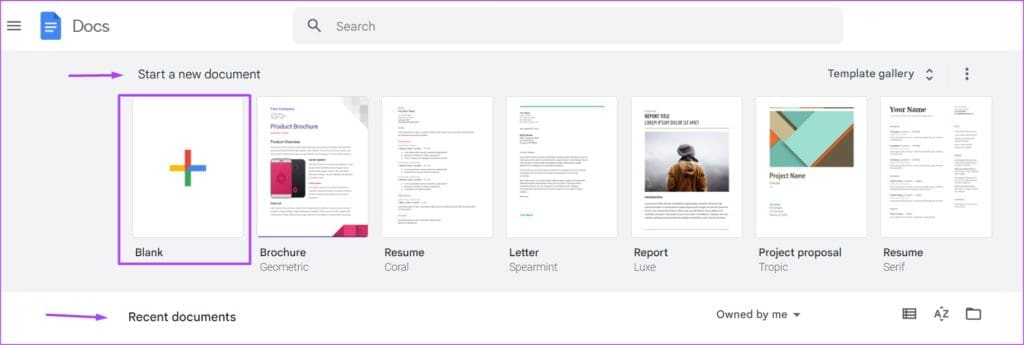
Step 2: On the Google Docs ribbon, click the Tools tab.
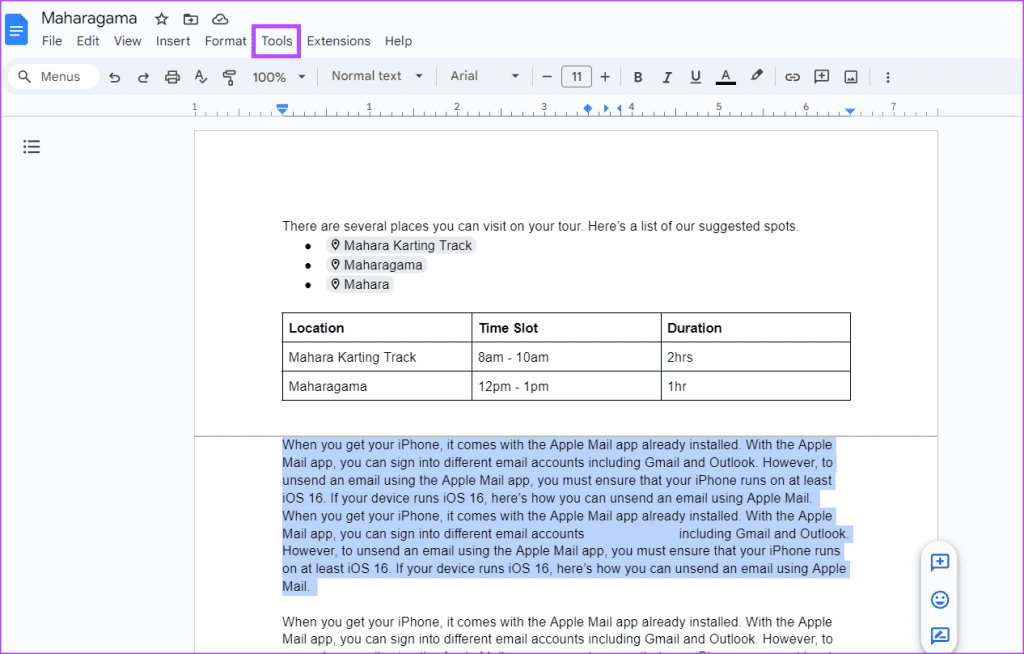
Step 3: Select Preferences from the Tools menu. This should launch the Preferences dialog box.

Step 4: On the Preferences dialog box, click the Substitutions tab.

Step 5: In the Replace column, enter the numbers you want to use (e.g., 5/9, 7/10, 9/11, etc.).

Step 6: In the With column, enter the fractions you would like to convert them to (e.g., stacked fraction, skewed fraction, linear fraction, etc.).

Note that you can get your preferred fraction version from the web.
Step 7: Repeat Steps 5 and 6 for all fractions you expect to use in the document and then click OK to save your changes.

Step 8: On the Google Docs canvas, type the numbers of the fraction you want, and Google Docs should substitute it with your preferred replacement.
2. Create a Fraction From the Special Characters Menu
Some fractions grouped under the special characters menu in Google Docs. Here’s how you can access them:
Step 1: On the Google Docs ribbon, click the Insert tab.

Step 2: Select Special Characters from the context menu. This will launch the Insert special characters dialog box.

Step 3: In the search bar, type fraction in the search box.

Step 4: Select your desired fraction to insert it into your document.

Step 5: Click the ‘x’ sign to close the Insert special characters dialog box after inserting your preferred fractions.
3. Create a Fraction from the Equations Menu
You can also create fractions using the equations menu in Google Docs. Here’s how to do so:
Step 1: On the Google Docs ribbon, click the Insert tab.

Step 2: Select Equation from the context menu. This will reveal a new line of tools below the Google Docs ribbon with equations of different categories.
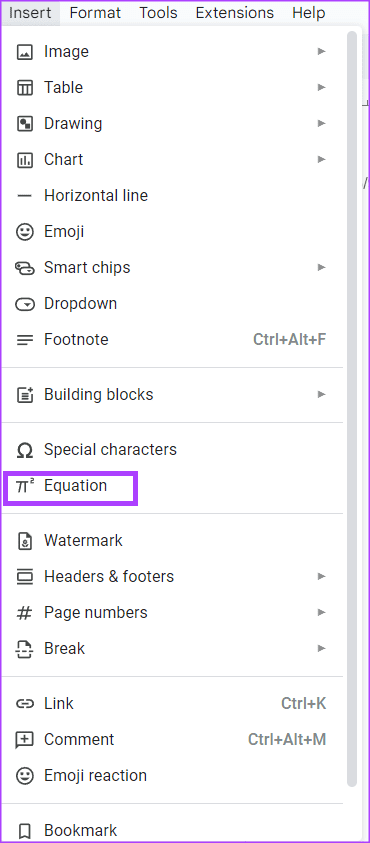
Step 3: Click New equation, then select the Math Operations drop-down.

Step 4: Select the fraction icon from the drop-down.

Step 5: On the Word canvas, enter the numerator and denominator for the fraction.

4. Create a Fraction with Superscript and Subscript Functions
Superscript and subscript are characters set above or below the normal line of type respectively. They can be used to represent fractions. Here’s how:
Step 1: Place your cursor on the Google Docs canvas.
Step 2: Hold down the following keys on your keyboard to enter superscript mode (Ctrl and + and .). Alternatively, you can click the Format tab and select the Text drop-down to get superscript mode.

Step 3: Type your numerator and repeat the superscript shortcut to return to normal text.

Step 4: Tap the forward slash key (/) on your keyboard to imitate the fraction bar.

Step 5: Hold down the following keys on your keyboard to enter subscript mode (Control and + and ,). Alternatively, you can click the Format tab and select the Text drop-down to get subscript mode.

Step 6: Type your denominator and repeat the subscript shortcut to return to normal text.

Fixing Google Docs Not Printing Correctly
If your fractions aren’t coming out right in the printer, there are various ways you can fix it. This includes converting the Google Docs to PDF to prevent the numbers from moving on the page. Alternatively, the problem might be from your browser and you should try using a different browser.
Last updated on 31 August, 2023
The above article may contain affiliate links which help support Guiding Tech. However, it does not affect our editorial integrity. The content remains unbiased and authentic.