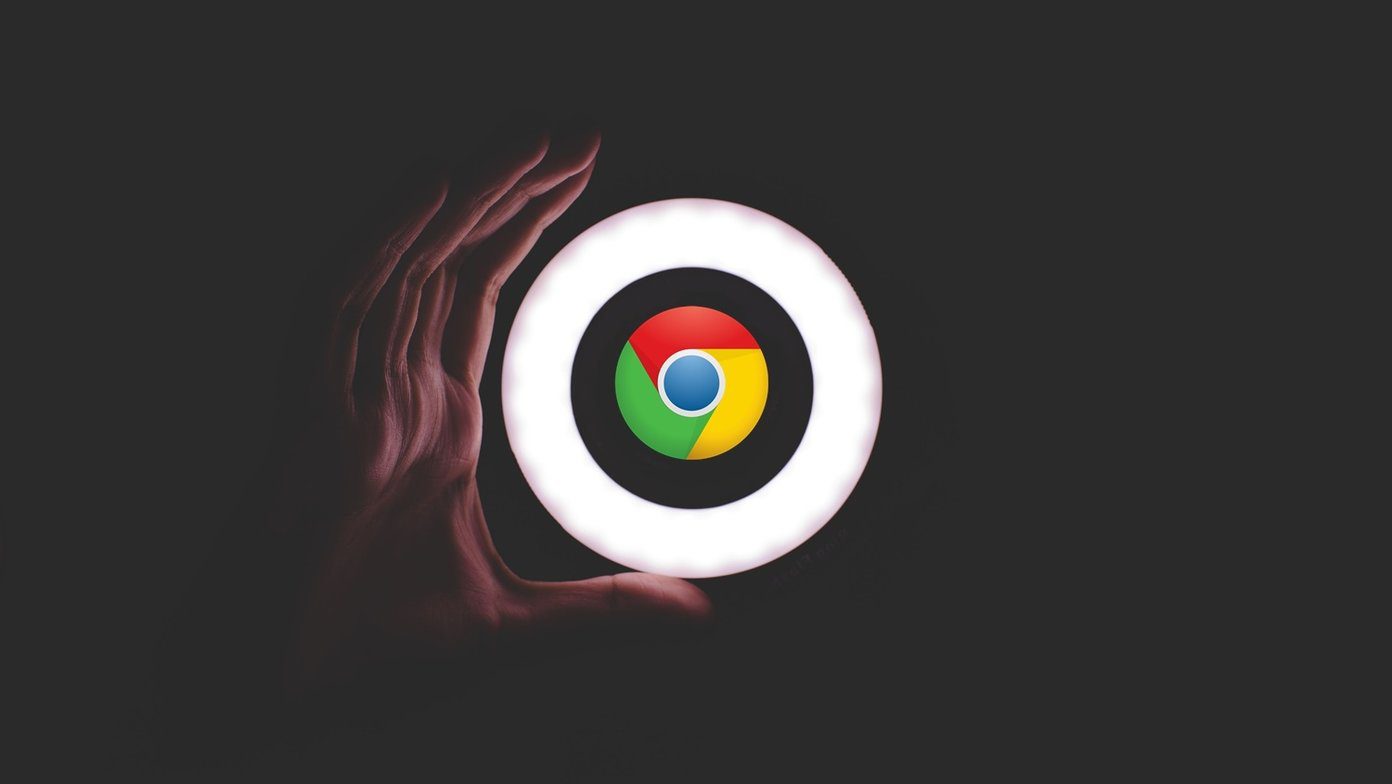If you’re an avid user of Notion, the popular note-taking and productivity app, you might wonder how to make Notion in dark mode. Well, you’re in the right place. In this guide, we’ll walk you through the simple steps to transform your Notion workspace into dark mode.

Dark mode not only looks cool but is also easier on your eyes, especially during those late-night work sessions. Let’s learn more about how Notion’s dark mode is better for you before we show you the steps.
Is Dark Mode in Notion Better for Your Eyes
Dark mode allows you to change the appearance of your Notion screen from a bright white background to a dark gray or black one. Some people prefer dark mode because it reduces eye strain, saves battery power, and makes the screen more aesthetic.

Sometimes, dark mode can reduce digital eye strain caused by prolonged exposure to bright and blue light from your screen. However, dark mode may not be suitable for everyone or every situation. Selecting the mode that works best for you and your preferences is essential.
Also Read: How to create and use backlinks in Notion
How to Change Notion to Dark Mode on Desktop
There are two ways to enable dark mode in Notion on the desktop. Let’s begin with the native option.
Method 1: Using the Native Option
Note: We are going with the Notion app on Windows for the demonstration. You can follow the same steps on a Mac or the Notion web.
Step 1: Launch the Notion app or open it in your preferred browser on your desktop. Log in with your credentials.
Step 2: Click the ‘Settings & members’ option from the left pane.
Note: If you don’t see the left-pane option, click ‘CTRL + \’ on Windows or ‘Command + \’ on Mac to lock the sidebar.

Step 3: In the pop-up modal, go to My settings.

Step 4: Under My settings, click the chevron (arrow) icon beside Appearance.

Step 5: Finally, choose Dark from the drop-down menu.
Note: You can also choose ‘Use system setting’ that mimics your system settings and change accordingly.

That’s it. You have successfully enabled dark mode. If the steps are too long to follow, check out the next method.
Method 2: Using Keyboard Shortcut
Using this method, you can easily set dark mode in Notion. However, it is important to note that the method works only with the Notion app, not the Notion web. Follow the below steps.
Step 1: Launch the Notion app on your Windows or Mac computer.

Step 2: Once you log in, land on your default Notion Workplace. Press ‘Ctrl + Shift + L’ on Windows or ‘Command + Shift + L’ on Mac on your keyboard.
There you go. When you press the shortcut keys on your keyword, the Notion app will immediately change from Light to Dark and vice versa.
If you don’t have access to your desktop and want to do the same using a mobile device, keep reading.
Also Read: How to delete Workspace and Teamspace in Notion
How to Put Notion in Dark Mode on Mobile
The steps are the same for Android and iOS. For the demonstration, we are going with iOS. However, if you are on Android, follow along.
Step 1: Launch the Notion app on your Android device. Tap on the three-dot icon in the top right corner.

Step 2: In the drop-down menu, choose Settings. In ‘Notifications & settings,’ scroll down to Appearance and tap the drop-down arrow.

Step 3: In the Appearance screen, choose the Dark option and tap Done.
Note: If you want to turn off dark mode, follow the above steps and choose Light mode.

There you go. This will apply the dark theme immediately to your Notion app. If you can’t set your account to dark mode, contact Notion support to resolve the issue.
FAQs on Making Notion Dark Mode
Notion doesn’t natively support scheduling dark mode. You must manually enable or disable it based on your preference or lighting conditions.
No, dark mode settings are specific to your account. Enabling Dark Mode won’t change the appearance of your workspace for other members or collaborators.
Yes, it’s a built-in feature accessible by free and paid Notion users in the app’s settings.
Relieve Your Eyes
Making Notion dark mode part of your workflow is a simple yet significant step in enhancing your productivity and experience. Happy note-taking! You may also want to read how to delete your Notion account.
Last updated on 06 September, 2023
The above article may contain affiliate links which help support Guiding Tech. However, it does not affect our editorial integrity. The content remains unbiased and authentic.