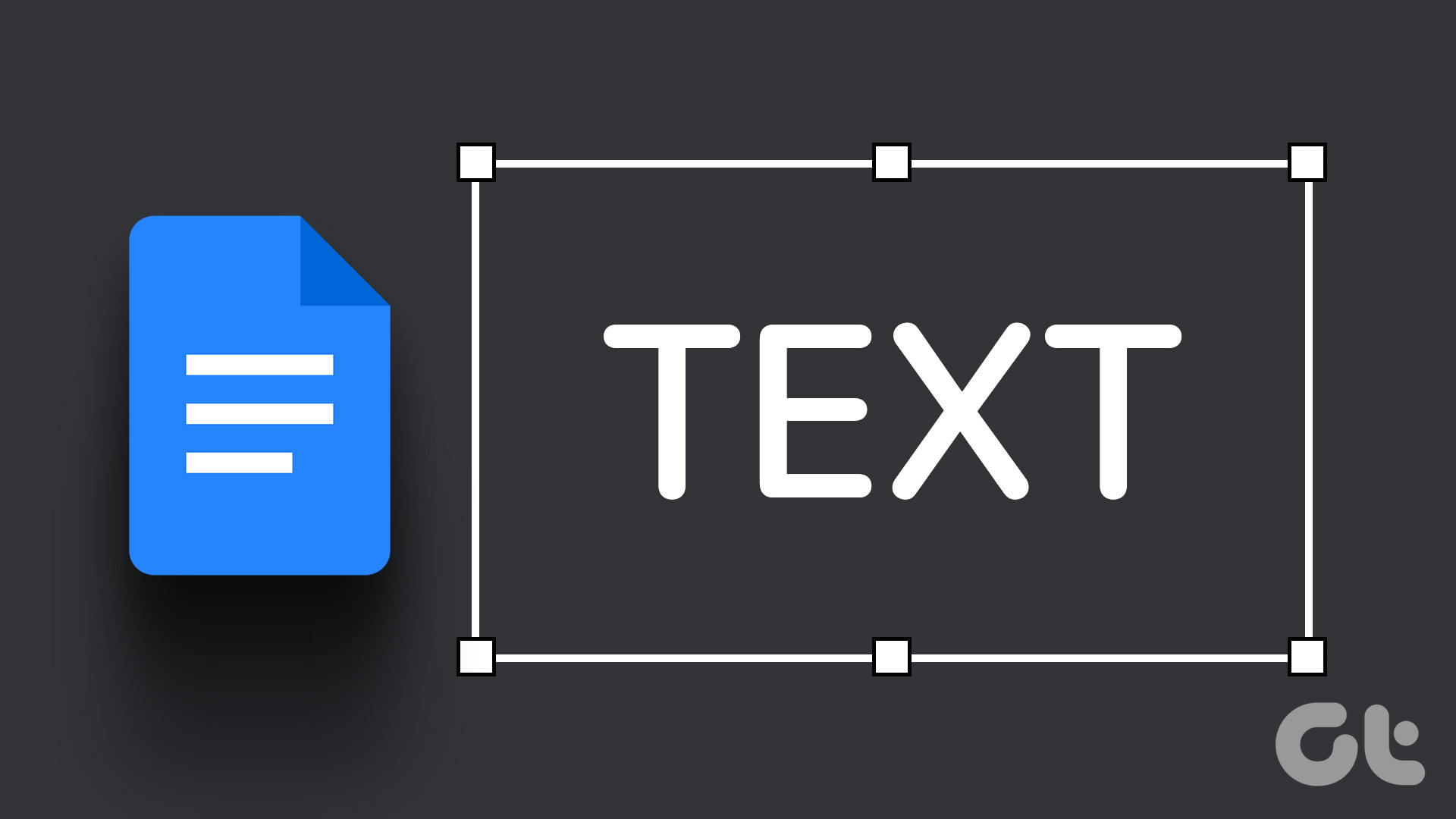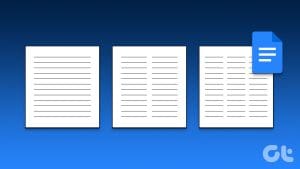By default, when you type on the Google Docs canvas, the direction of text goes from left to right. The text starts from the left page margin and flows until it reaches the right margin. The reason behind this default setting can be attributed to the fact that in most countries, the text is read from left to right. However, this might be different in other countries.

As such, Google also has a setting that allows users to change the text direction. With this setting, the text direction can start from right to left. Here’s how to change the text direction in Google Docs using your PC or mobile.
How to Change the Text Direction in Google Docs Using a PC
In Google Docs, you can change the direction of text on the canvas and in a table. Doing so requires updating the text direction controls in Google Docs.
How to Activate the Controls to Change Text Direction
Here’s how you can update the Google Docs settings to change the direction of text in Google Docs.
Step 1: Open Google Docs in your preferred browser and sign in with your details.
Step 2: On the Google Docs homepage, click the Menu icon at the top-left corner.

Step 3: Click the Settings option.

Step 4: Under the Language Settings section, tick the box beside ‘Always show right-to-left controls.’

Step 5: Click OK at the bottom-right of the page to save your changes.
How to Change the Text Direction of a Paragraph
After you’ve updated settings to show the right-to-left controls, here’s how to change the direction of text in a paragraph:
Step 1: Open Google Docs in your preferred browser and sign in with your details.
Step 2: If you are creating a new document, under the ‘Start a new document’ group, click on the Blank template. Otherwise, if you are trying to change the text direction in an existing document, click on it from your Recent documents.
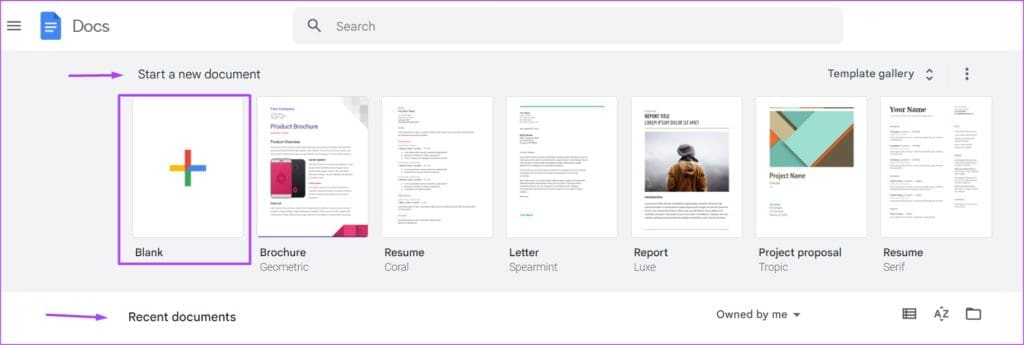
Step 3: On the Google Docs file, highlight the text you want to change the direction of.

Step 4: On the Google Docs toolbar, look out for the Paragraph icon showing text direction arrows. Click on the icon showing ‘Set text direction to right-to-left.’

How to Change the Text Direction in a Table
You can also change the direction of the text in table columns. Here’s how to do so:
Step 1: Open Google Docs in your preferred browser and sign in with your details.
Step 2: If you are creating a new document, under the ‘Start a new document’ group, click on the Blank template. Otherwise, if you are trying to change the text direction in an existing document, click on it from your Recent documents.
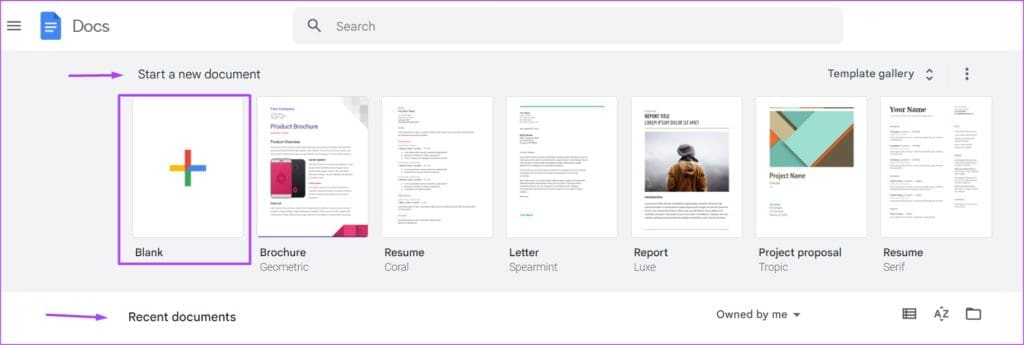
Step 3: On the Google Docs file, highlight the table you want to change the text direction for.

Step 4: On the Ribbon, click the Format tab.

Step 5: Click the Table menu and select Table properties. This will launch a Table properties side panel.

Step 6: Select the Table drop-down from the Table properties side panel.

Step 7: In the Column order section, select ‘right-to-left’.

How to Change the Text Direction in Google Docs Using a Mobile
To write, view, or edit text in the right-to-left direction, the controls must be activated from the Google Docs settings. However, this can only be done from your PC using the steps explained above. After activating the setting on your PC, you can change the direction of text on the canvas and in a table.
How to Change the Text Direction of a Paragraph
Here’s how to change the text direction of a paragraph from your Android or iPhone. Before you proceed, ensure that your phone runs the latest version of the Google Docs app.
Step 1: Open the Google Docs app from your phone’s home screen.

Step 2: Open the document you want to change the text direction of.

Step 3: Tap the Edit icon at the bottom of the app.

Step 4: Tap the Format icon at the top of the app.

Step 5: Tap the Paragraph menu.

Step 6: Look out for the Paragraph icon showing text direction arrows. Click on the icon showing ‘Set text direction to right-to-left’.
How to Change the Text Direction in a Table
Here’s how to change the text direction of text in table columns from your mobile:
Step 1: Open the Google Docs app from your phone’s home screen.

Step 2: Open the document you want to change the text direction of.

Step 3: Tap the Edit icon at the bottom of the app.

Step 4: Tap a table.

Step 5: Tap the Format icon at the top of the app.

Step 6: Tap the Table menu.

Step 7: Look out for the Table icon showing text direction arrows. Click on the icon showing ‘right-to-left’.
Rotating an Image in Google Docs
In Google Docs, apart from changing the direction of text, you can also rotate images within the document. This feature is [particularly useful when you have an image with bad angles. You can use the Drawing Tool or the Rotate option on the Google Docs Ribbon to rotate an image.
Last updated on 31 July, 2023
The above article may contain affiliate links which help support Guiding Tech. However, it does not affect our editorial integrity. The content remains unbiased and authentic.