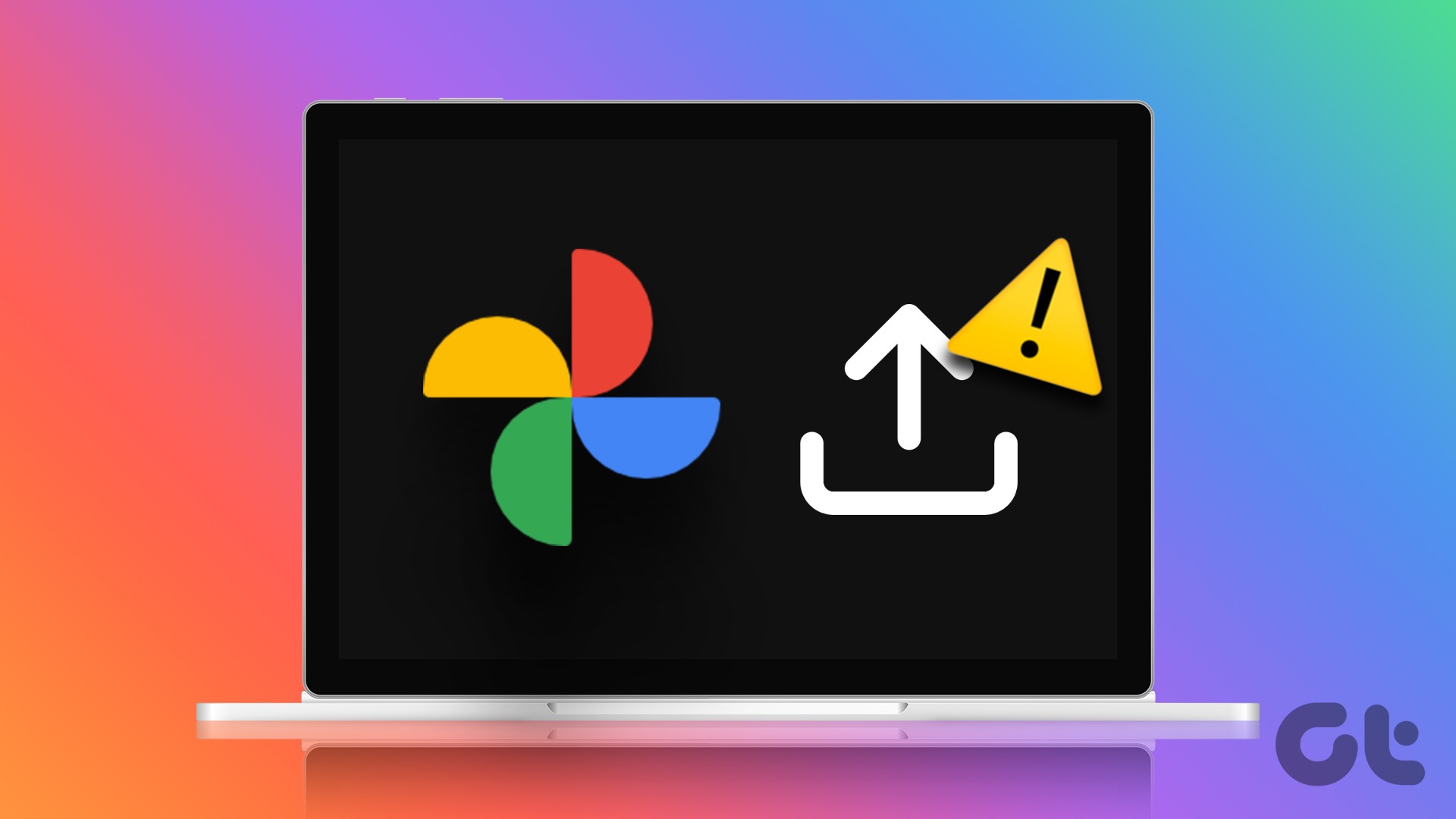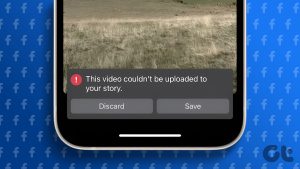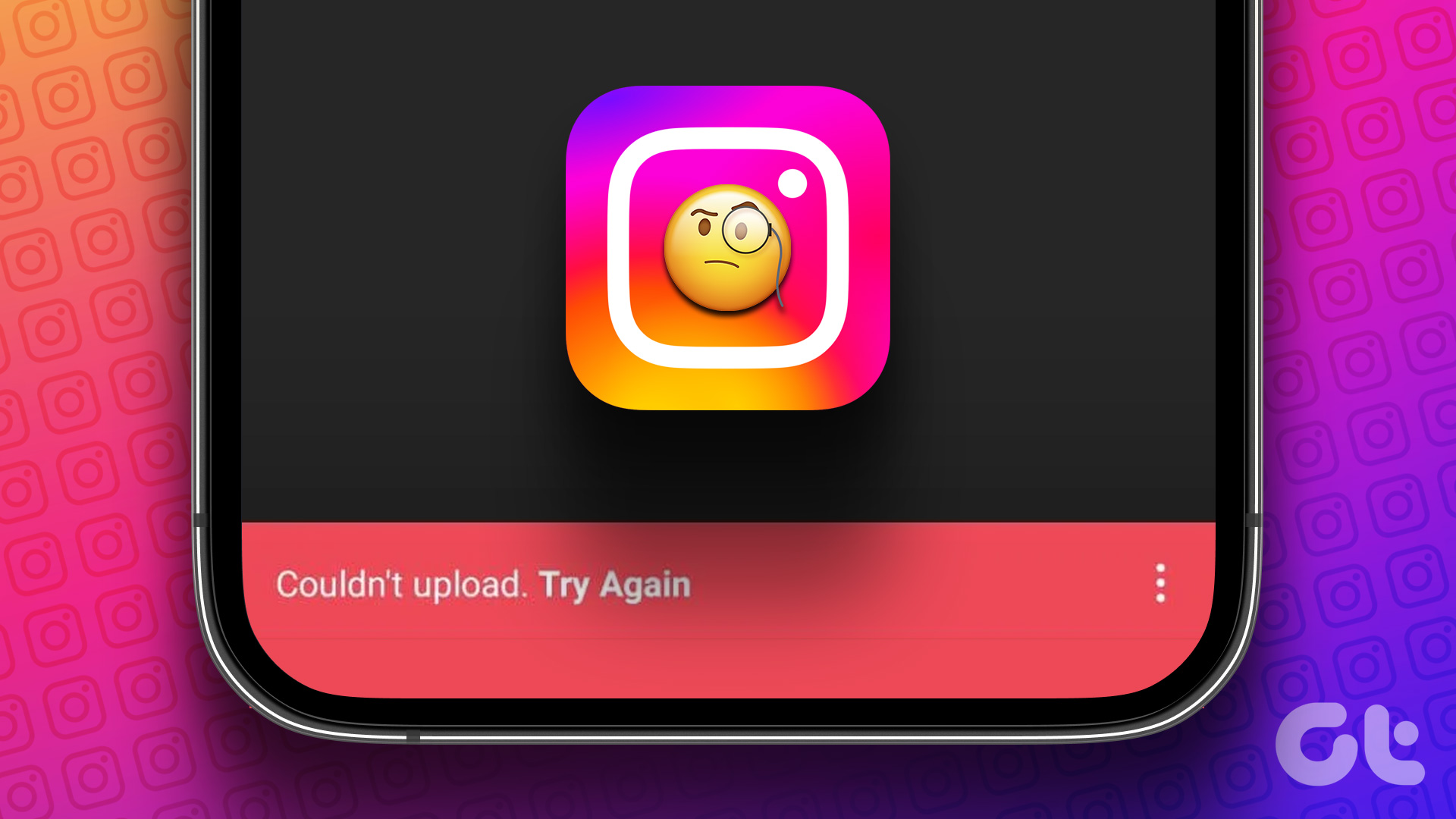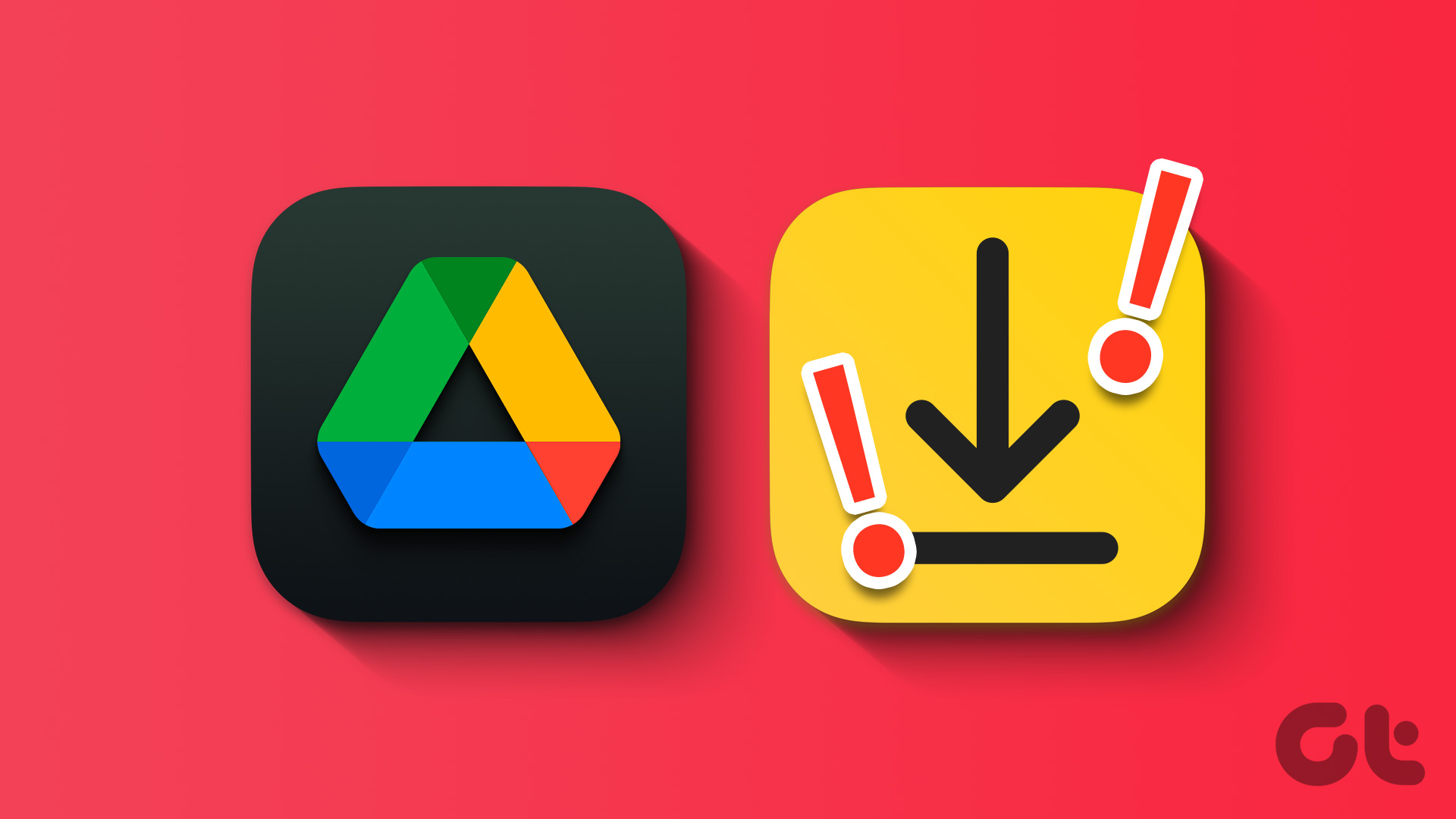While Twitter had a fair share of up and downs recently, the social media network is still popular among users, businesses, celebrities, and politicians. Many have faced issues with uploading photos and videos with their Tweets. Your text-only Tweets without media files may not receive high engagement. Here are the best ways to fix Twitter not uploading photos and videos.

With Twitter’s new ad revenue-sharing program with creators, many have actively started posting on the platform to increase engagement. However, Twitter photo or video uploads stuck at 99% can spoil your experience. Let’s troubleshoot the problem once and for all.
Note: Twitter recently changed the company name and logo to X. However, due to platform familiarity, we will mention it as Twitter throughout the post.
1. Check Media Size
You need to first check the video size on your phone. If you don’t have a Twitter Blue subscription, you upload a video up to 140 seconds (2 minutes and 20 seconds) and 512MB in size. Here’s how you can check video size on iPhone and Android.
iPhone
Step 1: Open the Photos app on your iPhone.
Step 2: Select a video and swipe up on it. Check the file size.

Android
Step 1: Launch Google Photos on Android.
Step 2: Select a video and swipe up on it to check the size.

If you want a high upload limit, get a Twitter Blue subscription. Paid users can upload up to 2 hours long videos (with around 8GB size) on Twitter for iOS and the web (10 minutes on Twitter for Android).
2. Restart the App and Try Again
You can restart the Twitter mobile app, launch it, and try again. Swipe up and hold from the bottom to open the recent apps menu, and swipe up on Twitter to close it.
Open Twitter, hit the compose button, type the text, and try uploading photos and videos.

3. Check the Network Connection
‘Some of your media failed to upload’ error can surface due a slow internet connection on your phone. You may enable the Airplane mode on your phone and disable it after some time to establish a fresh mobile internet connection.
If the issues persist, reset network settings on your phone and try again.
4. Check Data Usage Settings on Twitter
Did you enable a data saver mode on Twitter? You may face issues with uploading high-quality images and videos on the platform. Here’s what you need to do.
Step 1: Open the Twitter app on your phone.
Step 2: Tap on your profile picture, expand Settings Support, and open Settings privacy.


Step 3: Select Accessibility, display, and languages.
Step 4: Tap Data usage and disable the Data saver mode.


Step 5: Select High-quality image uploads and tap ‘On cellular or Wi-Fi’.


5. Disable System-Wide Data Saver
A system-wide data saver mode can affect the media upload process on Twitter. You should disable the data saver mode on iPhone and Android.
iPhone
Step 1: Open the Settings app and select Mobile Services.

Step 2: Select your main SIM and disable the ‘Low Data Mode’ toggle.


Android
Step 1: Launch Settings and select Network and internet.

Step 2: Tap Data Saver and disable the same.


6. Check Twitter Server Outage
When Twitter servers face an outage, you can’t retrieve Tweets, video playback breaks, and the platform doesn’t upload photos and videos either. You can visit Downdetector and search for Twitter to confirm the issue. You need to wait for Twitter to resolve the issues from their end.
7. Your Account Is Restricted
Did you violate one of the Twitter community guidelines or conditions? Twitter moderators may restrict your account to read-only mode. You can’t like, retweet, reply, or post new Tweets. You may receive a confirmation mail of the same from Twitter.
Account restriction can last a couple of days, a week, or a month. It depends on the number of rules you have broken on the platform.
8. Disable VPN
Twitter may act weirdly on an active VPN connection. The platform is banned in several regions too. You need to disable VPN and try again.

9. Log Out and Login Again
Twitter media upload may fail due to an account authentication error. You should log out from your account and sign back in.
Step 1: Open the Twitter app on your phone.
Step 2: Tap on your profile picture, expand Settings Support, and open Settings privacy.


Step 3: Select Your account. Tap Account information.


Step 4: Tap Log out.


Sign in with the Twitter account details, and you are good to go.
10. Update Twitter
Outdated Twitter apps may cause issues uploading photos and videos with a Tweet. You need to upload Twitter to the latest version from the App Store or the Play Store.
11. Try Twitter Web
Do you still face issues uploading photos and videos on Twitter mobile apps? It’s time to ditch them in favor of Twitter’s web version. You can transfer media files on the desktop and start tweeting.
Share Your Thoughts on Twitter
You may miss high engagement during trending hours when Twitter fails to upload photos and videos. Which trick worked for you? Share your findings in the comments below.
Last updated on 09 August, 2023
The above article may contain affiliate links which help support Guiding Tech. However, it does not affect our editorial integrity. The content remains unbiased and authentic.