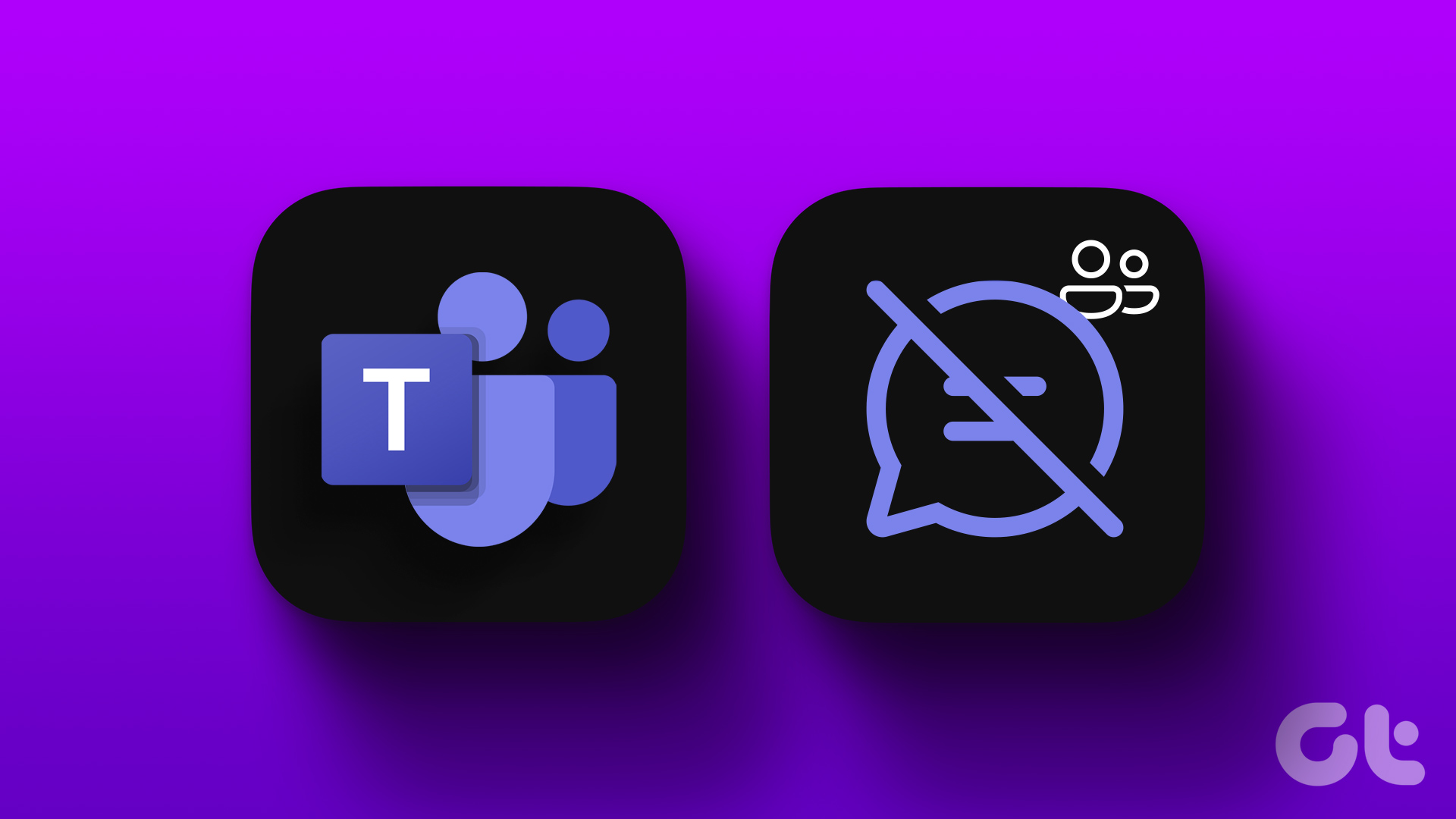You’re happily surfing your way around the internet with several tabs opened up on your Google Chrome browser and all of a sudden your computer or the browser crashes and all of your tabs disappear too.

I know, sounds scary, but what’s even scarier is the ‘restore’ or ‘reopen the last session’ button not appearing after re-opening Chrome. What do you do?
Don’t worry, we have an easy fix for you. Doesn’t matter if you accidentally closed the browser or it crashed, this will surely help you.
Also Read: 4 Versions of Google Chrome and How They Differ.How to Restore Chrome Tabs After Crash?
Fire up your Chrome after it has been accidentally shut and if you don’t see the ‘restore’ option highlighted below the address bar, access the three-dot menu on the top-right corner of the browser.

Find ‘History’ in the menu and hover over to it. A drop-down menu will appear with several tabs that you had been accessing.

When our browser stopped working, we had 3 tabs open. So in the image below, you’ll see ‘3 tabs’ option on the dropdown menu — the number of tabs depends on as many you had open at the time of the crash.

Clicking on ‘3 tabs’ will launch the collection tabs that were open before the crash, saving you the time and effort to access the history and open all the tabs one by one.
The keyboard shortcut for doing the same is Ctrl+Shift+T, which should work the same way and open the collection of tabs that were shut during the crash.
If you’ve used the browser to open several other tabs after the crash, then in all likeliness, neither will you see the option in the drop-down menu nor will the shortcut work.
Also Read: How to Identify and Kill Chrome Tabs Eating Up RAM.At this point, you can only open the browser history and sift through it to find the relevant tabs that you wish to reopen.
Needless to say, this process won’t work if you’ve shut the incognito mode of Chrome by mistake or it crashed since in this mode no browsing history is stored locally.
Last updated on 03 February, 2022
The above article may contain affiliate links which help support Guiding Tech. However, it does not affect our editorial integrity. The content remains unbiased and authentic.