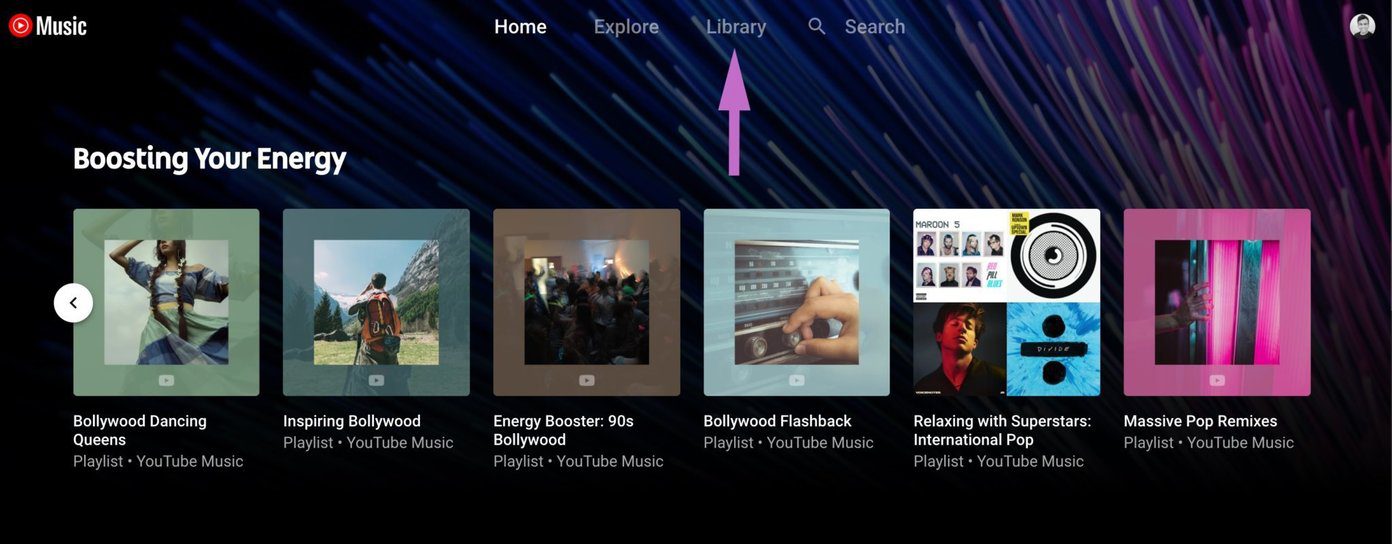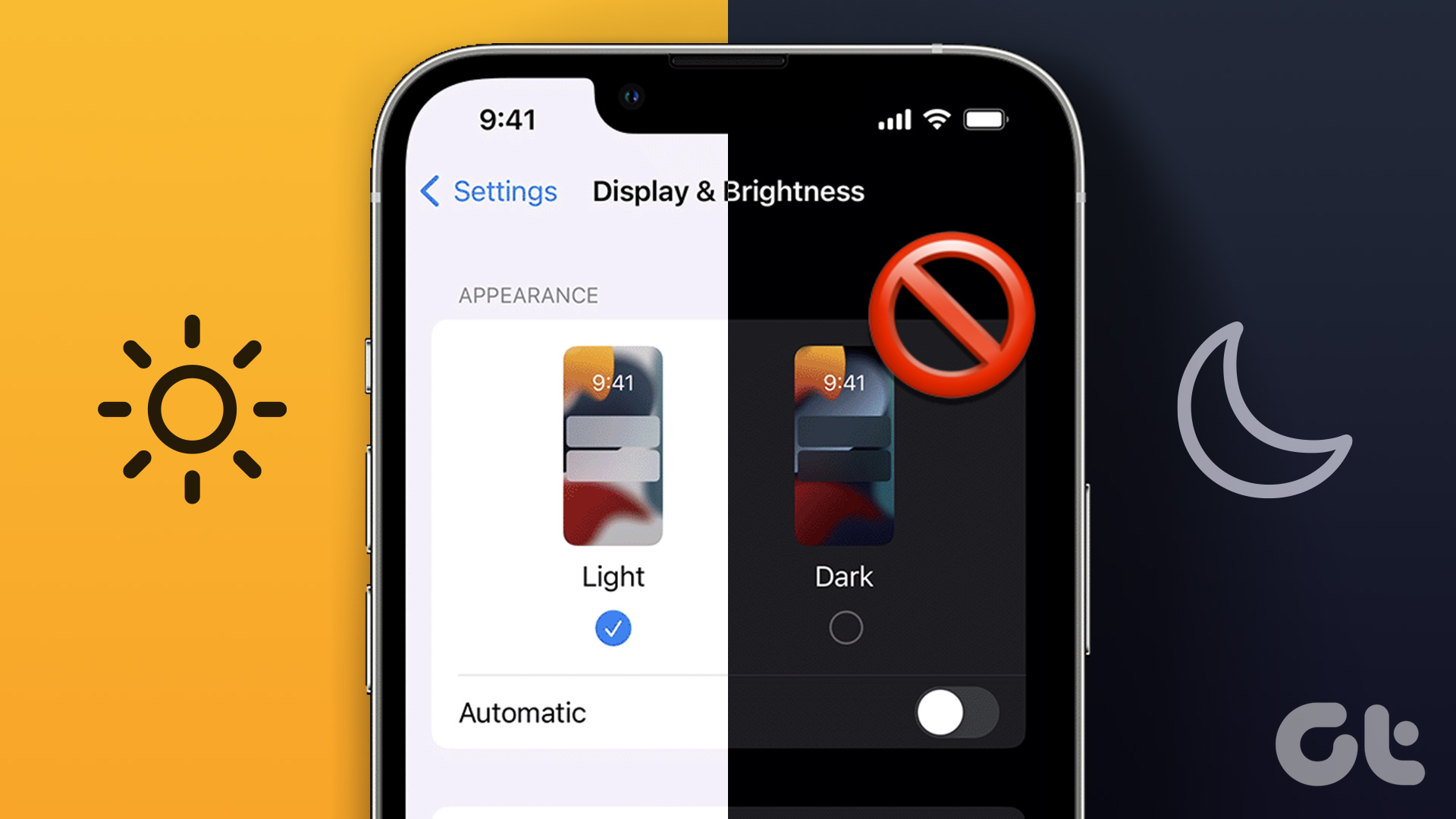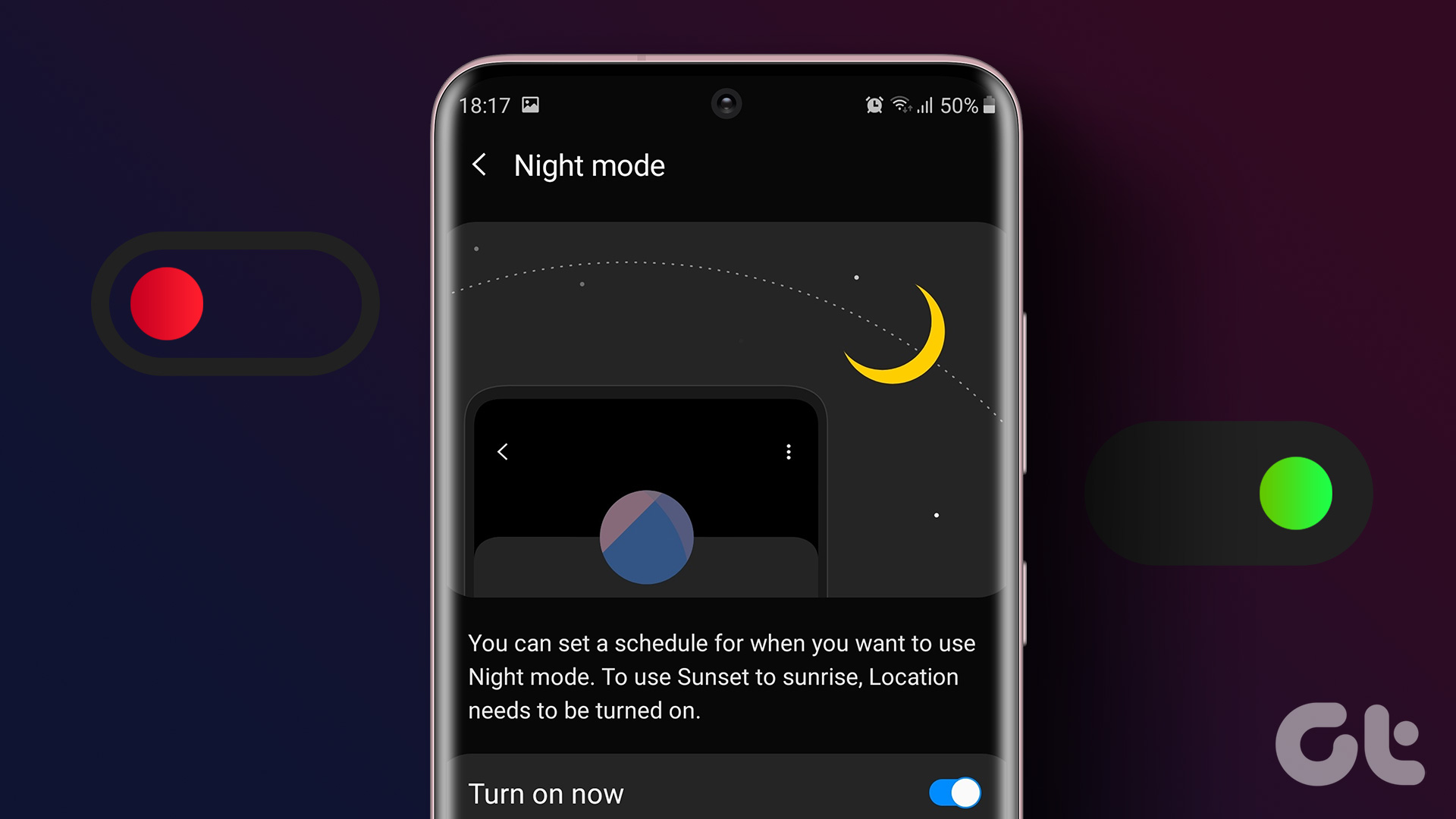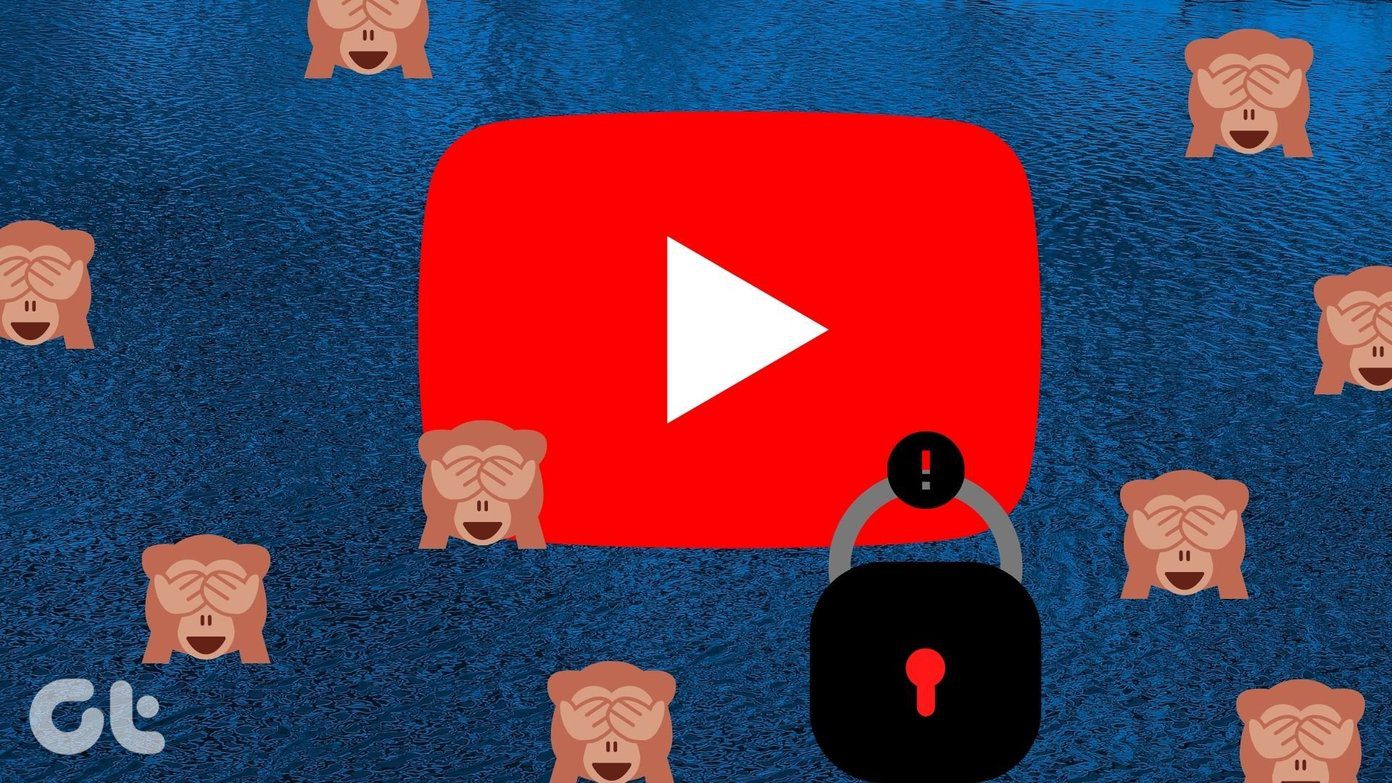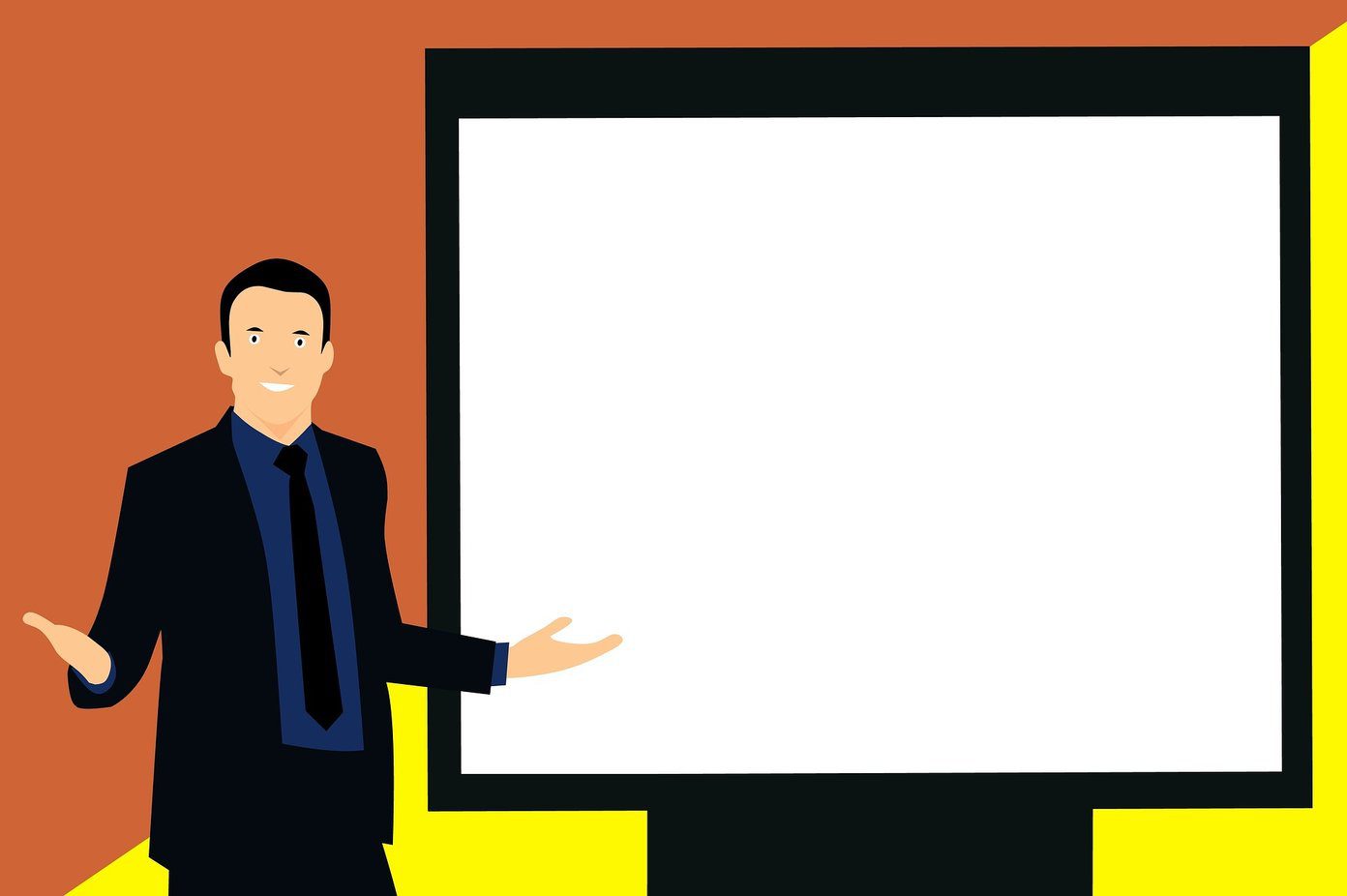We’ve all opened the YouTube app for some light, pre-bedtime scrolling only to find it’s 3 AM already, and you’re still not ready for bed. And while this scrolling might not stop, you can do the next best thing and turn on YouTube Dark Mode to make it easier on your eyes, especially at night.

While Dark Mode has been known to save battery for your device, its primary purpose is to ensure the bright lights of your apps don’t get in the way of your sleep. So, once you turn on Dark Mode on YouTube, your brain will relax. This can also help you fall asleep faster, especially when compared to using Light Mode.
So, without further ado, let’s check out how to change YouTube to Dark Mode on any device.
How to Put YouTube in Dark Mode on Phone
With options available within the YouTube mobile app, turning on YouTube’s dark theme is easy. Additionally, you can also use your device’s settings menu to enable dark theme on the YouTube Android and iOS app. Follow the below steps to do it.
1. Using YouTube Mobile App Settings
Step 1: Open the YouTube mobile app.
Step 2: Here, tap on your profile icon.
Step 3: Scroll down and tap on Settings.

Step 4: Then, tap on General.
Step 5: Now, tap on Appearance.

Step 6: Tap on Dark theme.

This will instantly change the YouTube mobile app to Dark Mode. If you want, you can also select the Light theme option to disable YouTube Dark Mode whenever you want.
2. Using the Settings Menu on Android
Note: Use the above steps to set the YouTube mobile app to ‘Use device theme’ before proceeding.
Step 1: Open Settings and tap on Display.
Step 2: Then, tap on Dark.

This will turn on Dark Mode system-wide on your Android device. This device theme will also be replicated on the YouTube Android app. Alternatively, tap on Light to disable Dark Mode on your Android device.
3. Using iPhone Settings
Note: Before starting, ensure the YouTube iOS app has been set to ‘Use device theme’.
Step 1: Open the Settings app on your device.
Step 2: Scroll down and tap on ‘Display & Brightness’.
Step 3: From the options, tap on Dark.

This will ensure all iOS apps, including YouTube, will be set to Dark Mode. However, you can also select the Light option to turn off Dark Mode on your iPhone if you want.
How to Enable YouTube Dark Theme on the Desktop App
Just like the YouTube mobile app, you can also use the native options available in the YouTube desktop app to put YouTube in Dark Mode. Or you can also use the Windows 11 settings menu and Chrome’s experimental Flags feature to force YouTube to load in Dark Mode on your web browser. Here’s how to do it.
1. Using YouTube Website Settings
Step 1: Open YouTube on any web browser.
Step 2: In the top-right corner, click on your profile picture.
Step 3: Then, click on Appearance.

Step 4: Select Dark theme.

This will change the YouTube desktop app to Dark Mode regardless of your device’s theme. Similarly, you can again select the Light theme option to switch back to Light Mode.
2. Using Windows 11 Settings Menu
Step 1: Right-click anywhere on your desktop and click on Personalize.

Step 2: Then, click on Colors.

Step 3: Here, go to the ‘Choose your mode’ option and click on the drop-down menu.

Step 4: Select Dark.

This will turn on Windows 11 Dark Mode system-wide and change YouTube to dark mode, as long as it is set to Use device theme.
3. Using Chrome Flags
Step 1: Click on Search and type Chrome. Then, open Chrome from the search results.

Step 2: Now, use the below link to open Chrome Flags.
Step 3: In the search bar, type Auto Dark Mode.
Step 4: Then, go to the ‘Auto Dark Mode for Web Contents’ flag and click on the drop-down.

Step 5: Select Enabled.

Step 6: Then, click on Relaunch. This will restart Chrome.

This will now force all Chrome websites to load in Dark Mode, including the YouTube desktop app. You can turn this off by selecting the Default option and restarting Chrome.
FAQs for Changing YouTube to Dark Mode
Yes, you can also use browser extensions to force your browser to load YouTube in Dark Mode. However, ensure the YouTube desktop app is set to Use device theme when using specific extensions.
You can use the settings menu on the YouTube desktop and mobile app to disable Dark Mode only for YouTube, regardless of your device’s theme.
Protect Your Eyes
With various videos available, scrolling through YouTube can quickly become addictive. And if you’re a regular social media scroller, you can also check out our articles on turning on Dark Mode on Instagram and Facebook.
Last updated on 29 August, 2023
The above article may contain affiliate links which help support Guiding Tech. However, it does not affect our editorial integrity. The content remains unbiased and authentic.