After the release of iOS 16, you have to enable the option for sending a Voice Message to your contacts. It is a convenient option when you feel that there’s too much to type and you are in a hurry. But many users encounter an error preventing them from sending voice messages.
A lot of users have reported seeing ‘Cannot Send Audio Message At This Time’ error in the Messages app on their iPhones. If you are also facing the same issue, here are the best fixes for ‘Cannot Send Audio Message At This Time’ error on your iPhone.
1. Switch From Mobile Data to Wi-Fi
Let’s begin with the most basic solutions that often go unnoticed while facing such issues. If you are using Mobile Data for the Messages app, you might need better internet speeds in your current area. A good internet connection is required for the iMessage service, including sending Audio Messages. We suggest switching from Mobile Data to a Wi-Fi network.
2. Switch to a 5GHz Frequency Band
If you still see the same error in the Messages app, you can drastically improve your internet speeds by switching from a 2.4GHz frequency band to a 5GHz frequency band. Do note that this applies only if you have a Dual-Band Wi-Fi router. Once connecting to a 5GHz network, run a speed test to ensure that your Internet Service Provider is not facing any downtime.
3. Force Quit and Relaunch Messages App
The next basic solution, which also applies to almost every app, is to remove the Messages app from running in the background and relaunch it. This will give the app a fresh start after connecting to a 5GHz frequency band.
Step 1: From your iPhone’s home screen, swipe up and hold to show the background app windows.
Step 2: Look for the Messages app and swipe up to remove it from the background.
Step 3: Relaunch the Messages app and check if the problem is solved.
4. Reactivate iMessage
It’s time to try out some advanced solutions. You can reactivate the iMessage service on your iPhone and check if it solves the problem. All your iMessage data will download again on your iPhone by following this step.
Step 1: Open Settings on your iPhone.
Step 2: Scroll down and tap on Messages.
Step 3: Tap the toggle next to iMessage to disable the service.
Step 4: Wait for a few minutes and tap the same toggle again to reactivate iMessage.
Step 5: Close the Settings app and open the Messages app to check if the problem is solved.
5. Turn Off Sound Recognition
The Sound Recognition feature makes you listen for certain sounds around you like doorbell, siren, coughing, etc., to recognize them and notify you. Turning off this feature might help in solving this issue with Audio Messages on your iPhone. Here’s how you can try it.
Step 1: Open Settings on your iPhone.
Step 2: Scroll down and tap on Accessibility.
Step 3: Scroll down and tap on Sound Recognition.
Step 4: Tap the toggle next to Sound Recognition to disable the feature.
Step 5: Close the Settings app and open Messages to check if the problem is solved.
6. Update iOS to Update Messages App
The next solution is updating the Messages app, for which you need to update the version of iOS. As of writing this post, Apple is regularly sending updates to fix issues like this one. Especially if you are using a Public Beta of iOS, it is quite normal to face such glitches. So, installing the latest software updates is highly recommended.
Step 1: Open Settings on your iPhone.
Step 2: Scroll down and tap on General.
Step 3: Tap on Software Update.
Step 4: Download and install the update if available.
Step 5: Open the Messages app after the installation and check if the problem is solved.
7. Use Voice Memos App
If none of the solutions have worked for you, the Voice Memos installed on your iPhone can help you to send your Voice Messages. You can read our post on how to use the Voice Memos app on your iPhone.
Now You Can Send It
These solutions are worth trying to eliminate ‘Cannot Send Audio Message At This Time’ error on your iPhone. These problems occur mostly when you install Public or Developer Betas of iOS to try out new features. But speaking of recording audio on your iPhone, you can also check out our post on how to remove background noise in Voice Memos on iPhone.
Last updated on 01 December, 2022
The above article may contain affiliate links which help support Guiding Tech. However, it does not affect our editorial integrity. The content remains unbiased and authentic.

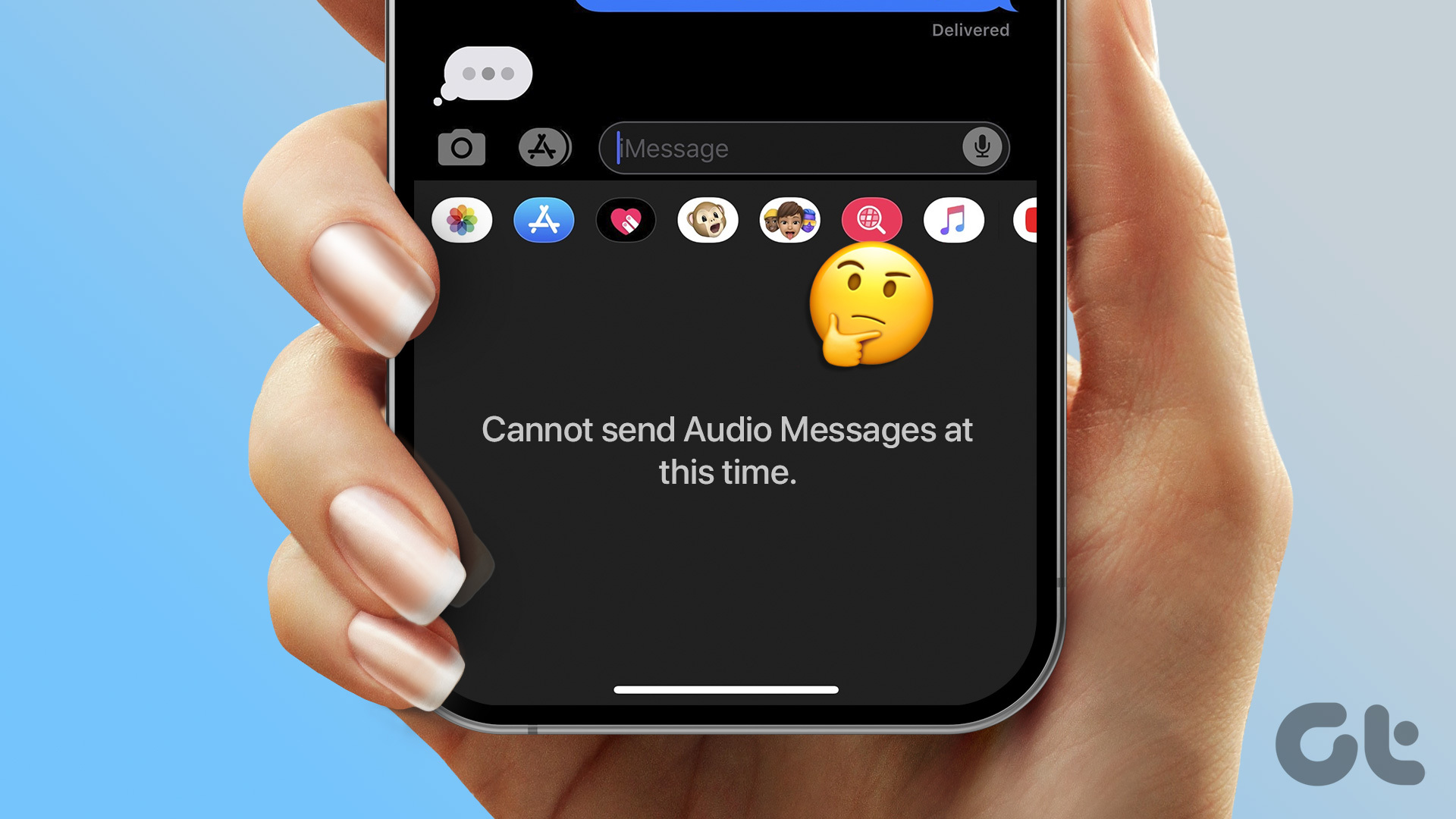
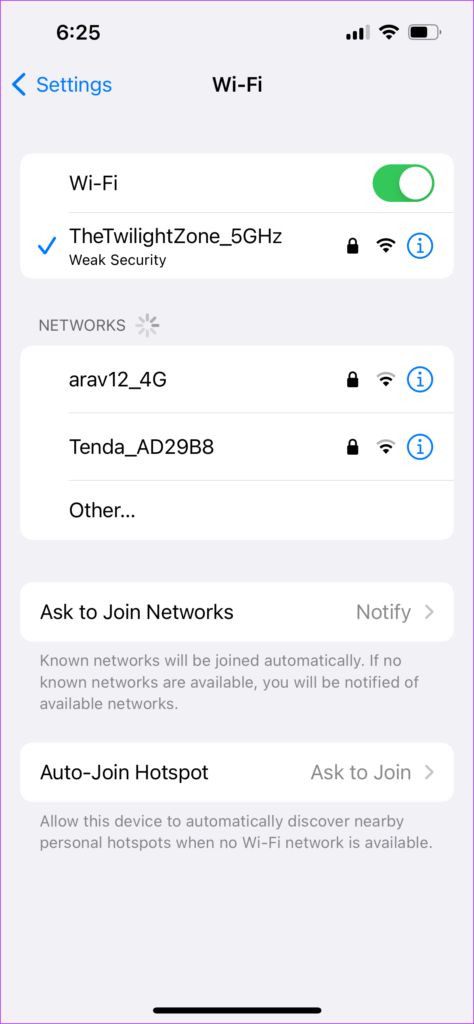




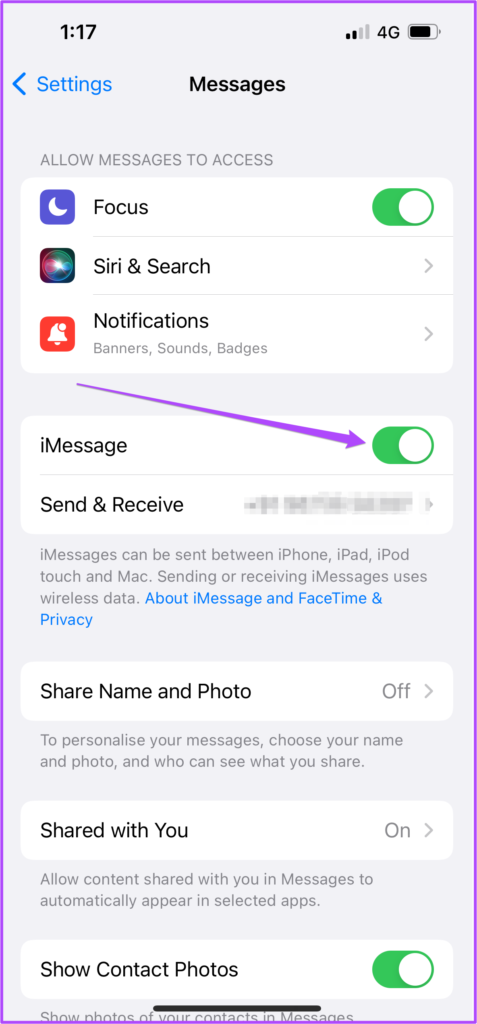
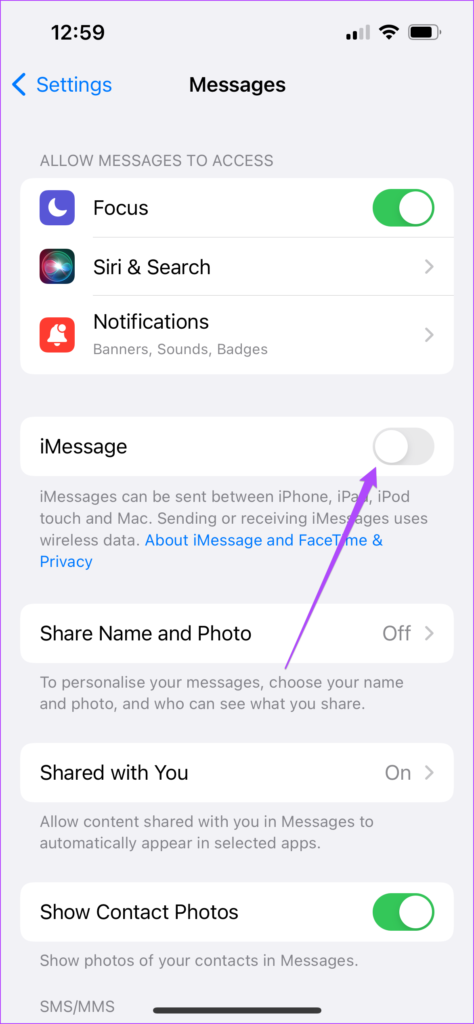
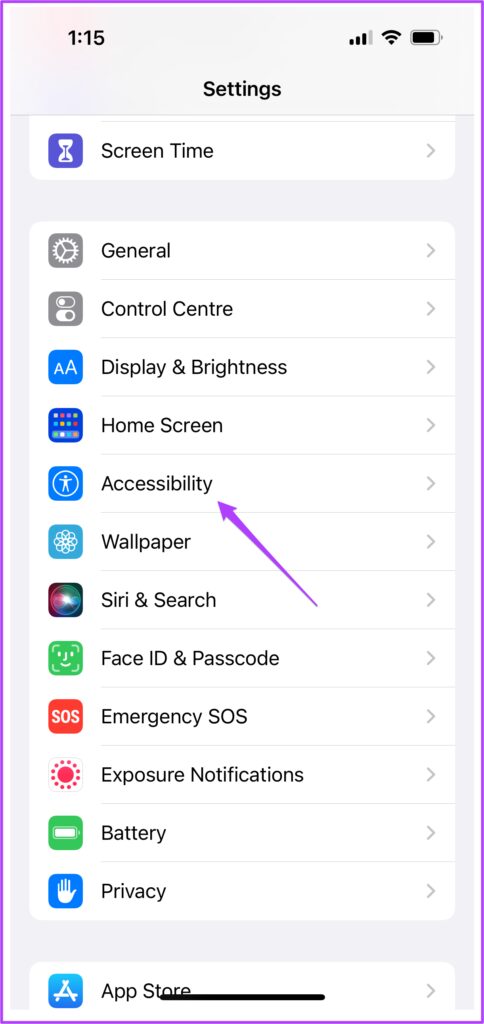








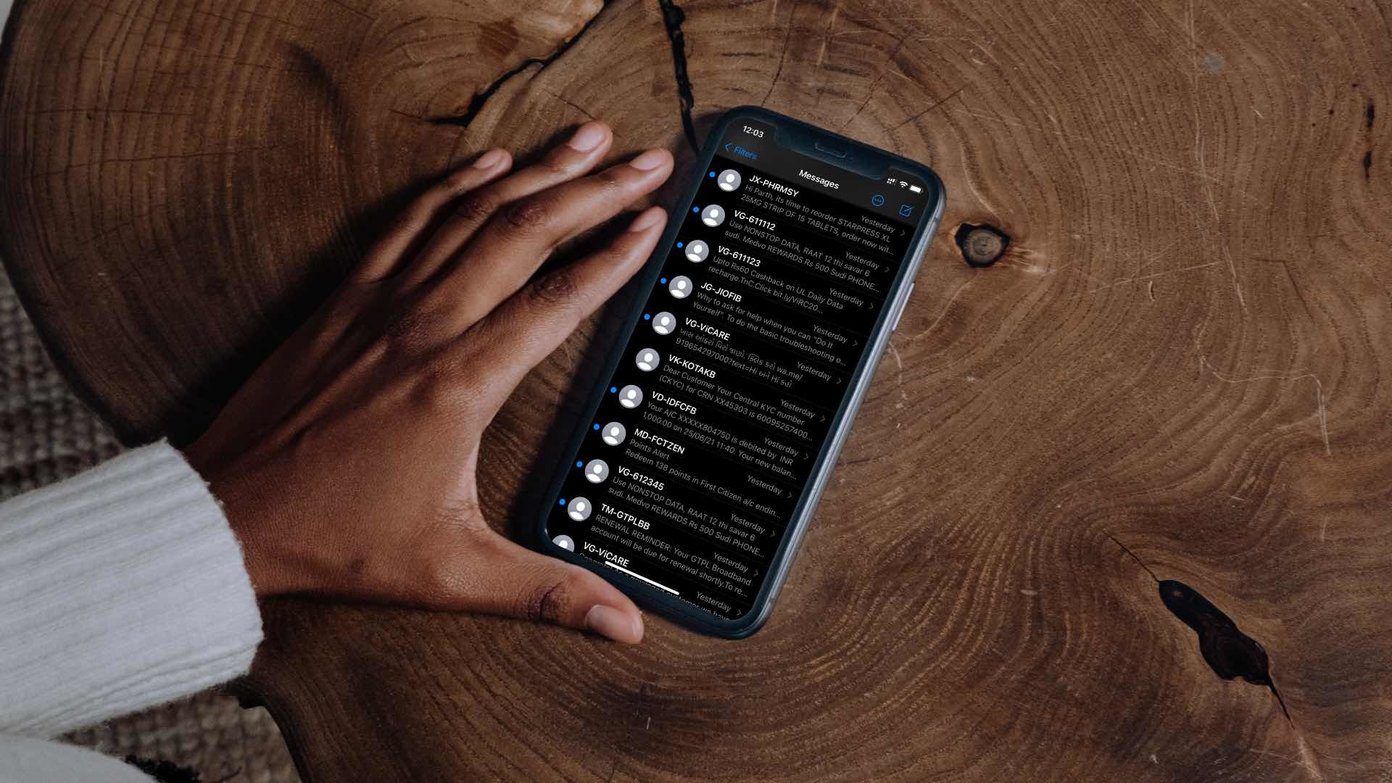






Hi everyone, none of those solutions work if you’re sending an audio message to a android phone, apple has switch that off, but there is a work around that I found out woks well, use Siri to do it for you, just say siri send a audio message to, and say the number and siri just say go ahead, you do your recoding and siri will send it for you and “Wala” problem solved.
Hope that helps!